Installation – usb adaptor, Mounting the card reader, Operating the card reader – ID Innovations Classic Line Series Magnetic Stripe Readers User Manual
Page 8
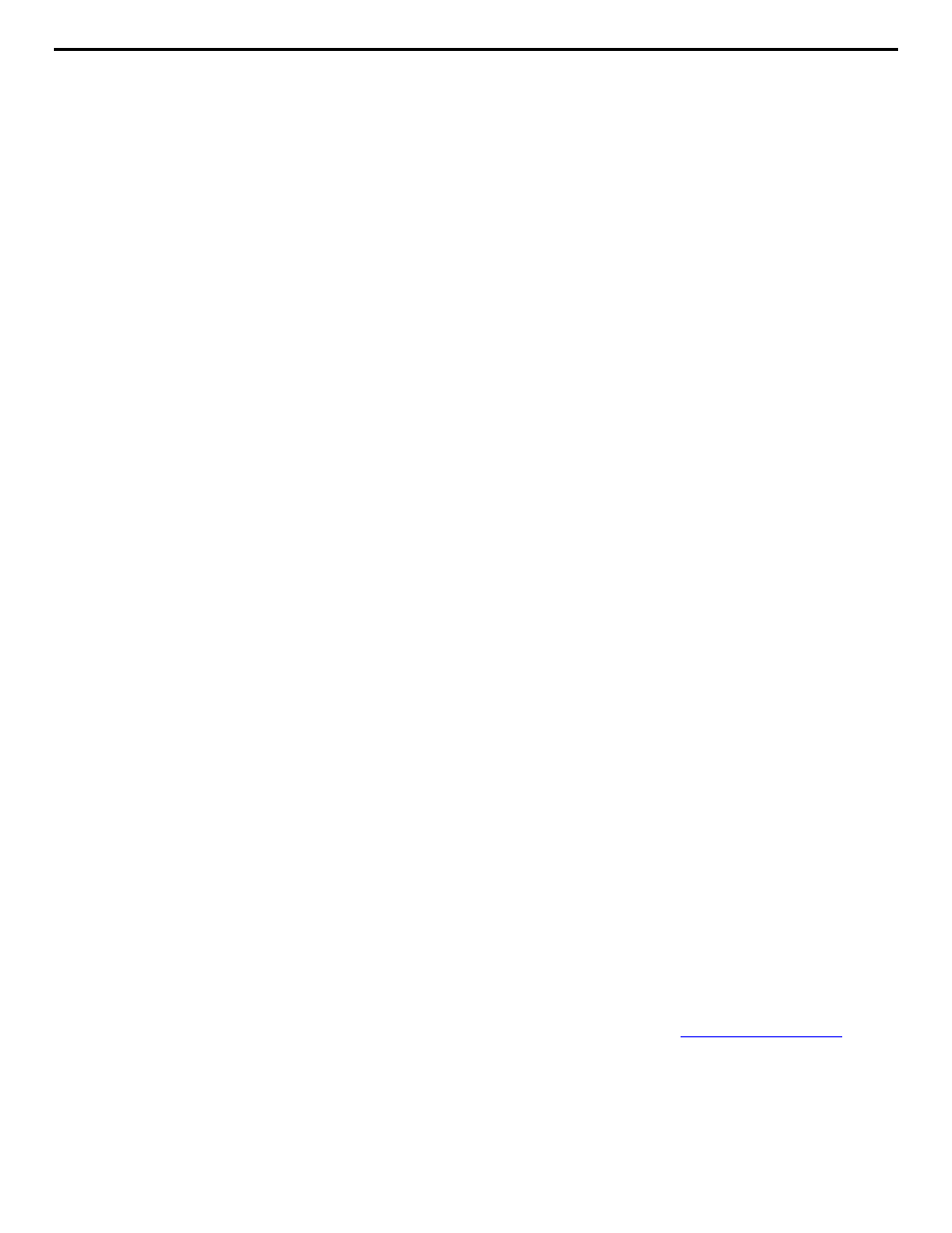
Features
8
To install the Card Reader in Wand Emulation mode you must first configure the Card Reader for Wand Emulation and the
proper segment sizes. In this mode of operation, the Card Reader can be plugged into the Wand port of a bar code
decoder and the decoded Card Data is transmitted as Code 128 bar codes. In order to connect the Card Reader to the
bar code port of a decoder you may have to use a simple cable adapter, for information on cable pin-outs see Appendix D.
Note: Do not connect a keyboard to the Card Reader when operating in Wand Emulation mode. If you have a
keyboard connected to the Card Reader when power is first turned on, the Card Reader will revert back to the
Keyboard Wedge mode of operation. A keyboard should only be connected to the Card Reader after power is turned
on, so that you may configure the Card Reader using the keyboard.
Installation – USB Adaptor
If you have a Keyboard Wedge Magnetic Card Reader and you wish to install it on the USB ports of a computer, you can
use the ID Innovations MultiMode USB Adaptor. The MultiMode USB Adaptor when used in conjunciton with a Keyboard
Wedge Magnetic Stripe Reader provides all of the capability and performance of the ID Innovations MultiMode USB Direct
Connect Magnetic Stripe Reader. For more information on this product visit our website at www.idinnovations.com.
Mounting The Card Reader
The Card Reader can be mounted in one of two ways, using the Two Velcro
strips included or inserting screws into the
four threaded inserts on the bottom of the reader. However, if you choose to mount the unit using the threaded inserts, do
not use a long screw in the insert by the cable. There is a socket located above the insert that will be damaged by a long
screw.
Note: It is recommended that you mount the Card Reader to avoid damaging the cable. Frequent bending of the
cable can break the wires within it.
Operating The Card Reader
The Card Reader is designed to read all of the standard magnetic card formats. To read a card, insert the card in the
reader with the magnetic stripe facing the magnetic head in the Card Reader. The magnetic head is located on the same
side as the LED on the top of the Card Reader. Slide the card through the Card Reader slot, with a smooth stroke, in
either direction. When swiping the card through the Card Reader, the LED will turn off. Once you have completed swiping
the entire card through the reader, the Card Reader will then set the LED to either green (for good read) or red (for no
read). In addition to the green LED on a good read, the Card Reader will sound the buzzer to give you an audible
indication that the card was successfully read, and the data is being transmitted to the computer.
Using The Universal Programmer Software to Configure The
Card Reader
This programming software is used for configuring ID Innovations USB Magnetic Card Readers and Keyboard Wedge
(PS2 Style) Magnetic Card Readers. The main display of the Programmer allows you to view the settings of the
configuration in an abbreviated format. In this format you can see all settings that have been changed from default. Many
of the keyboard keys used to program the Keyboard Wedge (PS2 Style) Magnetic Card Readers can be used in the
Univseral Programmers software. This allows customers with existing Keyboard Wedge (PS2 Style) Magnetic Card
Readers to quickly become familiar with the Universal Programmers software. All settings available in the Keyboard
Wedge (PS2 Style) Magnetic Card Readers can be found within the Universal Programmer Software, for explanations of
each setting see page 11.
In addition to allowing you to configure the Magnetic Card Readers the Univeral Programmer Software can be used to
convert configuration of a Classic Line Reader for use in a Value Line Reader. Likewise you can take Value Line
Programming and use it to program a Classic Line Reader.
Note: To obtain a Free copy of the Universal Programmer software visit our Website at
www.idinnovations.com
.
Using The Setup Mode To Configure The Card Reader (PS2
Style-Classic Line)
The Card Reader can be configured through the use of the computer keyboard. The Card Reader must be installed and
powered to enter the setup mode. Once the unit is powered up, press and hold the following keys:
