Fcc compliance, Limited warranty, Contacting customer service – Sonnet Technologies iFreq User Manual
Page 2: B—remove cable from cradle to connect ipod, C—plug in ifreq, D—find an “empty” station on the fm band, E—set up ifreq to broadcast, F—play your music, G—charge your ipod, Troubleshooting
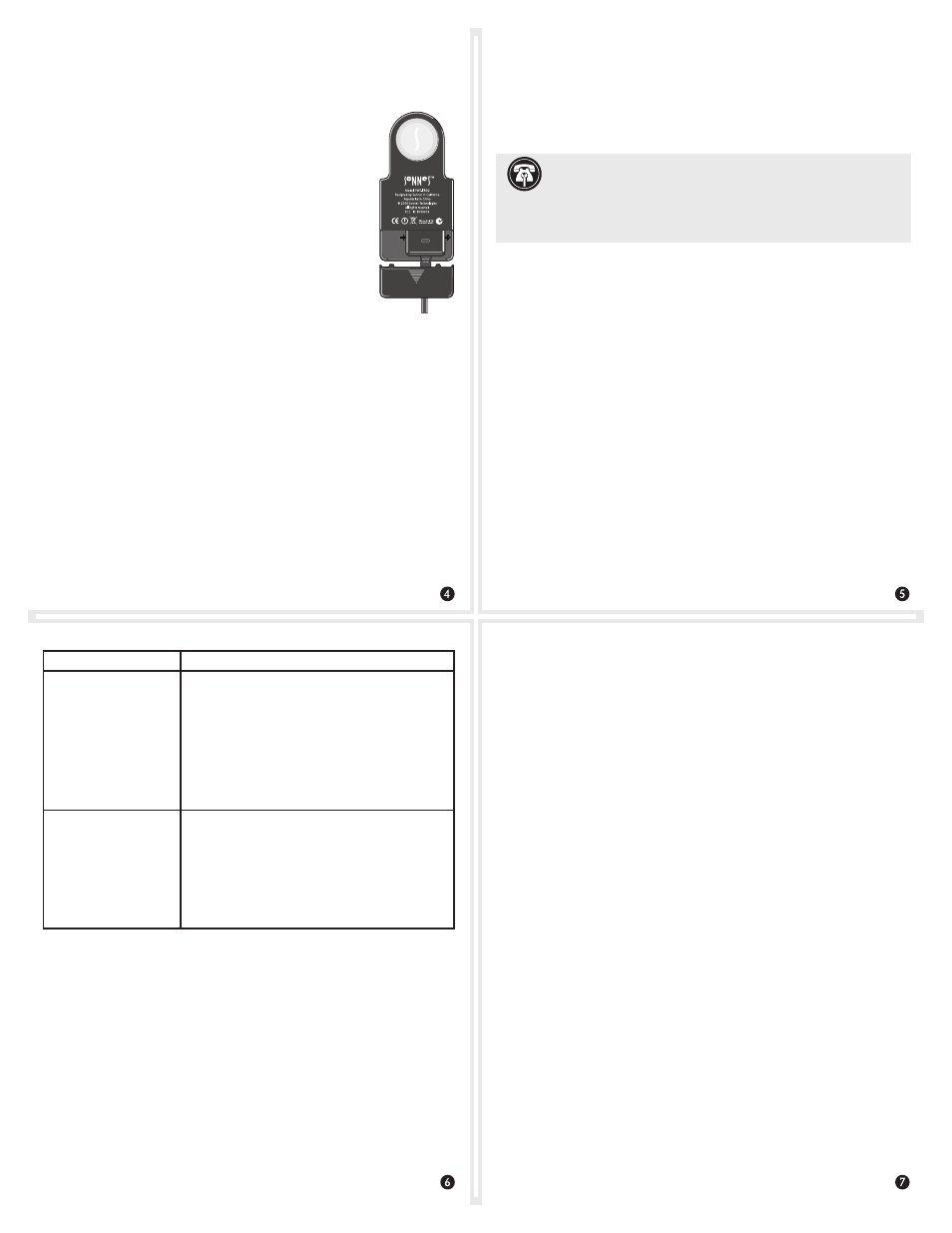
B—Remove Cable from Cradle to Connect iPod
If you are using an iPod other than the iPod nano, you may still use
iFreq by removing the dock connector from the cradle.
1. Remove the back cover from the cradle by sliding
off the bottom door.
2. Lift up the bottom edge of the dock connector
to free it from the cable retainer, and then lift the
connector out of the cradle; save the cradle in
case you ever need it.
3. Connect the dock connector to your iPod and
find a place to lay it down; we recommend a
location where the iPod is secure and won’t slide
around.
C—Plug in iFreq
Plug in iFreq to an available car lighter jack so that the “S” logo is
face up. iFreq will operate any time power is supplied to the jack.
D—Find an “Empty” Station on the FM Band
Find an FM frequency between 88.1 and 107.9 on your vehicle’s
radio that has no radio station broadcasting on it, or when that’s not
possible, find the one with the weakest radio station broadcast.
E—Set Up iFreq to Broadcast
Using the Up and Down tuning buttons, tune iFreq to the same fre-
quency you chose on your radio. If the radio you are using has digi-
tal tuning, be sure to select the exact same number. Otherwise, the
sound quality will be affected. For instance, the sound quality may
be poor if you select 93.2 on iFreq when your radio is tuned to 93.3.
F—Play Your Music
Select your music as you would when you listen to your iPod nano
through headphones, and then press play; you will hear the music
through the radio. Because iFreq uses the line level output signal
from your iPod, its volume control will have no effect on the radio’s
volume; adjust the volume on the radio.
Please note that when iFreq does not detect an audio signal from
your iPod for 5 minutes (for example, after an album has finished
playing and iPod shuts off) iFreq stops broadcasting. If your radio
is still on and tuned to the empty station you used to listen to your
iPod, you will hear static. When you operate your iPod again, iFreq
will also start broadcasting again.
G—Charge Your iPod
Your iPod’s battery will be charged while iFreq is powered (the dis-
play is on); this does not apply to 3rd generation iPod models (with
four buttons above the scroll wheel).
Troubleshooting
Problem
What to Check
Weak reception
• Antenna - If your vehicle has a rod antenna, verify it is fully
extended.
• Cable - iFreq’s antenna is located in its cable. For best results,
make sure the cable is not wound up or bundled.
• Radio station on the same frequency - If there is a radio station
broadcasting on the frequency you chose, reception will be
affected; this is especially important to remember when you
use iFreq in a moving vehicle.
• Strong adjacent radio station(s) - The presence of a strong
radio station on a frequency near the one you’ve chosen
(problematic in and near larger cities) may cause interfer-
ence; try selecting another frequency.
Distorted sound
• Different tuning frequencies - Verify that iFreq’s broadcast fre-
quency is the same as the one you chose on the FM tuner.
If you are using an analog tuner, try fine-tuning the dial to
hear clearer sound.
• iPod EQ is on - When any EQ setting other than Off is select-
ed on iPod, especially any setting that increases the bass,
the sound from iPod may be distorted. Unfortunately, this
is normal, as the distortion may also be heard through the
headphones; this is an iPod design issue. Choose the EQ Off
setting for the best sound quality.
FCC Compliance
iFreq complies with Part 15 of the FCC Rules. Operation is subject
to the following two conditions: This device may not cause harmful
interference, AND this device must accept any interference received,
including interference that may cause undesired operation.
Limited Warranty
Sonnet Technologies, Inc. warrants that this product shall be free
from defects in materials and workmanship for a period of one
year following the date of original purchase. For complete warranty
information, go to www.sonnettech.com.
Contacting Customer Service
The Sonnet web site located at
www.sonnettech.com has the most
current support information and technical updates.
Before you call Sonnet Customer Service, please check our web site
for the latest updates and online support files, and check this user’s
guide for helpful information. When you call Sonnet Customer
Service, have the following information available so our customer
service staff can better assist you:
• Product name • Date and place of purchase • iPod model
If further assistance is needed, please contact us at:
Sonnet Customer Service:
Tel: 1-949-472-2772
(Monday–Friday, 7 a.m.–5 p.m. Pacific Time)
Fax: 1-949-457-6350
E-mail: [email protected]
Online Service Form: http://serviceform.sonnettech.com
Visit Our Web Site
For the most current product information and online support files,
visit the Sonnet web site at www.sonnettech.com. Remember to reg-
ister your product online at http://registration.sonnettech.com to be
informed of future upgrades and product releases.
©2006 Sonnet Technologies, Inc. All rights reserved. Sonnet, the Sonnet logotype, iFreq, and the iFreq logotype are trademarks of
Sonnet Technologies, Inc. Macintosh, Mac, iPod, and iTunes are trademarks of Apple Computer, Inc., registered in the United States
and other countries. Other product names are trademarks of their respective owners. Product specifications subject to change
without notice. Printed in China. UG-FMT-IFREQ-E-A-071007
Support Note:
Unlike many other products, the iPod’s line
level output signal is affected by its EQ settings. You may want
to experiment with various EQ settings to achieve the best sound qual-
ity, as some settings which increase bass may introduce distortion;
Sonnet recommends that the iPod’s EQ be set to Off.
