Tips and additional information – Sonnet Technologies Fusion R400Q (Without Drives) User Manual
Page 7
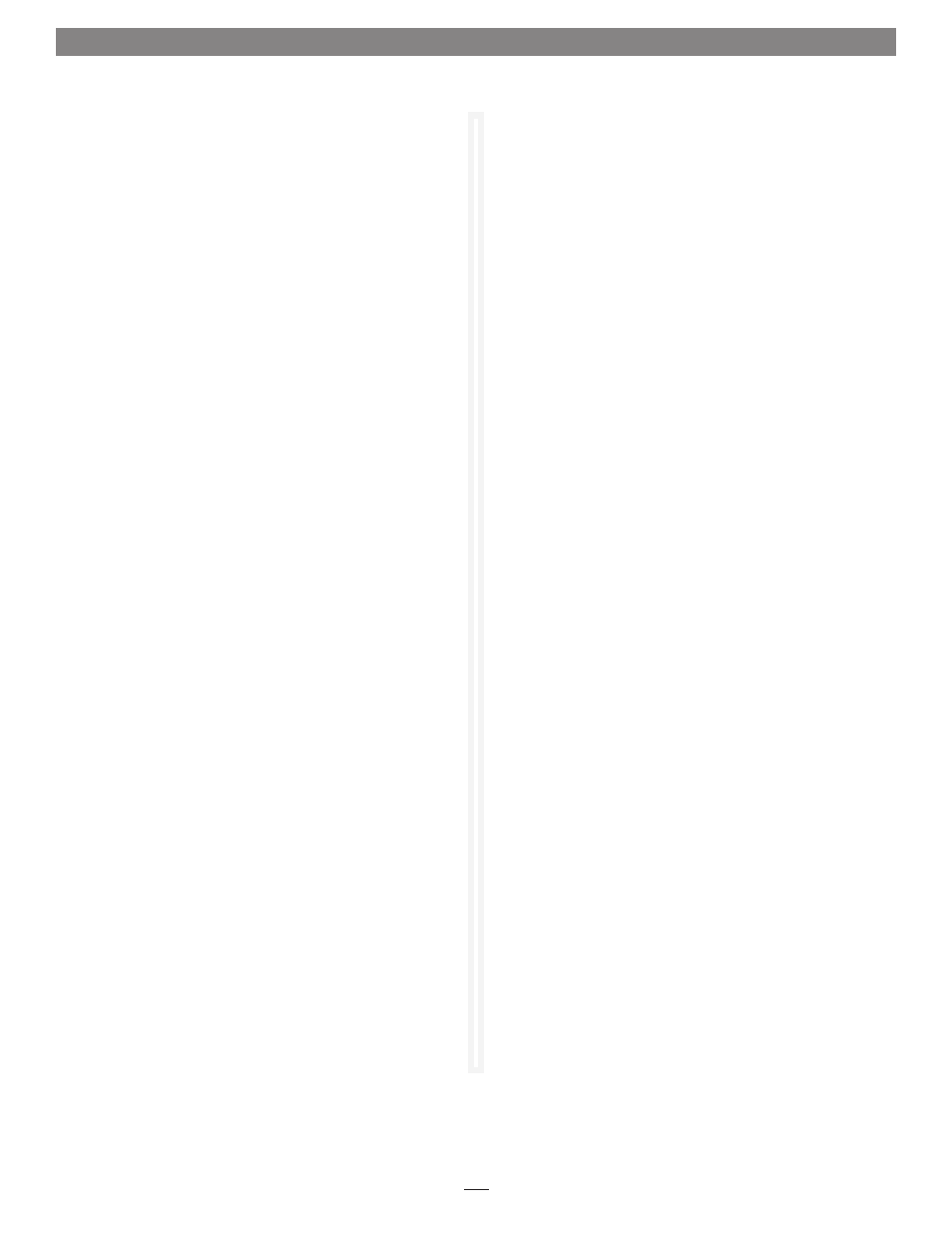
Tips
This section covers some common sense tips for using the Fusion
R400Q enclosure.
Hot-swapping drives:
Fusion R400Q supports drive hot-swapping*, enabling you to
exchange a drive or a set of drives without having to shut down
your computer. This does not mean you can simply pull out a
drive at any time; you must follow the procedures below or you
may lose data in the process.
• Before removing a drive module, you must put away (“eject”,
“unmount”, “dismount”) the drive volume. For Mac OS users,
simply drag the drive icon associated with the drive(s) you
wish to remove to the eject icon on the dock (or trash can on
the desktop). Windows users may left-click on the eject icon in
the taskbar for the drive they wish to eject.*
• If you remove a drive module from the Fusion R400Q that was
part of a RAID set, you should power off the enclosure before
reinserting the drive module. Once the module is secured,
power on the enclosure again; this will ensure that the RAID
set will mount properly.
* Windows does not provide hot swap support for drives (drive
enclosures) connected to a SATA host controller card installed
in a desktop PC or server. Windows users with a desktop PC or
server who require hot swap capability should connect Fusion
R400Q to their computer via FireWire or USB.
Connections:
If you experience issues where a drive or volume does not appear
on your computer, or you see an error message stating a drive is
missing when you have the drives configured as a RAID set, the
cause may be as simple as a loose connector.
• If you do experience any trouble, disconnect the data cables
and reconnect them one at a time, making sure each one
“clicks” in place.
•
Whenever the Fusion R400Q is connected to your computer
via FireWire or USB, the supplied 6" eSATA cable must be
connected from the SATA out port to the SATA IN port
on the back of the enclosure. If you do not have the cable
connected between the two eSATA ports, no data will pass
between the FireWire or USB connections and hard drives.
•
Fusion R400Q supports only one interface at a time. Do not
connect more than one cable at a time between the enclosure
and computer; no damage will occur, but only one interface
will function.
Tips and Additional Information
Contacting Sonnet Customer Service
USA Customers
The Sonnet Web site located at www.sonnettech.com has the
most current support information and technical updates. Before
you call Sonnet Customer Service, please check our Web site for
the latest updates and online support files, and check this User’s
Guide for helpful information. When you call Sonnet Customer
Service, have the following information available so our customer
service staff can better assist you:
• Product name
• Date and place of purchase
• Hard drive model(s)
• Computer model
• Operating system
• Software/firmware versions
If further assistance is needed, please contact us at:
Sonnet Customer Service:
Online Service Form: http://serviceform.sonnettech.com
Tel: 1-949-472-2772
(Monday–Friday, 7 a.m.–4 p.m. Pacific Time)
Fax: 1-949-457-6349
E-mail: [email protected]
For Customers Outside the USA
For support on this product outside the USA, contact your reseller
or local distributor.
Visit Our Web Site
For the most current product information and online support
files, visit the Sonnet Web site at www.sonnettech.com/support/.
Remember to register your product online at http://registration.
sonnettech.com to be informed of future upgrades and product
releases.
7
