Drive mode selection instructions, Led operation — drive mode selection, General information – Sonnet Technologies Fusion R400S RAID (Without Drives) User Manual
Page 7: Select drive mode
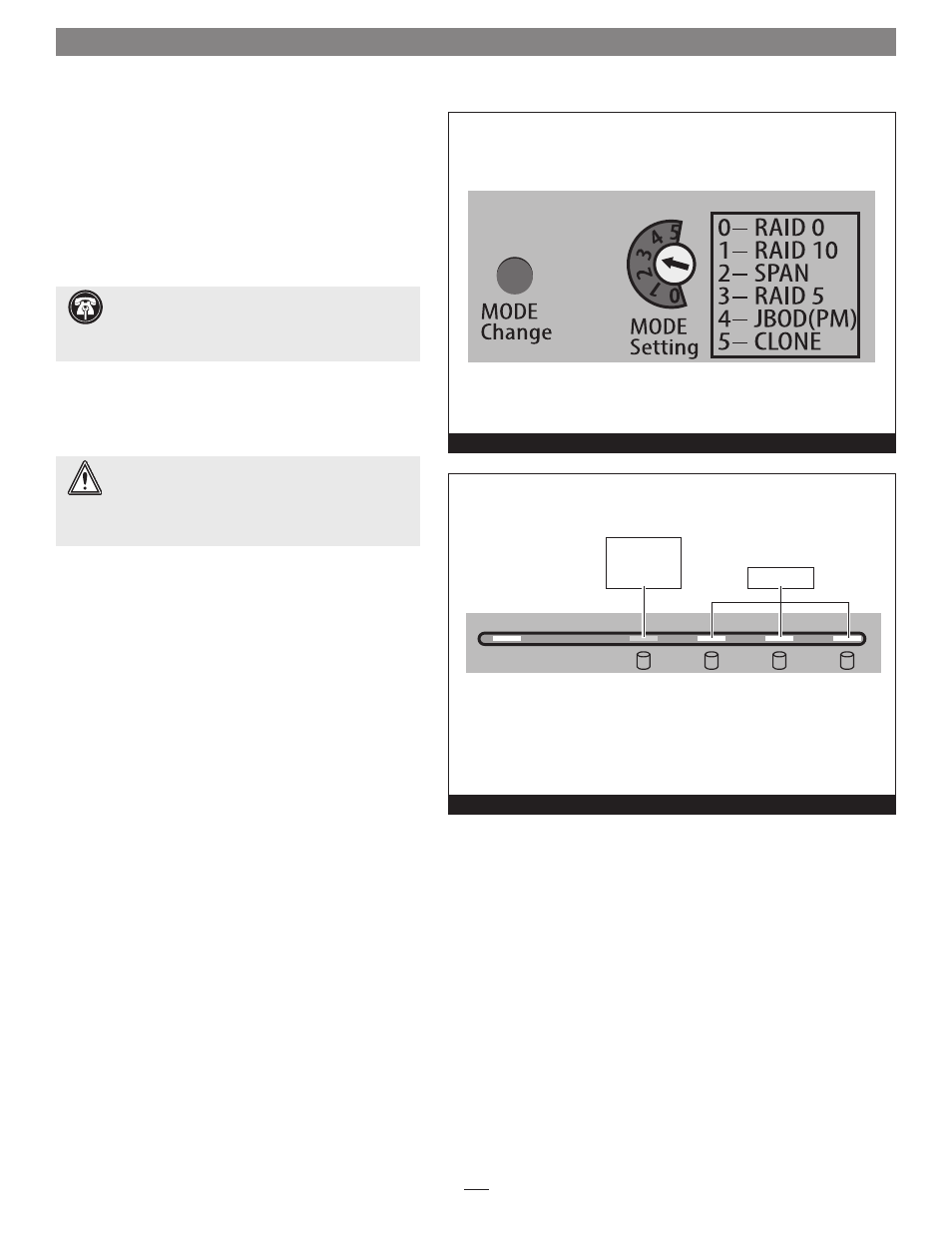
Figure 11
Power
Rebuild
1
2
3
4
Figure 12
5
Drive Mode Selection Instructions
General Information
Drives installed into the Fusion R400S RAID must be
configured first by the enclosure itself (drive mode), and
then by your computer’s operating system. Select the drive
mode following the directions below.
Select Drive Mode
1. Power up the Fusion R400S RAID enclosure.
2. Using a small screwdriver, turn the MODE Setting
switch on the back of the enclosure to the position that
matches the mode you wish to use
(Figure 11).
3. Press and hold the MODE Change switch for more than
three seconds
(Figure 6); the Drive 1 LED will light red,
while the LEDs for Drives 2 – 4 will light green until
you release the button
(Figure 12). Once you release the
button, all four drive LEDs will flash green as the mode
change takes place.
4. Turn on your computer (or restart it if it was already on);
you may now format the drives using your computer’s
operating system drive formatting application; go to the
next page.
WARNING:
Reconfiguring the drives in your Fusion
R400S RAID enclosure requires you to reformat them.
Reformatting the drives will erase any data on them! If
there is any data on them, back it up before configuring the
drives.
Support Note:
If you wish to configure the drives
in JBOD mode, your eSATA controller MUST support
port multiplier functionality, otherwise, only one drive will
appear to the system.
LED lights RED
to indicate mode
change button
pressed
LEDs turn on
LED Operation — Drive Mode Selection
