Drive installation and enclosure setup – Sonnet Technologies Fusion R400S RAID (With Drives) User Manual
Page 4
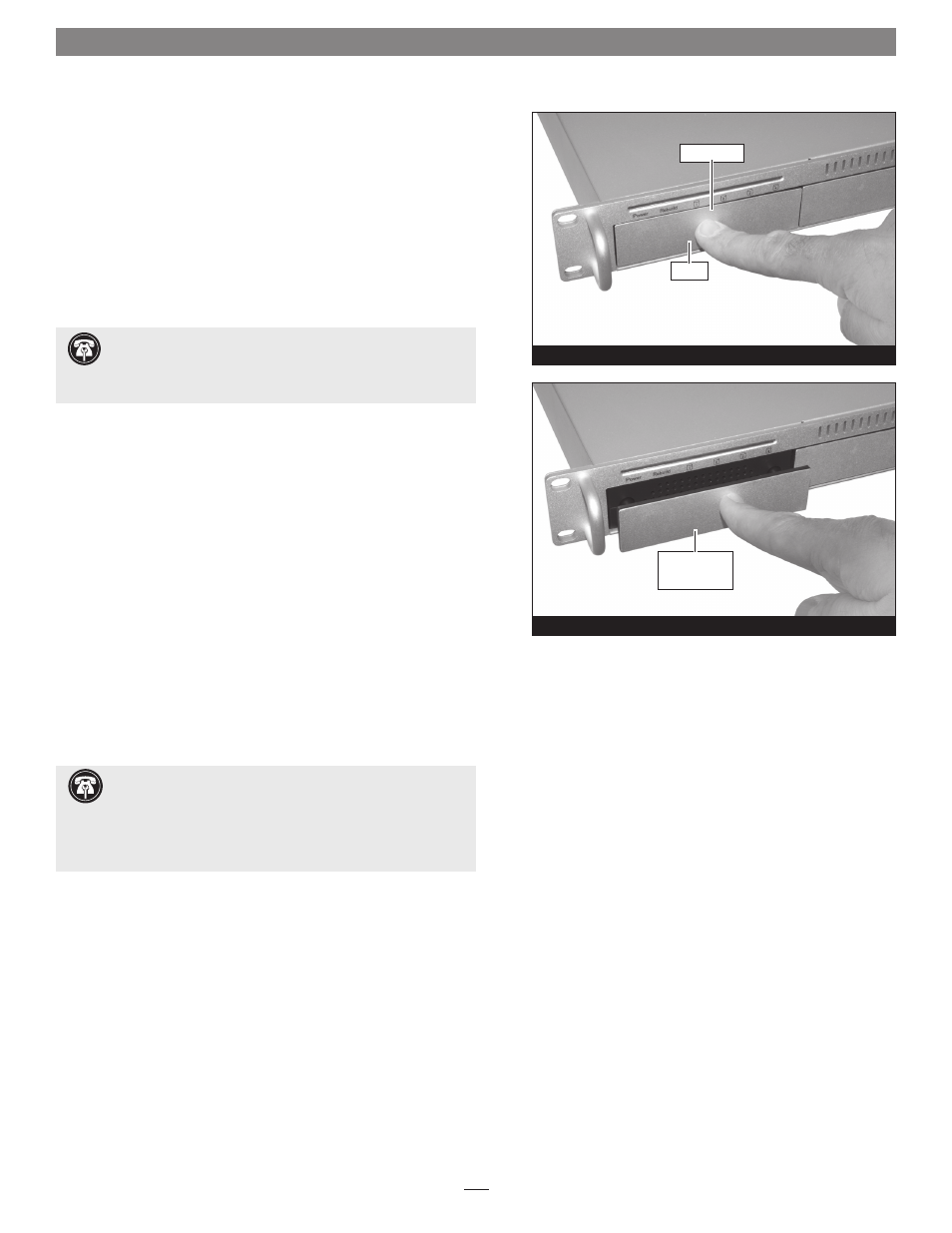
Figure 1
Figure 2
1. Remove the Fusion R400S RAID from its packaging, and place it
on a flat, level surface.
2. If you intend to use the Fusion enclosure in a rack, install the
Sonnet rack slide set (or equivalent), sold separately:
•
FUS-RSS-P for 17–21.5" deep racks
•
FUS-RSS-S for 23–26.5" deep racks
•
FUS-RSS for 27–30.5" deep racks
•
FUS-RSS-L for 29–32.5" deep racks
3. Push in the drive module’s handle until it pops out (Figure 1).
Pull the handle toward you to slide out and remove the drive
module.
4. Carefully slide the drive module back into the enclosure until it
stops, and then push the handle in until it clicks to secure the
drive module inside the enclosure
(Figure 2).
5. Repeat steps 3 and 4 for the remaining drives.
6. Install the Fusion R400S RAID into the rack or set it on the
surface which it will reside.
Connect Fusion R400S RAID to Computer and Power
Outlet
1. Using the supplied locking eSATA cable, connect the Fusion
R400S RAID to your computer.
2. Connect the supplied power cable between the Fusion R400S
RAID and a grounded wall outlet or power strip;
verify the cable
is plugged in securely.
Drive Installation and Enclosure Setup
2
drive module
Push in
Support Note:
It is possible that the drive modules may have
shifted during shipping. To ensure good connections between
the drives and their connectors, remove and reinstall each drive module
before powering on the enclosure.
push handle in
until it clicks
Support Note:
The supplied Sonnet locking eSATA cable is
compatible with all eSATA ports and provides a far more
secure connection when used with Sonnet drive enclosures and host
controller cards with the matching port. If necessary, you may remove
the locking mechanism from the connector by removing the screws
securing the two halves.
