Software installation, Read edid, Write edid – Avenview EDID Reader / Writer C-EDID-RW User Manual
Page 9: 10 software installation
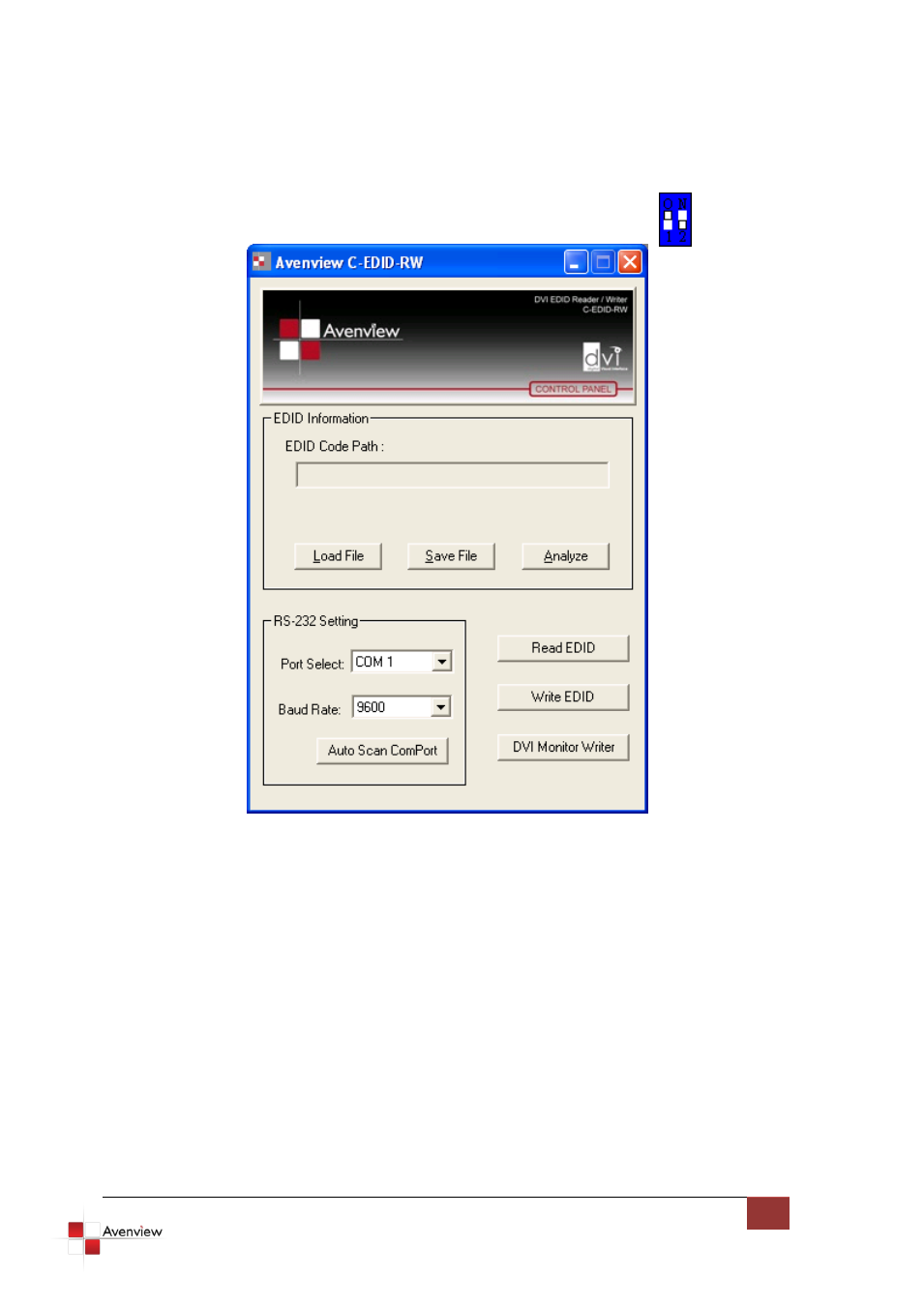
www.avenview.com
6
1.10 Software Installation
Before launching the software installation, please make sure:
1. The power supply is well connected
2. DIP switches are at the right position as shown below [1-(ON); 2-OFF()]
Ensure that power is connected and proper Com Port is selected. Then click on Auto Scan ComPort
1.10.1 Read EDID
-
If you would like to read EDID information from the connected C-EDID-RW, simply click on the
button “Read EDID”. If everything is connected properly, you will see a message “Finish reading
the EDID data from PC to C-EDID-RW.”
-
Click on “Analyze” button to make a quick analysis on the read EDID information which users can
monitor or modify.
-
To save the EDID information for future reference, click on “Save File” button.
1.10.2 Write EDID
-
You can modify EDID content in the pop-up after clicking Analyze button. Also, you can load the
previously saved EDID information in the analysis window by clicking on “Load File” button
-
While finish editing EDID content, you can click on “Write EDID” button to write the EDID
information to DVI EDID Reader/Writer.
