Hardware installation, 1 read the edid from a dvi display or projector, 2 restore the default universal edid – Avenview EDID Reader / Writer C-EDID-RW User Manual
Page 8: 3 write edid to the dvi display
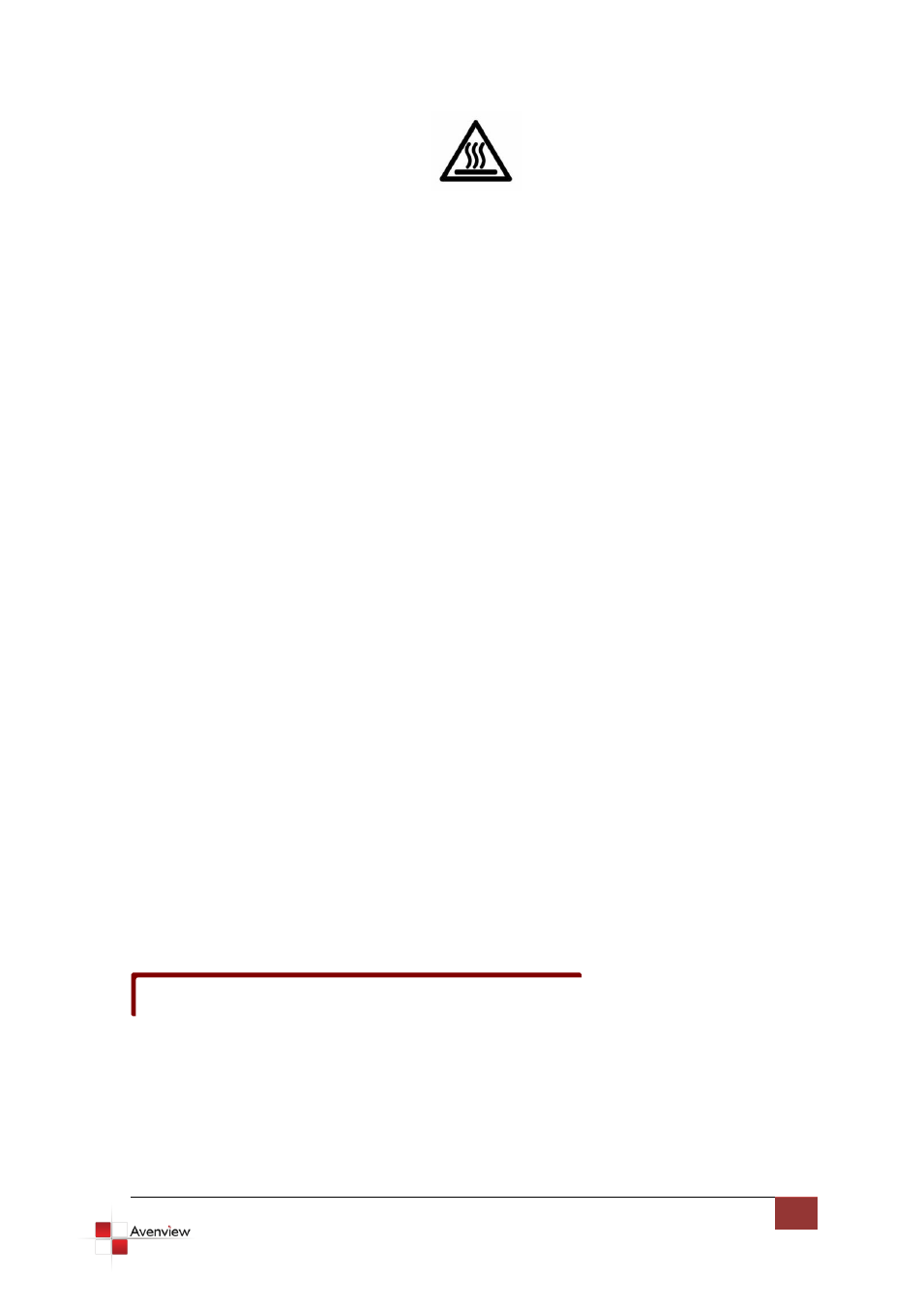
www.avenview.com
5
1.9 Hardware Installation
To setup Avenview C-EDID-RW follow these steps for connecting to a device:
1.9.1 Read the EDID from a DVI Display or Projector
1. Before connecting the Power and other devices to C-EDID-RW, set the DIP switches at the bottom
of C-EDID-RW at 1-OFF 2-ON ()
2. Connect your monitor to the C-EDID-RW and plug in 5V DC Power cord
3. Connect the C-EDID-RW to your computer by a DVI cable and boot up your computer
4. Remove 5V DC power cord when the green LED turns off then dial the DIP pin-2 to OFF () to
save the EDID value of the display
1.9.2 Restore the default Universal EDID
1. Before connecting the Power and other devices to C-EDID-RW, set the DIP switches at the bottom
of C-EDID-RW at 1-ON 2-ON ()
2. Plug in 5V DC power cord and connect your monitor to C-EDID-RW
3. Connect the C-EDID-RW to your computer by a DVI cable and boot up your computer
4. Remove the power when the green LED turns off then dial the DIP pin-2 to OFF () to restore the
default EDID value
1.9.3 Write EDID to the DVI Display
1. Before connecting the Power and other devices to C-EDID-RW, set the DIP switches at the bottom
of C-EDID-RW at 1-ON 2-OFF ()
2. Plug in 5V DC power cord
3. Connect your monitor with a DVI cable and computer with a RS232 cable to C-EDID-RW
4. Boot up your computer and install the software
5. Refer to software installation below.
The C-EDID-RW may not on the DVI monitors with EDID write-protection.
