6 hardware monitor, Cpu q-fan control [disabled, Cpu fan ratio [auto – Asus P5GV-MX User Manual
Page 76
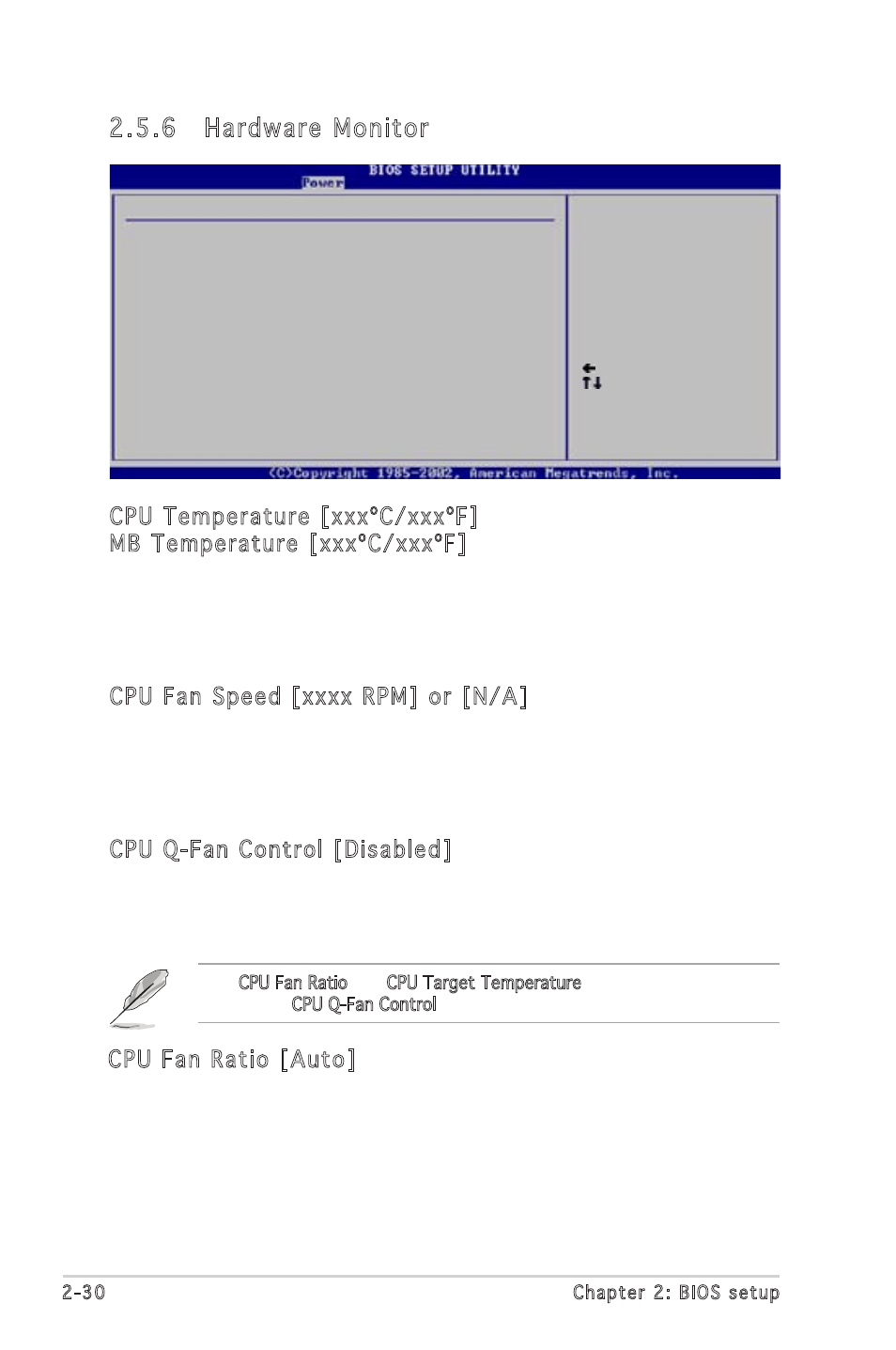
2-30
Chapter 2: BIOS setup
2.5.6 Hardware Monitor
Select Screen
Select Item
+- Change Option
F1 General Help
F10 Save and Exit
ESC Exit
Hardware Monitor
CPU Temperature
[51ºC/122.5ºF]
MB Temperature
[41ºC/105.5ºF]
CPU Fan Speed
[3813 RPM]
CPU Q-Fan Control
[Disabled]
Chassis Fan Speed
[N/A]
VCORE Voltage
[ 1.320V]
3.3V Voltage
[ 3.345V]
5V Voltage
[ 5.094V]
12V Voltage
[11.880V]
CPU Temperature [xxxºC/xxxºF]
MB Temperature [xxxºC/xxxºF]
The onboard hardware monitor automatically detects and displays the
motherboard and CPU temperatures. Select [Ignored] if you do not wish to
display the detected temperatures.
Configuration options: [Ignored] [xxx
º
C/xxx
º
F]
CPU Fan Speed [xxxx RPM] or [N/A]
The onboard hardware monitor automatically detects and displays the CPU
fan speed in rotations per minute (RPM). If the fan is not connected to the
motherboard, the field shows N/A.
Configuration options: [Ignored] [xxx
º
C/xxx
º
F]
CPU Q-Fan Control [Disabled]
Allows you to enable or disable the ASUS Q-Fan feature that smartly
adjusts the fan speeds for more efficient system operation.
Configuration options: [Disabled] [Enabled]
The CPU Fan Ratio and CPU Target Temperature items appear when you
enable the CPU Q-Fan Control feature.
CPU Fan Ratio [Auto]
Allows you to select the appropriate CPU fan speed ratio for the
system. The default [Auto] automatically selects the fan speed ratio
when operating a low CPU temperature. Select a higher ratio if you
installed additional devices and the system requires more ventilation.
This item appears only when the CPU Q-Fan Control item is Enabled.
Configuration options: [Auto] [90%] [80%] [70%] [60%]
