Antec SX1240 User Manual
Page 3
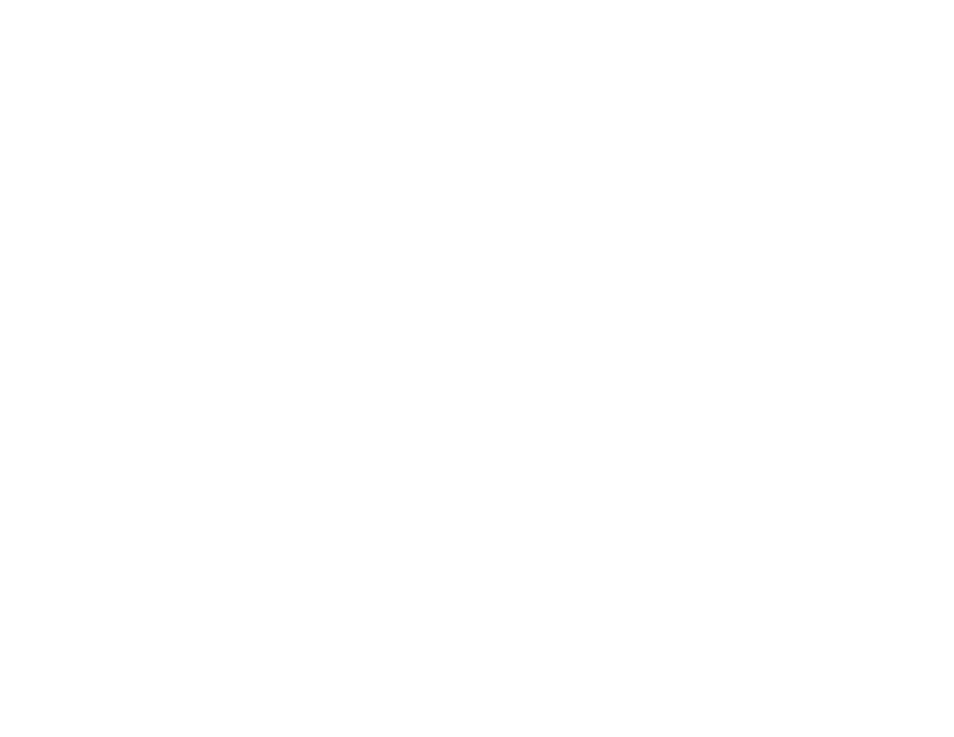
3.
Take two pieces of the Tension Clips and mount them onto the sides of
the 5.25" device. Make sure the metal portion is angled on the outside
and facing forward.
4.
Slide the device into the drive bay until you hear a clip.
5.
Mount the other devices accordingly.
6.
Connect a large 4-pin white connector from the power supply to the
male 4-pin connector on each of the devices. After you have finished the
installation, carefully use your thumbs to push the plastic drive bay covers
off the bezel and attach the bezel back into the case. Like the metal
plates, take off the covers that covering the drive bays you are using now.
IDE Cable Connection
This is for IDE devices only.
1.
After you have connected the devices to the power supply, you
need to connect the IDE cables between the devices and the
motherboard.
2.
For hard drives and CD-ROM’s, use the 40-pin IDE ribbon cables.
For floppy drives, use the 34-pin ribbon cables. When you connect a ribbon
cable to a device, make sure that the red strip is toward the power connector.
3.
The side that attaches to devices should be the side that has 2
connectors. This will enable you to connect another device if you wish.
4.
Connect the far end of the cable to your motherboard on the IDE port.
Fan Installation
The case comes with two 80mm fans installed in the rear of the case. The fans are
installed such that the air is blowing out of the case. The case has 3 optional 80mm fan
mounts in the front (two of them located inside the drive cages) and 1 optional 92mm
fan mount in the rear, in addition to the 2 standard 80mm rear mounted fans.
Note: Antec Cooling Fans blow in the direction that the Antec logo is facing.
1.
Pull the quick release lever towards the rear of the case and release
the drive cage.
2.
Drop the fan into the cage and push it in until it clips in.
No screws are needed.
3
Connect the 4-pin male connector to a 4-pin female connector coming
out from the power supply.
3
4
