Antec SX1240 User Manual
Page 2
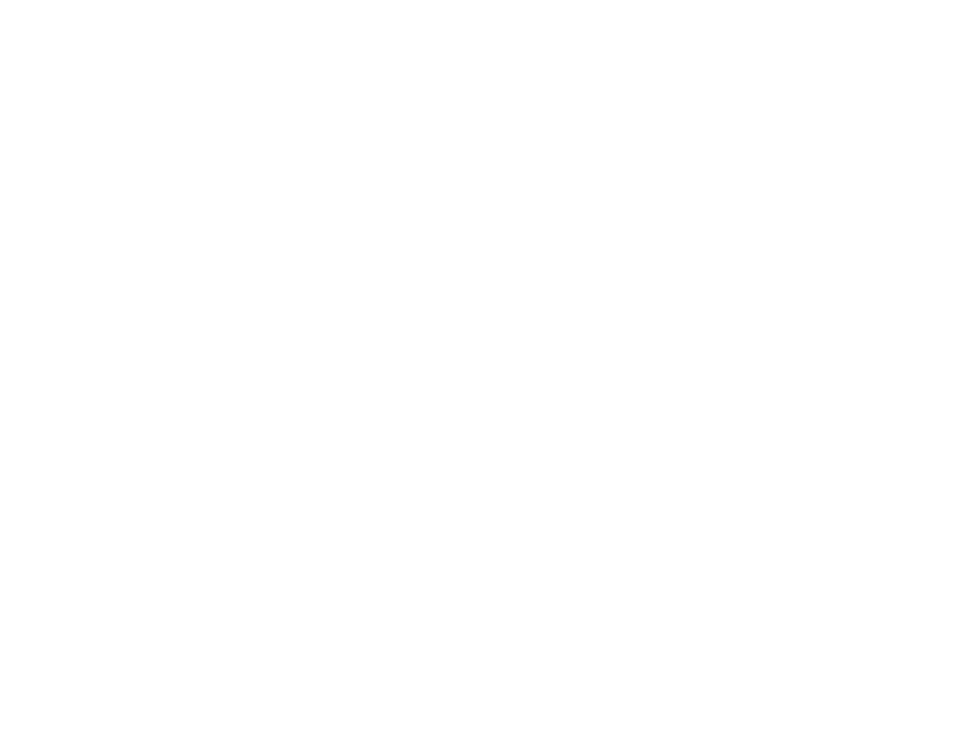
Disclaimer
This manual is intended only as a guide for Antec's Computer Enclosures. For
more comprehensive instructions, please refer to the user's manuals which come
with your components and drives.
Basics
1.
Take the case out of the box.
2.
Remove the Styrofoam.
3.
Remove the plastic bag.
4.
Place the case upright with the power supply fan at the back facing
you on a stable flat surface.
5.
There are two side panels - one with a lever and one without. You
need to take off both panels for motherboard and drive installation.
Unscrew the Phillips head screws which fasten the panels. Swing out
and remove the side panel without the lever first. Push the lever for
ward, swing out, and remove the other panel.
Note: Please don't try to use your finger nails to pry or lift the panels.
6.
Inside the case you should see the power supply, some wiring (LED's
etc.), an installed I/O panel, a power cord and a plastic bag containing
more hardware (screws, brass standoff, plastic stands, etc.) and 12
pieces of Tension Clips (Drive Rails).
Motherboard Installation
This manual is not designed to cover CPU or RAM or expansion card
installation. Please consult your motherboard manual for specific mounting
instructions and trouble-shooting.
1.
Lay the case down so that the open side is up. You should be able to
see the drive cage and power supply.
2.
Make sure you have the appropriate I/O panel for your
motherboard. If the panel provided is not suitable for your
motherboard, you may order different styles from Antec directly.
Please visit www.antec-inc.com, under "Service and Support"
and then I/O panels, which will show you the available I/O
configurations.
3.
Line up motherboard with standoff holes, and determine which ones
line up and remember where they are. (Note: Not all motherboards
will match with all of the provided screw holes, and this is not necessary
for proper functionality.)
4.
Lift up and remove your motherboard.
5.
Screw in the brass standoffs to the threaded holes that line up with
your motherboard. Some standoffs may already be installed.
6.
Place your motherboard on the brass standoffs.
7.
Screw in your motherboard to the standoffs with the provided metallic
Phillips head screws.
8.
Your motherboard is now installed into the case.
Power Connections
ATX12V power supplies have a single 20-pin (single large) power connector to a 6-
pin AUX Power connector and a 4-pin +12V power connector to the motherboard.
Note: ATX12V is a backwards compatible power supply. If your
motherboard does not support the AUX Power Connector or the
12V connector, you can still use this power supply.
1.
Connect the 20-pin ATX power connector and other power connectors
to your motherboard.
2.
Reset (labeled RESET SW) connects to your motherboard at the RST
connector. The label should be facing the front of the case, and for all
of the following connectors as well.
3.
Power LED (labeled POWER LED) connector is located behind the
Reset connector.
4.
Power Switch (labeled POWER SW) connects to the PWR connector
on the motherboard.
5.
Speaker (labeled SPEAKER) connector is behind the PWR connector.
6.
Hard Drive LED (labeled HDD.LED) connects to the IDE or HDD
connector.
3.5" Device Installation
1.
On the sides of the front bezel there are two tabs. Press the tabs to remove
the top half of the bezel.
Note: You can see the external drive bays now. There are six 5.25"
drive bays and one 3.5" drive bay assembly which can hold two 3.5"
devices.
2.
Unscrew the two silver thumbscrews located on the bottom of the drive
bays and slide out the 3.5" drive bay assembly.
3.
Install your floppy drive into the bottom drive bay. Mount the other 3.5"
device into the top drive bay.
4.
Slide the whole assembly back into the case and fasten it with the
thumbscrews.
5.
Inside the case, there are two internal 3.5" drive cages. It can hold
six 3.5" devices. Pull the quick release lever towards the rear of the case
and release the cage. Put he cage on a flat surface.
6.
Mount your other 3.5" devices into the drive cage.
7.
Slide and lock the drive cage back into the case.
8.
Find a small 4-pin white connector on the power supply and connect it
into the male 4-pin connector on the floppy drive.
9.
Connect a large 4-pin white connector from the power supply to the
male 4-pin connector on each of the other devices.
5.25" Device Installation
1.
There are six metal plates covering the 5.25 drive bays.
2.
Carefully use your hands to twist the metal plate back and forth until
it breaks off.
Note: Don't break off the plates covering the drive bays that you
are not using now.
1
2
