Adder Technology AdderView AV4OSD User Manual
Page 12
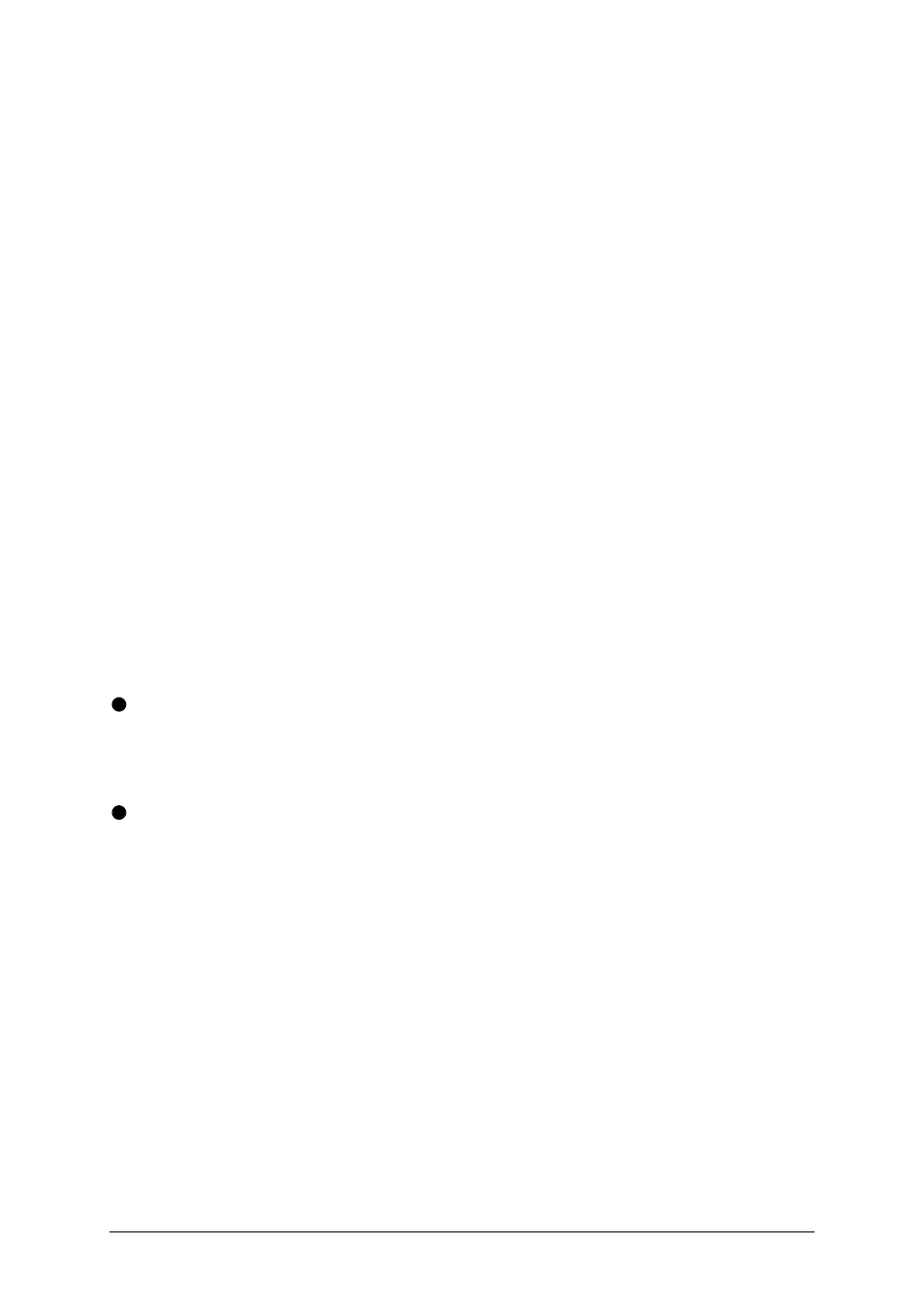
AdderView
Installation and Use
Page 11
by the computers when they are switched on.
2.4 ‘Interface powered’ operation without the optional power
adapter
The AdderView draws its power from the connected computers via the keyboard
cables. A single keyboard connection is normally sufficient to power the AdderView
provided that the cable is no longer than 3 metres. If more than one computer is
connected then the power will be intelligently drawn from all computers. Cables
longer than 3 metres may be used provided that the AdderView is already powered
by another connected computer or the optional power adapter. If you are cascading
the AdderView to another AdderView then a power adapter must be connected to all
AdderViews.
2.5 Configuring your PCs
Configure your PC in the same way that you would if your keyboard, mouse and
monitor were all connected directly to your PC, but bearing in mind the following
points:
AdderView emulates Microsoft compatible serial, IntelliMouse and PS/2 mice, so
ensure that your PC software is configured for a Microsoft mouse of the correct type.
Refer to the list of supported drivers in section 2.1.
AdderView supports VGA/SVGA/XGA/XGA2 type monitors, but does not support
the automatic detection features available with some ‘plug and play’ monitors and
video cards. If you have this type of video card and monitor, you should select the
video mode manually instead of relying upon the automatic detection feature.
2.6 Configuring the AdderView
The AdderView is supplied pre-configured with factory defaults which are suitable for
most applications. There are a number of more advanced options which can be set
by the user. These are stored in the AdderView's EEPROM memory and are
retained when the power is disconnected.
