PROLiNK WG3000 Wireless LAN Card 802.11g User Manual
Page 16
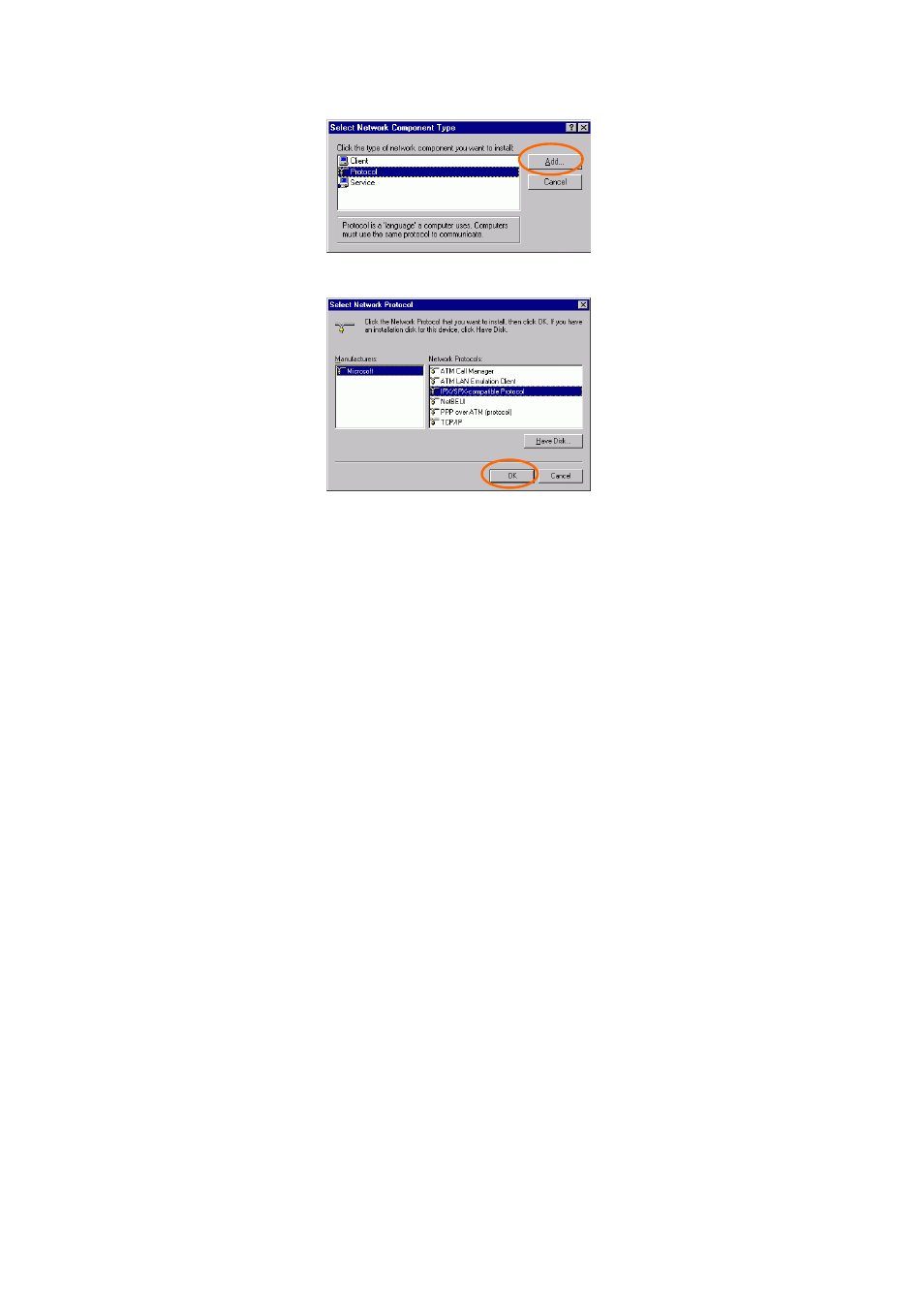
-
12 -
If any components are missing, click on the Add button to install them.
All of the protocols and clients required (listed above) are provided by
Microsoft.
3. Next, highlight the specific network component you need, click Add.
4. Highlight
Microsoft, and then double click on the item you want to
add. Click OK.
After returning to the Network screen, you can make your computer is
visible on the network by enabling the File and Print Sharing.
5. Click
the
Identification tab. Enter a name that is unique on the
network. Type the name of your workgroup, which should be the
same name used by all of the other PCs on the network.
