Macintosh computers – PASCO DataStudio Installation On A Network Server User Manual
Page 2
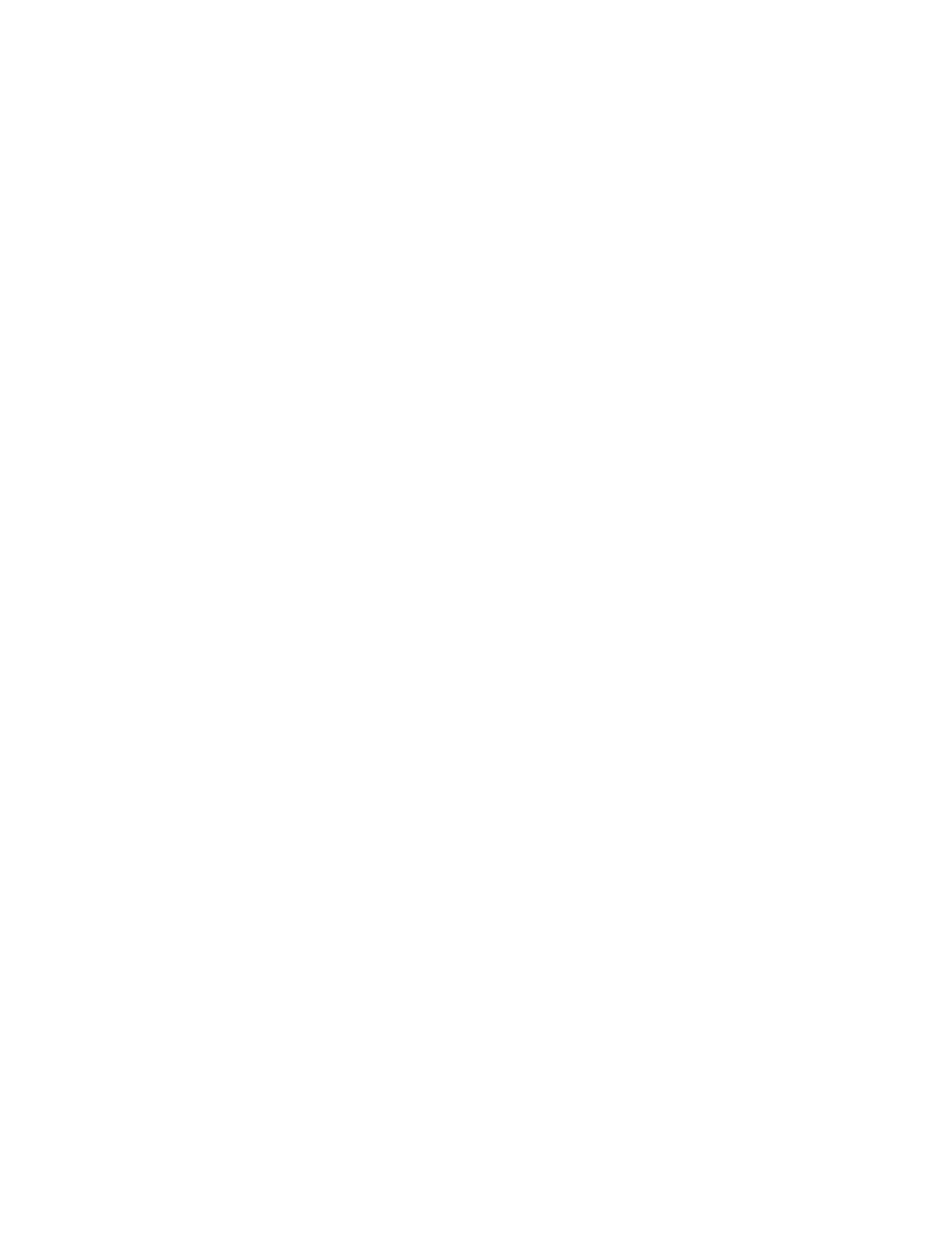
Macintosh Computers
1 On a client computer, log in as an administrator and connect to the required server. Be sure that
the client will automatically re-connect after each boot. For this example, we will say that the
server’s name is “MyServer” and the shared volume is “Shared”.
2 On the client, run the DataStudio installer (from a CD, or from the downloaded installer). On
Macintosh, the DataStudio installer always installs to the “Applications” folder appropriate for
the Mac OS version.
3 When the installer is finished, run DataStudio, and enter your Site License keys for DataStudio
and WAVEPORT. If you are using only the Lite configuration, or the demonstration of
WAVEPORT, click the lite/demo buttons rather than entering keys.
4 The software will now be installed and licensed on the client. The DataStudio installation has
created the following items on the local client’s disk:
a. The DataStudio folder in the system Applications folder.
b. A “DataStudio™” folder on the root of the hard disk. This folder contains only a folder
“eLabs” which may be required for some experiment installers from PASCO.
c. A “DataStudio Preferences” file under “/Library/Application Support” (Mac OS X), or
“HD:System Folder:Application Support” (Mac OS 8, 9).
d. A Mac OS 8/9 USB device driver “PSSensor” in “HD:System Folder:Extensions” (Mac
OS 8/9 only)
e. A background user login utility “PASPORT Monitor” in “HD:System Folder:Extensions”
this utility starts the PASPORT sensor detection/launcher utility “PASPortal” (Mac OS 9
only)
f. The “PASPORT Monitor” utility in the “HD:System Folder:Startup Items” folder (Max
OS 8 only).
g. A font in the system fonts folder (DataStudioSymbol.ttf)
h. An entry in the MacOS X login items to launch “PASPortal” when any user logs in.
(MacOS X Only. There is no specific file of MacOS X where this setting is visible.)
5 Move the entire “DataStudio” folder from the system Applications folder to “Shared”.
6 Create a shortcut to “Shared:DataStudio:DataStudio” (the DataStudio program) on the desktop of
the client.
7 Edit the text file “DataStudio Preferences” mentioned in 4d. Replace all occurrences of
“HD:Applications:DataStudio” (Mac OS X) or “HD:Applications (MacOS 9):DataStudio” (Mac
OS 8,9) with “Shared:DataStudio”.
8 The software is now on the server and the first client is set up to run it from the server.
9 To set up additional clients, copy the files mentioned in 4c-4g, and 6 to a common folder on the
server.
10 On each additional client, do the following:
a. Copy the files mentioned in 9 to their appropriate places.
b. (PASPORT users with Mac OS X Only) On each additional client, for each user, add a
login items entry using System Preferences to run the program
“Shared:DataStudio:PASPortal”.
