MIDLAND BT1 User Manual
Page 12
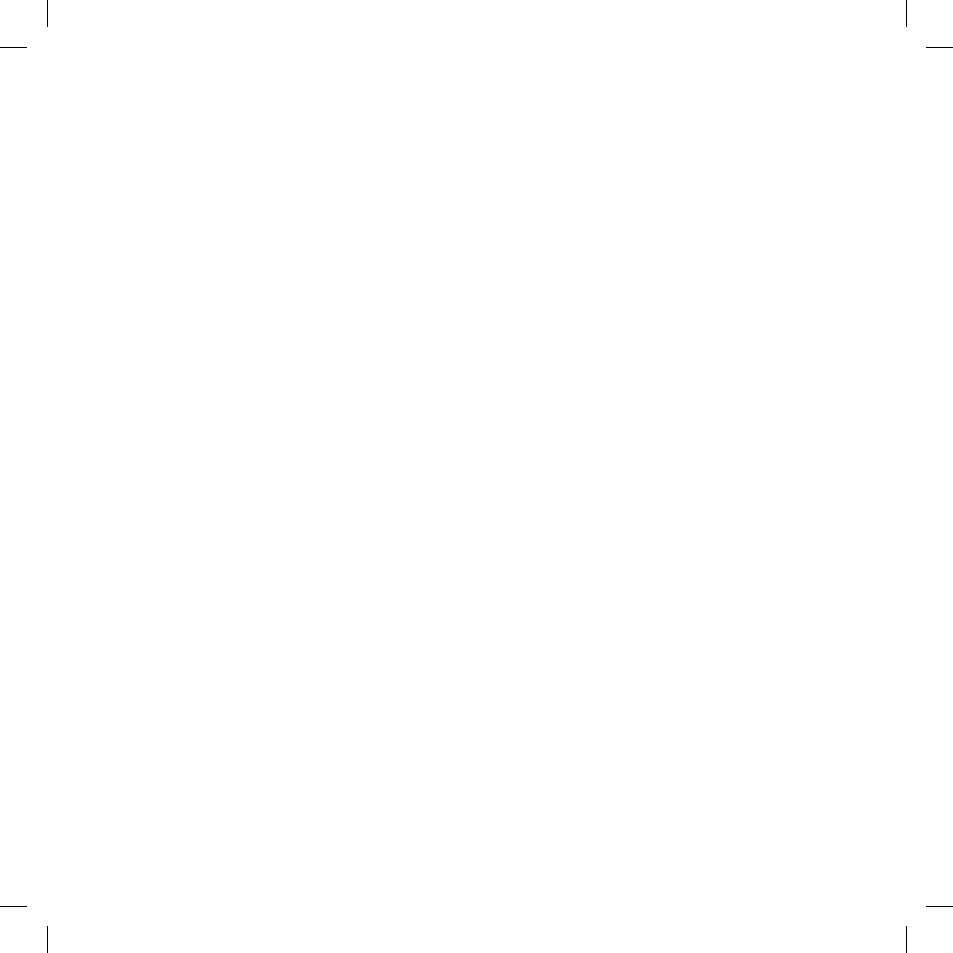
12
In addition it also allows you to share the music between Rider
and Pillion. Considering that the music quality is “mono” for
the second person who will share the music (see the chapter
“Share the music between driver and passenger” below).
Enabling/disabling 3 way communications
Enter the Setup mode:
› Switch your BT1 off. Press and hold down the central but-
ton (Intercom/on) until the red light switches on permanen-
tly. Your BT1 is now set in Setup mode.
› Simultaneously press and hold down the “Telephone” and
“AUX” buttons for at least three seconds.
› If the feature was enabled, it will be disabled (steady blue
light for 2 seconds).
› If it was disabled, it will be enabled (blue light long
flashes).
› Quit the Setup mode by pressing the “Intercom” button for
a minimum of 3 seconds. The red light switches off and the
blue light starts flashing. You can now use the BT1.
Attention: only the audio/music coming from the device
connected by wire can be shared. The music heard via
Bluetooth will be interrupted.
If you have activated the “Intercom always open” fun-
ction and a call comes in, the conversation will NOT be
private anymore and the Passenger will be part of the
phone call.
If the intercom function hasn’t been activated before the
GPS talk (or before a phone call), the passenger cannot
participate to the conversation. To enable the intercom
function, the passenger must wait until the conversation
ends.
Enabling the intercom by voice (vox)
The Intercom feature can be enabled both manually and
vocally (VOX). The VOX activation is influenced by the
background noise and therefore by the speed, type of bike
and soundproof features of your helmet.
For optimum results, it is possible to choose one of the fol-
lowing four microphone sensitivity levels: high, medium, low
and very low. The high settings suited for noiseless and pro-
tected bikes like scooters and fully faired/screened bikes. The
low setting is more suited for naked/noisy bikes. The default
setting of BT1 is “medium”.
It is also possible to disable the VOX feature in order to acti-
vate the Intercom and phone call answering features in ma-
nual mode only.
Adjusting the sensitivity of the microphone (VOX)
1. Enter the Setup mode: Switch your BT1 off.
Press and hold down the central button (Intercom) until the
red indicator switches on permanently. Your BT1 is now in
“Set up mode”.
2. Briefly press the “AUX” button once, the red indicator will
turn to steady Blue
3. Now, press “Volume +” or “Volume -“to increase or redu-
ce sensitivity. Every time you press the Volume buttons
the RED light will flash for confirmation. When you reach
the end of the upper and lower limit, the RED light will not
flash.
4. Press again the AUX button and the Blue light will flash
several times, in order to let you know the selected sen-
sitivity: once = VOX disabled / Twice = very low sensitivity
/ 3 times= low sensitivity / 4 times= medium sensitivity / 5
times = high sensitivity / Default = medium sensitivity
5. The light indicator is now back to steady RED (“Set up
mode”) and the changes are confirmed
6. If needed, you can adjust again the sensitivity repeating
the steps from point 2.
7. Now quit the Setup mode by pressing and holding down
the “Intercom” button for at least 3 seconds. The red light
switches off and the blue light starts flashing. You can now
use the BT1.
Disabling the VOX feature (Intercom and telephone)
In addition to the 4 microphone sensitivity levels, there is a
fifth state that allows you to turn off the VOX feature. Follow
the same procedure used to adjust the sensitivity of the mi-
crophone (see above) and on step 3 press the “Volume -” to
reduce the sensitivity till the RED light stop flashing. Press
now the “AUX” button and the Blue light will flash one time,
this means that the VOX feature is disabled. Follow now the
procedure above from the point 5.
To enable it again, perform the complete procedure above,
choosing one of the other four sensitivity levels available
(from 2 to 5).
