Resetting all paired devices, Using the wired audio input – MIDLAND BT City (Vers. 14.03.2013) User Manual
Page 5
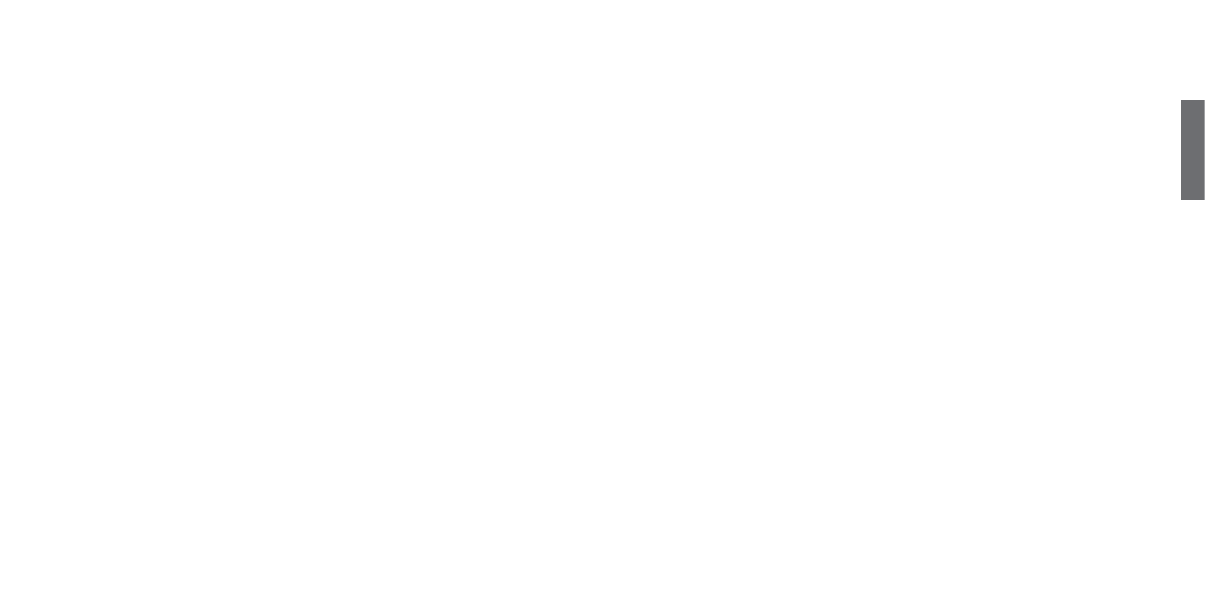
UK
9
8
Intercom
The Intercom feature can be enabled in two ways:
Manual activation:
› Press “Control” button, on one of the two units. Communication is
enabled and remains active until you press the “Control” button
again. You will hear 1 audio tone when the Intercom feature is
enabled and 2 audio tones when it is disabled.
Voice activation (VOX):
› This is enabled by default. To start an Intercom communication,
simply start talking. The communication will remain active for all
the time you are talking.
› If there is no conversation, the Intercom is automatically closed
after 40 seconds.
Attention:
If needed, you can disable the VOX feature simply by pressing
the “Volume -” button for 3 sec. A voice announcement will advise you
when the VOX is disabled. To turn the VOX on again, just press the same
button and a voice announcement will advise you that the VOX is now
active. This setting is remembered also in you turn off the unit.
How to pair the BT City to previous BT line unit
The BTCity is compatible with all the BT line unit from Midland. You
can pair the BTCity to a BT2, BT1, BTX1, BTX2 or BTNext unit and the
max distance of the intercom is defined from the lower possible.
To pair the BTCity to another BT line unit, you must first enter the
setup mode:
1. Turn off the unit
2. Press and hold down the Middle button about 7 sec., until the Red
light is on permanently.
3. Now press long (3 sec) the “Control” button, the Blue and Red light
will flash.
4. Follow the procedure on the other unit’s instruction manual (nor-
mally you can use the “Volume +” button on all the previous BT
line units like BT1-BT2).
5. When successfully paired, each unit will have the Blue light on
for one second and than go back to the setup mode (Red light
always on).
If you don’t have more devices to pair, you must exit the setup mode
from both units before you can use them: for BTCity double click on
the “Control” button, the Red light will turn off and the Blue light will
start flashing. For the other devices of BT line, please refer to their
own user manual.
Resetting all paired devices
Sometimes you may find it necessary to delete all the pairing referen-
ces stored in the BTCity unit (reset operation).
› To perform this operation, switch off the BTCity and keep pressed
the “Control”. The red led turns on.
› Simultaneously press and hold down the “Volume +” and “Volume
–“ buttons for 3 seconds. The Blue Light will be lit on for 1 sec.
This procedure deletes all the paired Bluetooth devices stored in the
memory and it is therefore possible to start a new “clean” pairing
session.
Using the wired audio input
Your Midland BTCity is also supplied with a wired audio input (labeled
AUX), that can be used to connect an audio source, like an iPod (or
any other MP3 Player) or a PMR446 transceiver for communications
in group or for a coverage increase.
Priority: the wired audio input has the lowest priority when compared
to the other Bluetooth connections (including the Intercom) and will
therefore always be disabled when another Bluetooth communication
is opened.
Using a i-Pod/MP3 Player
Listening to music
To listen to music from the wired input, connect the audio source
using the cable supplied with the BTCity unit. The volume level is au-
tomatically adjusted by the AGC system, which means that you only
need to adjust the volume of your iPod/ MP3 player to a level that will
allow you to listen to music in normal speed.
GPS Navigator with stereo music player
If the GPS is also a stereo MP3 player and you want to listen to stereo
music, you must pair the GPS to the “Volume +” button. In this confi-
guration the GPS street voice announcements will interrupt all other
communication (Intercom, Music).
When the GPS is paired to the “Volume +” button the “Phone” mode
is activated.
Attention: It is possible to listen A2DP Stereo music from the
GPS only in “Phone Mode”.
How to pair the BTCity to a GPS
In general is possible to pair the BTCity to all the GPS for motorbike that
support Bluetooth headset connection.
To pair the BTCity to a GPS, you must first enter the setup mode:
1. Turn off the unit
2. Press and hold down the “Control” button about 7 sec., until the Red
light is on permanently.
3. Now press firmly (3 sec) the “Volume +” or “Volume -” button, the
Blue and Red light will flash.
4. Enable the Bluetooth device search feature on your GPS
5. After some seconds, “Midland BTCity” will be displayed on your GPS.
6. Follow the pairing procedure of your GPS. If a pin code is requested
you must enter “0000” (four times zero).
7. When successfully paired, the Blue light of the unit will be on for one
second and then the unit will exit the setup mode and switch to the
working mode (the Blue light will start flashing).
You can now use your BTCity and the GPS street voice announcement
are always in background.
If you pair the GPS to the Volume + button (because for example the
“Volume –“ button was already used), you loose the possibility to pair
the phone to the BTCity unit. You can overcome this limit by pairing the
phone directly to the GPS and then the GPS to the BTCity unit. All the
phone features are therefore managed by the GPS itself.
How to use a GPS
When paired using the “Volume -” button the GPS will be automatically
connected and the voice announcement are always in background also
if the intercom is active.
When the GPS is paired to the “Volume +” button, the street voice an-
nouncement will always interrupt the intercom. In addition, remember
to switch to “Phone” mode in order to listen and control the music (play/
pause - backward and forward).
If the phone is connected through the GPS you must use the control
buttons on the GPS screen in order to control the phone functionality.
Using the intercom feature
To use the Intercom feature, be sure both BTCity units are turned on
and previously paired together.
The two units supplied in the Midland BTCity TWIN Pack, are already
paired and ready for use, which means that it is not necessary to per-
form this procedure.
If the devices are not part of the same pack, or one of the BTCity units
has been purchased separately, you need to pair them in order to be
able to use the Intercom function.
Pairing with another BTCity device
1. Turn off the unit. Press and hold down the middle button about 7
sec., until the Red light is on permanently.
2. Press the “Control” button on the first unit until the RED and BLUE
lights begin to flash rapidly and alternately.
3. Then press the “Control“button on the second unit until the RED
and BLUE lights begin to flash rapidly and alternately.
4. Now both BTCity units are trying to pair to each other.
When successfully paired, the blue led of each device will light for
1 sec and go back to setting mode (red light always on) waiting for
additional pairing or setting procedures.
5. To use the two devices, exit the setting mode: Double click on the
“Control” button. The red light will quit and the blue light will be-
gin to flash. Now you can use your BTCity.
