Switching your midland btcity on and off, Adjusting the volume, Operative “mode – MIDLAND BT City (Vers. 14.03.2013) User Manual
Page 3: Priority
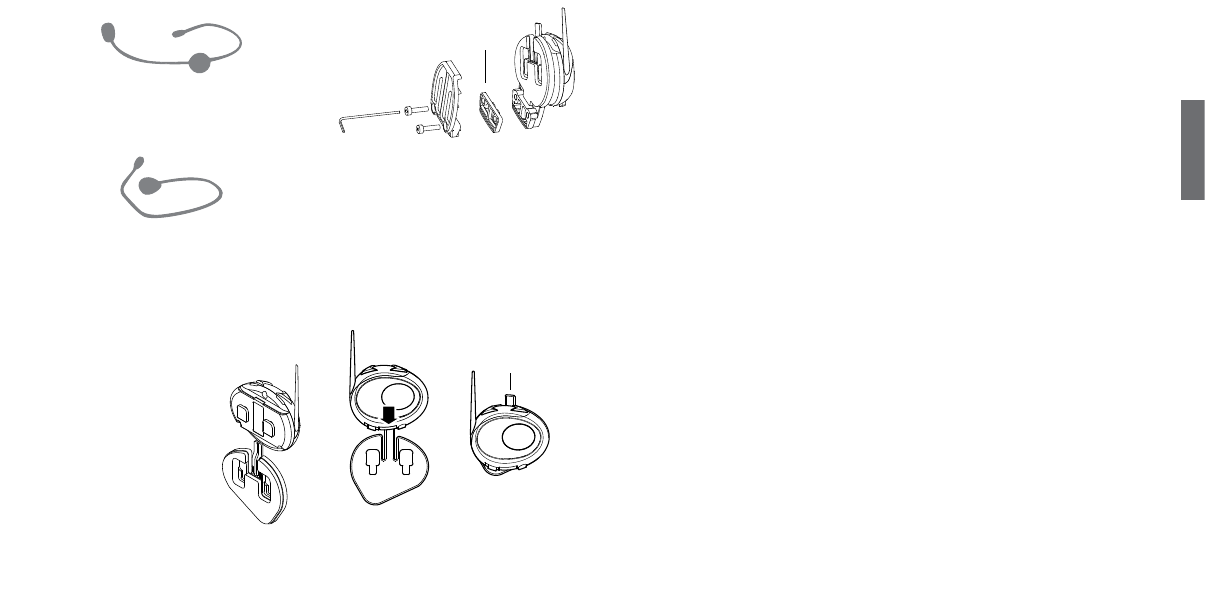
A
UK
5
4
Switching your Midland BTCity
on and off
Switching the unit on:
› Press and hold “Control” button down for approximately 3 seconds
until the BLUE indicator lights.
Switching the unit off:
› Press and hold both “Control” and “VOL-” buttons together for ap-
proximately 3 seconds until the RED indicator flashes 3 times, thus
lessening the chances that you might turn off the unit accidentally
(especially whilst wearing heavy gloves).
Adjusting the volume
Your Midland BTCity uses AGC technology, which automatically
adjusts the listening volume in relation to background noises.
However, it is also possible to manually adjust the volume by means
of the “Volume+” and “Volume -“buttons.
Attention: volume can be adjust only when an audio connection
is active.
Operative “mode”
The BTCity can operate in two main “mode”: Intercom and Phone
The function button on the unit can have different functionality de-
pending on which mode the unit is at that moment.
› In “Intercom mode” the “Control” button lets you manage the
communication.
› In “Phone mode” you can manage your Bluetooth cellular phone
to place/answer a phone call or to listen to the music (in stereo
mode). Please use your phone responsibly and safely.
You can switch (toggle) from one mode to the other simply pressing
the Middle button for 3 seconds. A voice announcement will tell in
which mode you are on.
The toggle sequence is the following:
› Intercom mode (if another unit has been paired)
› Phone mode (if a phone has been paired)
Every time you turn on the unit, the default mode is Intercom (if it
was previously paired to another unit), otherwise it will be Phone (If
was paired to a phone).
If you need to know in which mode the unit currently is, just press the
“Volume + “ and “Volume –“ button together for 3 second. A voice
announcement will tell you the current mode.
Priority
The BTCity manage the different connection/audio sources based on
the following priority rules.
Changing of the operative mode
Every time you change mode (long press of the middle button to tog-
gle between Intercom/ Phone), the previous audio is closed and the
control goes to the new mode.
Intercom
The Intercom has always a higher priority against the music (inclu-
ding Phone/GPS in music play mode). Every time you open the inter-
com the music from a Bluetooth source is stopped. Only the audio/
Music from the “AUX wired connection” is always in background by
default.
Phone calls
The phone call has always the higher priority and will interrupt every
connection, like music, intercom. Only the AUX wired connection can
be still on if the setting “Wired connection always in background” was
enabled.
Wire microphone
Using the Velcro/adhesive strip, place the microphone inside the hel-
met in front of your mouth. This type of microphone is more suited
for Full Faced helmets. The mini connector on the microphone allows
you choose the microphone that best suits the helmet you are using.
Audio kit jack
The audio kit must then be connected to the central jack of the
Midland BTCity unit using the “L” shaped connector.
Description of the installation brackets
The Midland BTCity can be fixed onto the helmet in two different
ways: By either using the plate with bi-adhesive strip, or the clamp.
These methods allow you to safely “fix” the BTCity unit onto your
helmet and to remove it at any time in order to recharge or store it.
Plate with bi-adhesive strip
The fixing plate has a bi-adhesive strip on
one of its sides. To fix the plate in place,
clean the application area on the helmet
surface, remove the bi-adhesive film and
place the fixing plate on the helmet by
keeping it contact with the surface for a
few seconds.
Clamp
Using the Allen Key, loosen the two screws on the clamp and place the
rear plate between the helmet padding and the external rigid protec-
tion. Then, tighten the two screws in order to firmly fix the clamp in
place. Inside the clamp is included a small plastic spacer, that can be
removed to close tigher the clamp.
Fitting and removing your Midland BTCity
The BTCity can be easily fitted onto the helmet by sliding it
downwards so that it fits into the slot of the selected fixing device
(plate with bi-adhesive strip or clamp). BTCity is maintained in posi-
tion thanks to the fixing clip located on the upper section (A).
To detach the BTCity, simply press the fixing clip and push the unit
upwards.
Spacer
