Mobi Technologies 70168 MobiCam Internet Kit User Manual
Page 5
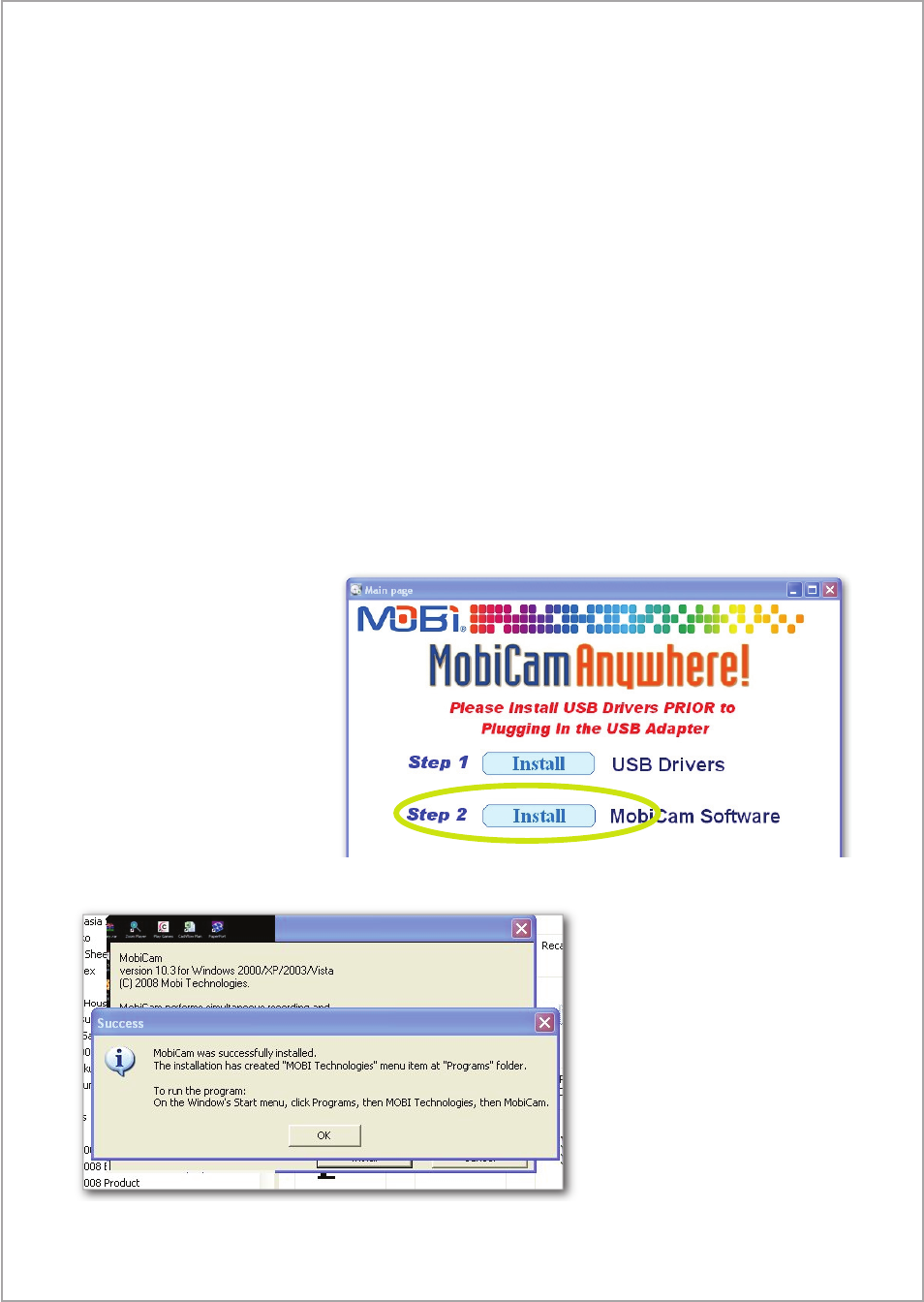
If you are using another video source, connect the three AV connections from
that source the same as above, or use the S-Video plug instead (if S-Video is
available from your source).
5. Once your computer restarts close any programs on your PC and plug the
USB adaptor into an available USB port directly on the computer. We recom-
mend you DO NOT connect the USB capture cable to the computer through a
USB hub. Windows automatically recognizes, and installs, the USB adapter
drivers for video and audio. Depending on your operating system you may be
directed to the Install New Hardware Wizard. From there, select “Automatic
Installation” and allow sufficient time for your PC to find your new adapter
and install the needed drivers. (Only after your hardware is installed success-
fully will you be able to get picture and sound to your PC). After installa-
tion is complete you may be asked to restart your computer depending on
your operating system.
Note: If you disconnect your USB adapter you must reconnect to the same
USB port each time. Otherwise the USB driver will need to be reinstalled.
(This is a Window function for video devices.)
6. Make sure the USB
adapter is plugged into
your PC then reinsert
(restart) the MobiCam
®
Software CD.
At this menu select
“Install” MobiCam
®
Software.
Upon successful installa-
tion you will see this.
3
