Troubleshooting – Mobi Technologies 70168 MobiCam Internet Kit User Manual
Page 13
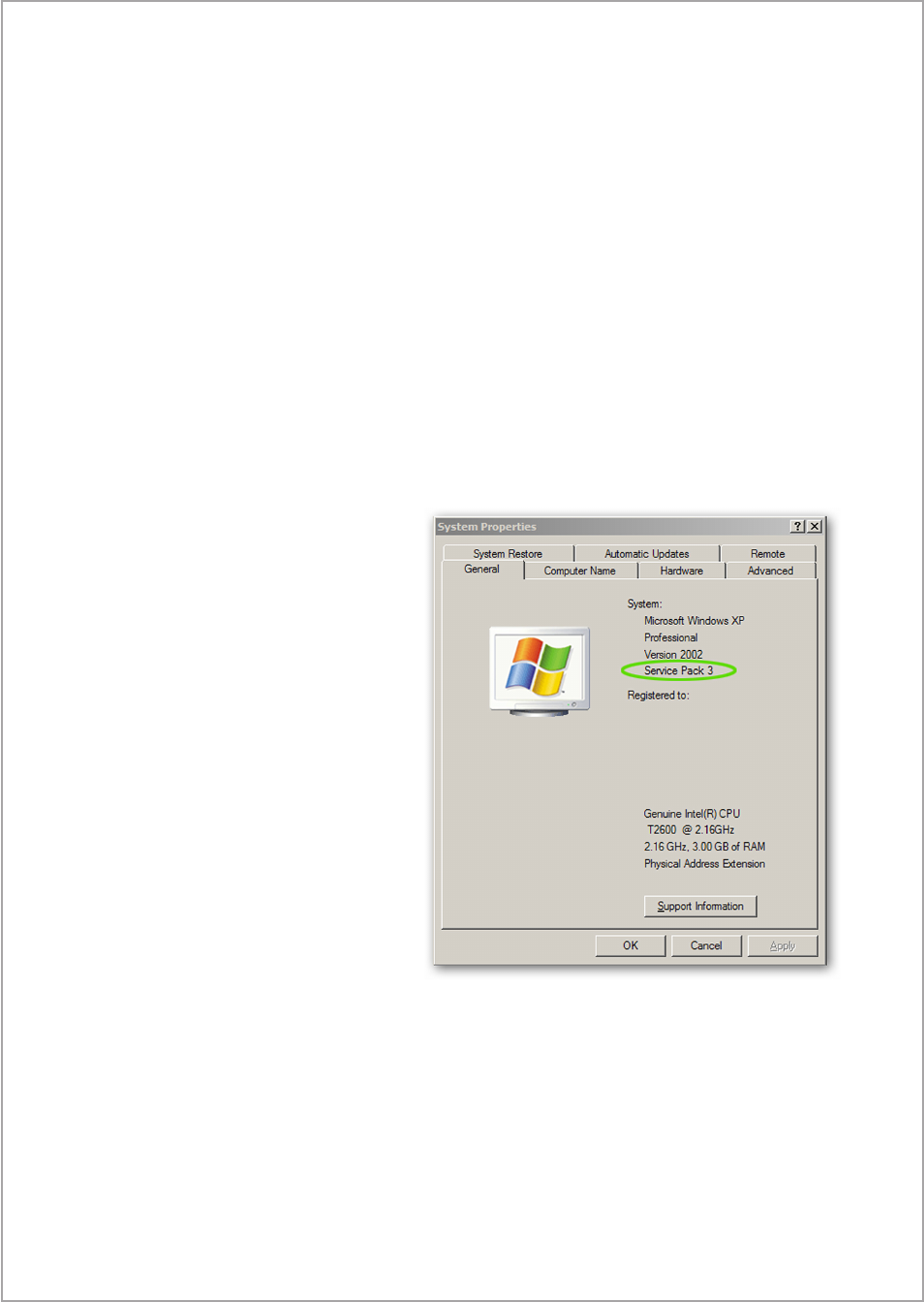
Once you have entered the required information you will be able to change
your password. The main screen will display your account information and
account Status. To change your password simply click on “Change Pass-
word” and follow the prompts. You can also upgrade your subscription and
cancel your subscription on this page.
To add password protection for remote access, click on “Password Protec-
tion” and select “Restrict access to camera.” Once you have changed this set-
ting your camera will become accessible only if a valid password is entered.
Troubleshooting
To ensure the USB driver is installed correctly, please check the following
information:
1. Check the latest version of Windows Service Pack. Go to Start, Control
Panel, and System.
Please make sure your Win-
dows system has the minimum
required Service Pack in-
stalled.
• Windows XP must have at
least Service Pack 1 installed.
Note: If you have Windows
XP and have Service Pack 2,
no further action is required.
Windows XP Service Pack
1 download site: http://www
microsoft.com/windowsxp
pro/downloads/servicepacks
sp1/network.asp
• Windows 2000 must be
upgraded to Service Pack 4.
Windows 2000 Service Pack 4
download site: http://www.microsoft.com/Windows2000/downloads/service
packs/sp4/download.asp
• Windows Vista can block the driver setup if the latest updates are not in-
stalled. Go to your “Start Menu” type in Windows Updates and select
“Windows Updates.” After you have installed the latest updates you will need
to remove the MobiCam Anywhere Software program completely and rein-
stall the program.
11
