Audio/video & usb operation – Mobi Technologies 70055 MobiCam Digital DL User Manual
Page 14
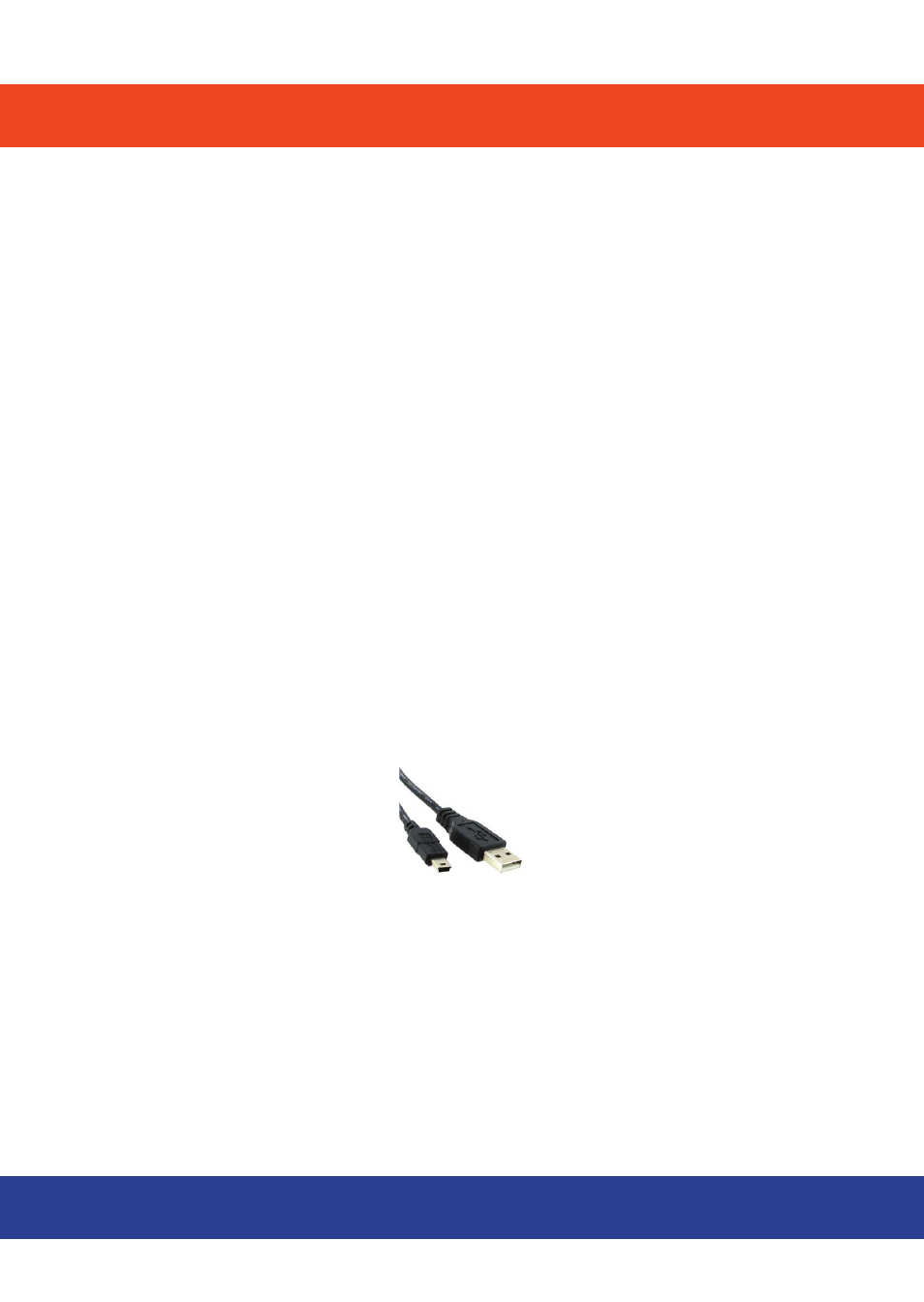
AUDIO/VIDEO & USB OPERATION
Audio/Video& USB Output
Your monitor is equipped with both an A/V output and USB output so that you
can connect your monitor to a TV, DVR, VCR or computer so that you can cap-
ture video and sound from the camera transmission.
Note: The monitor screen turns off automatically when A/V cable or USB cable is used.
The screen will turn back on when the cable is removed.
A/V Cable Connection
The A/V Output Jack is located on the left side of the monitor (fig. 10). Simply
connect the supplied AV Connector Cord to the jack and connect the other ends
(three RCA connectors) to the Audio and Video input jacks on your TV, VCR or
Camcorder and select the appropriate input on your device. The monitor screen
will automatically turn off signaling the unit is connected. (Please refer to your
device manual for input selection & operation)
USB Connection
Note: You will need to install the USB driver before using the USB connection to your PC.
Use a standard Mini USB cable available at retail stores (not included) to con-
nect your monitor to your PC.
The USB output is located on the left side of the monitor (fig. 8). Please be sure
to visit our website at www.getmobi.com to download the device driver.
Once you have installed the device driver your MobiCam DL can be utilized as
a wireless webcam. The unit can be used in conjunction with Skype®, Win-
dows Messenger®, Google Talk® and Yahoo Messenger®. Additionally you can
purchase the MobiCam Anywhere Software and set your monitor for scheduled
recordings, continuous recording and remote viewing via any PC or windows
enabled cell phone. For more information visit www.getmobi.com
12
