Setting white balance, Advanced operations 24, Bring up the menu – AIPTEK Pocket DV 5300 User Manual
Page 25: Enter the advanced menu
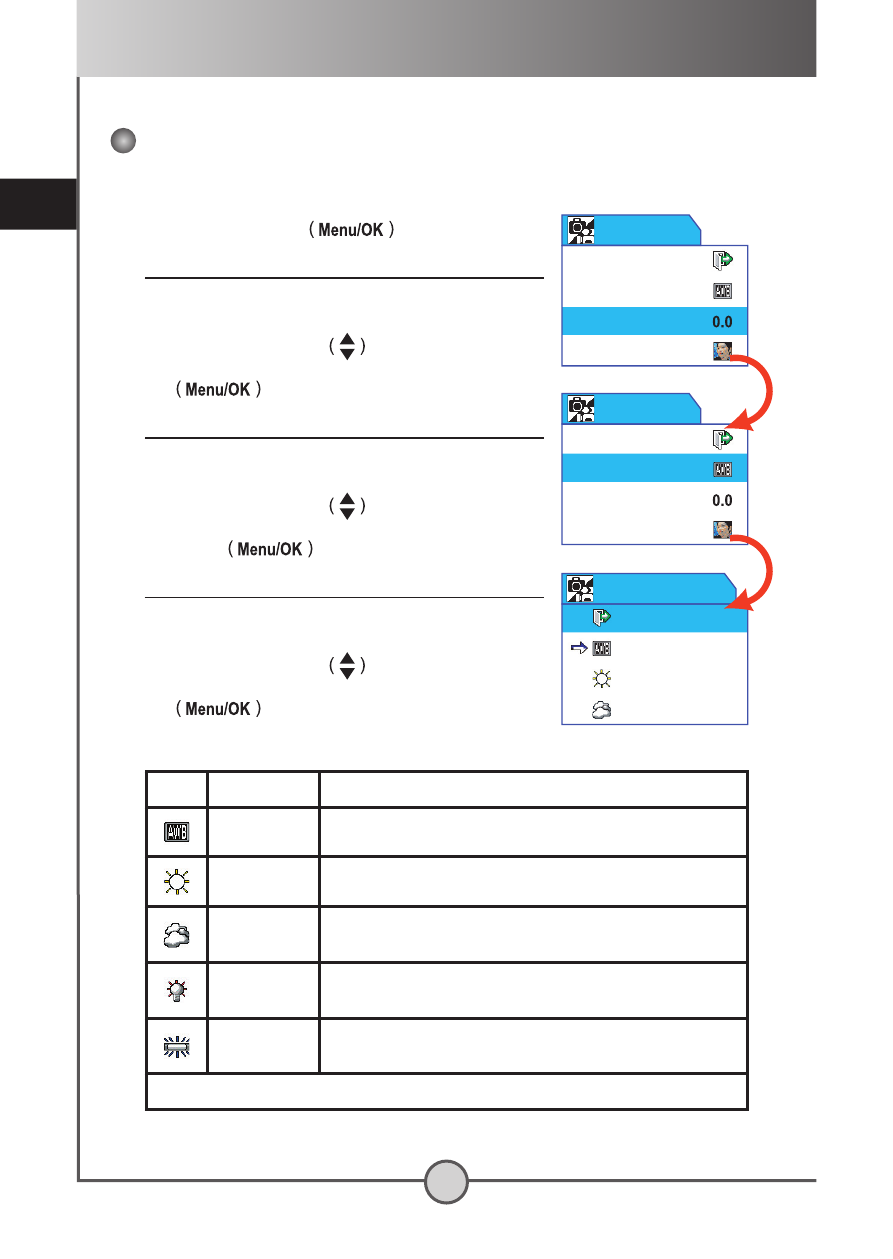
advanced operations
24
Setting white balance
1
Bring up the menu.
Press the
Menu/OK
button.
2
Enter the Advanced menu.
Press the
Up or Down
button to select
the Advanced item, and then press the
Menu/
OK
button.
3
Enter the White Balance menu.
Press the
Up or Down
button to select
the White Balance item, and then press the
Menu/OK
button.
4
Select an item to apply.
Press the
Up or Down
button to select
a preferred setting, and then press the
Menu/
OK
button to apply. The following
table gives details on the applicable options:
Icon
Text
Description
Auto*
suitable for most recording conditions.
Sunny
suitable for outdoor recording in sunny weather.
Cloudy
suitable for recording in cloudy weather or shady
environments.
Tungsten
suitable for indoor recording with incandescent lamp
lighting, or environments with low color temperature.
Fluorescent
suitable for indoor recording with fluorescent lamp
lighting, or environments with high color temperature.
* the default setting
Cloudy
Sunny
Auto
Exit
White Balance
Effect
Exposure
White Balance
Exit
Advanced
Effect
Exposure
White Balance
Exit
Advanced
