Iii. hardware setup, Spd support – Asus P2B User Manual
Page 17
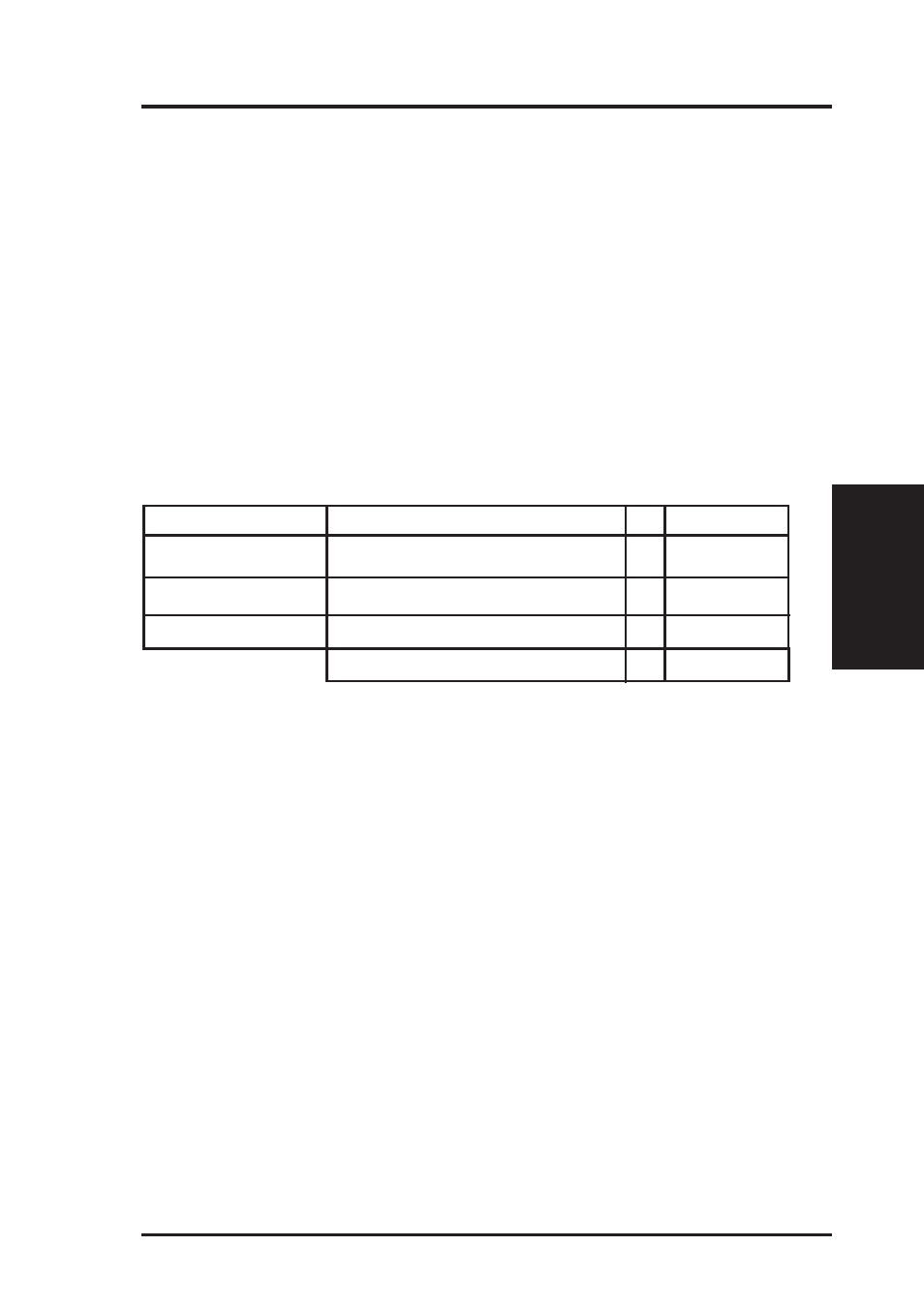
ASUS P2B User’s Manual
17
III. H/W SETUP
System Memory
Install memory in any combination as follows:
DIMM Location
168-pin DIMM
Total Memory
Socket 1 (Rows 0&1)
SDRAM 8, 16, 32, 64, 128, 256MB
x1
Socket 2 (Rows 2&3)
SDRAM 8, 16, 32, 64, 128, 256MB
x1
Socket 3 (Rows 4&5)
SDRAM 8, 16, 32, 64, 128, 256MB
x1
Total System Memory (Max 768MB) =
III. HARDWARE SETUP
System Memory (DIMM)
NOTE: No hardware or BIOS setup is required after adding or removing memory.
This motherboard uses only Dual Inline Memory Modules (DIMMs). Sockets are
available for 3.3Volt (power level) unbuffered Synchronous Dynamic Random Ac-
cess Memory (SDRAM). One side (with memory chips) of the DIMM takes up one
row on the motherboard.
To utilize the chipset’s Error Checking and Correction (ECC) feature, you must use a
DIMM module with 9 chips per side (standard 8 chips/side + 1 ECC chip) and make
the proper settings through Chipset Features Setup in BIOS SETUP.
Memory speed setup is recommended through SDRAM Configuration under “Chipset
Features Setup” in BIOS SETUP.
NOTE: At the time this User’s Manual was written, 256MB DIMMs are only avail-
able as registered memory.
SPD Support
This motherboard supports SPD DIMMs, and it is recommended that SPD DIMMs
be used.
General DIMM Notes
•
For the system CPU bus to operate above 100MHz, use only PC100-compli-
ant DIMMs. When this motherboard operates at 100MHz, most system will not
even boot if non-compliant modules are used because of the strict timing issues
involved under this speed. If your DIMMs are not PC100-compliant, set the
CPU bus frequency (FS) to 66MHz for system stability.
•
ASUS motherboards support SPD (Serial Presence Detect) DIMMs. This is the
memory of choice for best performance vs. stability.
•
SDRAM chips are generally thinner with higher pin density than EDO (Ex-
tended Data Output) chips.
•
BIOS shows SDRAM memory on bootup screen.
•
Single-sided DIMMs come in 16, 32, 64,128MB; double-sided come in 32, 64, 128, 256MB.
