Step – INTELLINET NETWORK 525206 Wireless 300N High-Gain USB Adapter Quick Install Guide User Manual
Page 2
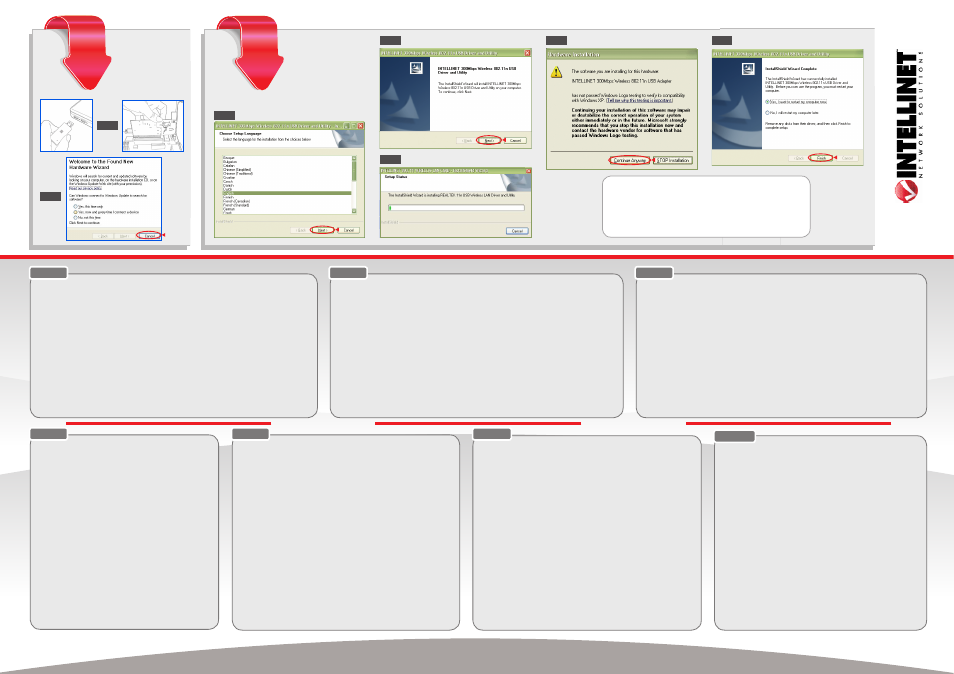
This guide presents the basic steps to set up and operate this device. For detailed instructions and specifications, refer to the user
manual on the CD enclosed with this product or at intellinet-network.com.
Step 1 -
Hardware Installation
1.1 • For USB Adapters: With the computer on, gently insert the adapter into a USB 2.0 port. If it doesn’t easily slide into the port,
flip the adapter over and try again.
• For PCI Cards: Turn off your computer and unplug the power cord from the AC outlet. Remove the cover and insert the card
into an empty PCI slot. Replace the cover and attach any included antennas to the card.
1.2 The Welcome to the Found New Hardware Wizard screen will display automatically. Click “Cancel” to continue.
Step 2 -
Software Installation
2.1 Place the included setup CD in your CD/DVD-ROM drive and run the “Setup.exe” program. When the Choose Setup Language
screen displays, select a language and click “Next” to continue.
2.2 Click “Next” to continue.
2.3 Allow the installation to continue as indicated by the Setup Status bar.
2.4 If you encounter a warning about driver incompatibility during the installation, click “Continue Anyway.“
2.5 When the Wizard Complete screen displays, select “Yes, I want to restart my computer now” and click “Finish.”
Ce guide décrit les bases pour configurer et opérer cet appareil. Pour des instructions
et spécifications détailées, veuillez lire le manuel de l’utilisation sur le CD inclus ou sur
intellinet-network.com.
Étape 1 -
Installation du Matériel
1.1 • Pour les adaptateurs USB: Après avoir démarré l’ordinateur, connectez
l’adaptateur à un port USB. Si ça ne marche pas facilement tournez-le et essayez
à nouveau.
• Pour les cartes PCI: Éteignez votre ordinateur et débranchez le cordon
d’alimentation. Enlevez le couvercle et insérez la carte dans un emplacement PCI
disponible. Replacez le couvercle et attachez chaque antenne incluse à la carte.
1.2 L’assistant de matériel apparaît automatiquement. Cliquez “Cancel” afin de
continuer.
Étape 2 -
Logiciel d’Installation
2.1 Insérez le CD d’installation et démarrez le programme “Setup.exe”. Choisissez une
langue du menu respectif et cliquez sur “Next” pour continuer.
2.2 Cliquez “Next” afin de continuer.
2.3 La barre d’état vous informe sur le progrès de l’installation.
2.4 Si un message d‘incompatibilité s’affiche pendant l’installation, cliquez sur
“Continuer néanmoin.”
2.5 Sur l’affichage-écran “Installation complete”, choissisez “Yes, I want to restart my
now” et cliquez “Finish.”
Diese Kurzanleitung zeigt die grundlegenden Schritte zur Einrichtung und Inbetriebnahme dieses Geräts. Für genauere Anweisungen nutzen Sie
bitte das beiliegende Handbuch auf CD oder auf intellinet-network.com.
Schritt 1 -
Hardwareinstallation
1.1 • Für USB-Adapter: Nach dem Einschalten des Computers, stecken Sie den Adapter in einen USB 2.0 Port. Sollte er nicht einfach
einrasten, drehen Sie Ihn um und versuchen Sie es erneut.
• Für PCI-Karten: Schalten Sie Ihren Computer aus und trennen Sie den Netzstecker. Entfernen Sie die Abdeckung und stecken
Sie die Karte in einen verfügbaren PCI-Slot. Setzen Sie die Abdeckung wieder auf und befestigen Sie beiliegende Antennen an der Karte.
1.2 Der Assistent zur Hardwareinstallation wird automatisch geöffnet. Klicken Sie auf “Cancel”.
Schritt 2 -
Softwareinstallation
2.1 Legen Sie die beiliegende Installations-CD in Ihr Laufwerk und starten das “Setup.exe”-Programm. Wählen Sie im Sprachmenü eine
Sprache aus und klicken Sie dann auf “Next”.
2.2 Klicken Sie dann auf “Next”.
2.3 Der Fortschrittsbalken informiert Sie über den Status der Installation.
2.4 Sollten während der Installation Treiberinkompatibilitäten auftreten, klicken Sie auf „Trotzdem fortsetzen“.
2.5 Auf dem “Installation complete”-Bildschirm, wählen Sie “Yes, I want to restart my computer now” und klicken Sie auf “Finish.”
Esta guía presenta los pasos básicos para instalar y operar este dispositivo. Para obtener instrucciones detalladas y especificaciones,
consulte el manual de usuario en el CD adjunto ó en intellinet-network.com.
Paso 1 -
Instalación de Hardware
1.1 • Para los adaptadores USB: Con la PC encendida, inserte el Adaptador suavemente en el puerto USB 2.0. Si no lo hace
facilmente, gire el adaptador e intente de nuevo.
• Para las tarjetas PCI: Apague el ordenador y desconecte el cable de alimentación de la toma de CA. Retire la tapa e inserte la
tarjeta en una ranura PCI disponible. Coloque de nuevo la tapa e inserte las antenas incluidas con la tarjeta.
1.2 Se mostrara la pantalla de bienvenida del asistente para agregar nuevo hardware, haga click en continuar.
Paso 2 -
Instalación de Software
2.1 Coloque el CD de intalación incluido en su unidad de CD/DVD-ROM y ejecute el “Setup.exe”. Cuando el programa de instalación
muestre la pantalla de Idioma, selección un idioma y haga clic en “siguiente” para continuar.
2.2 Haga clic en siguiente para continuar.
2.3 Permita que la instalación continúe como se indica en la barra de instalación
.
2.4 Si se encuentra con una advertencia sobre la incompatibilidad de controladores durante la instalación, haga clic en “Continuar”.
2.5 Cuando se muestre la pantalla Instalación completa, seleccione “Yes, I want to restart my computer now” y haga clic en “Finish.”
Este guia apresenta os passos básicos para configuração e operação deste dispositivo. Para instruções e
especificações detalhadas, consulte o manual do utilizador no CD fornecido com este produto ou em intellinet-
network.com.
Passo 1 -
Instalação do Hardware
1.1 • Para Transformadores USB: com o computador ligado, insira suavemente o transformador numa
porta USB 2.0. Se não conseguir fazê-lo deslizar facilmente para dentro da porta, volte-o ao contrário e
tente novamente.
• Para Placas PCI: desligue o computador e desligue o cabo de alimentação da tomada de corrente.
Remova a tampa e insira o cartão numa slot PCI vazia. Volte a colocar a tampa e, se houver antenas
incluídas, ligue-as ao cartão.
1.2 O ecrã Bem-vindo ao ‘Assistente de novo hardware encontrado’ é apresentado automaticamente. Clique
em “Cancelar” para continuar.
Passo 2 -
Instalação do Software
2.1 Coloque o CD de configuração incluído na unidade de CD/DVD-ROM e execute o programa “Setup.exe”.
Quando abrir a opção de escolha de Idioma, selecione o idioma desejado e clique em “Próximo” para
continuar.
2.2 Clique em “Seguinte” para continuar.
2.3 Permitir que a instalação continue como indicado pela barra de status de instalação.
2.4 Se encontrar um aviso sobre incompatibilidade de um controlador durante a instalação, clique em
“Continuar Mesmo Assim“.
2.5 Quando aparecer o ecrã Assistente, seleccione “Yes, I want to restart my computer now” e clique em
“Terminar”.
ENGLISH
FRANÇAIS
DEUTSCH
ESPAÑOL
ITALIANO
PORTUGUÊS
STEP
1
STEP
2
2.1
intellinet-network.com
1.1
1.2
2.2
2.3
2.4
2.5
NOTE: Screen images on all compatible operating systems are similar.
HINWEIS: Die Bildschirmabbildungen sind auf allen kompatiblen Betriebssystemen ähnlich.
NOTA: Las imágenes de la pantalla son similares en todos los sistemas operativos compatibles.
REMARQUE: Les images à l’écran sont similaires sur tous les systèmes d’exploitation compatibles.
NOTA: As imagens de ecrã são semelhantes em todos os sistemas operativos.
NOTA: Le immagini dello schermo sono simili per tutti i sistemi operativi.
Tento sprievodca popisuje základné kroky pre nastavenie a prevádzku tohto zariadenia. Podrobné
inštrukcie a špecifikácie nájdete v užívateľskom manuáli na CD priloženom k tomuto produktu alebo na
stránke intellinet-network.com.
Krok 1 -
Inštalácia hardvéru
1.1 • Pre USB adaptéry: Nechajte zapnutý počítač a jemne zasuňte adaptér do USB 2.0 portu. Ak
adaptér nejde ľahko zasunúť, prevráťte ho na opačnú stranu a skúste to znova.
• Pre PCI karty: Vypnite počítač a vyberte napájací kábel z AC zásuvky. Odnímte kryt a do
prázdneho PCI slotu vložte kartu. Nasaďte kryt naspäť na počítač a ku karte pripojte všetky
príslušné antény.
1.2 Automaticky sa zobrazí obrazovka sprievodcu novo nájdeným hardvérom Welcome to the Found
New Hardware Wizard. Pre pokračovanie stlačte “Cancel” (Zrušiť).
Krok 2 -
Inštalácia softvéru
2.1 Do mechaniky CD/DVD-ROM vložte priložené inštalačné CD a spustite program “Setup.exe”.
Po zobrazení okna Choose Setup Language pre výber jazyka inštalácie, si zvoľte jazyk a pre
pokračovanie stlačte “Next” (Ďalej).
2.2 Pre pokračovanie stlačte “Next” (Ďalej).
2.3 V stavovom riadku Setup Status sa zobrazuje priebeh procesu inštalácie, nechajte ju bežať.
2.4 Ak sa počas inštalácie zobrazí upozornenie o nekompatibilite ovládačov, stlačte “Continue
Anyway“(Aj tak pokračovať).
2.5 Keď sa po dokončení inštalácie zobrazí Wizard Complete obrazovka, zvoľte “Yes, I want to restart
my computer now”(Áno, chcem teraz reštartovať počítač); a kliknite na “Finish”(Dokončiť).
SLOVENSKY
Questa guida fornisce i passaggi basilari per settare e far funzionare l’apparecchio. Per istruzioni dettagliate
e ulteriori specifiche, fare riferimento al manuale d’istruzione contenuto nel CD incluso al prodotto o su
intellinet-network.com.
Passo 1 -
Installazione dell’Hardware
1.1 • Per gli adattatori USB: Con il computer acceso, inserire delicatamente l’adattatore all’interno della
porta USB 2.0. Se questo non dovesse scivolare agevolmente all’interno della porta, ruota l’adattatore
e riprova nuovamente.
• Per le schede PCI: Spegnere il computer e scollegare il cavo di alimentazione dalla presa di corrente.
Rimuovere il coperchio e inserire la scheda in uno slot PCI vuoto. Riposizionare il coperchio e collegare
alla scheda l’antenna se inclusa.
1.2 Il messaggio di benvenuto della procedura di installazione guidata del nuovo hardware rilevato apparirà
automaticamente sullo schermo. Cliccare “Cancel (Cancella)” per continuare.
Passo 2 -
Installazione del Software
2.1 Inserire il CD di settaggio incluso nel lettore CD/DVD-ROM e avviare il programma “Setup.exe.” Quando
compare la schermata con la richiesta di scegliere la lingua, selezionare la lingua desiderata e cliccare su
“successivo” per continuare.
2.2 Cliccare “Next” per continuare.
2.3 Permette di proseguire l’installazione come indicato dalla barra di stato.
2.4 Se dovesse comparire un avviso di incompatibilità durante l’installazione, cliccare “Continua comunque.“
2.5 Quando appare sullo schermo che l’installazione della procedura guidata è completa, selezionare “Yes, I
want to restart my computer now” e cliccare su “Finish (Finito).”
