Data management, About stored data, View data log – Hach-Lange 2100Q and 2100Qis User Manual User Manual
Page 14: Delete data log, Send stored data, Advanced operation, Display contrast, About stored data view data log delete data log
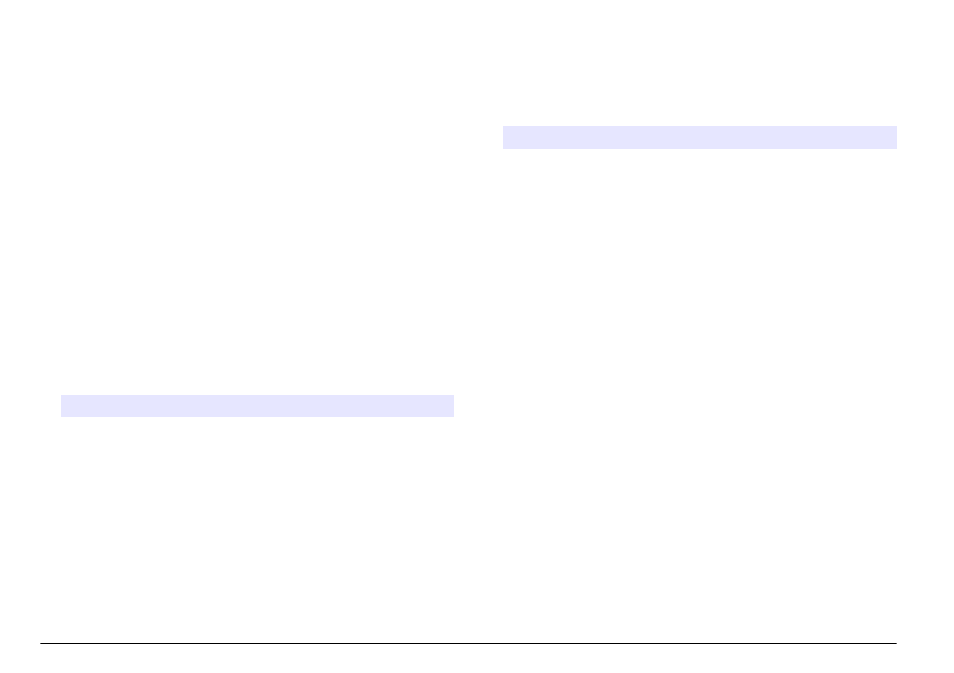
Data management
About stored data
The following types of data are stored in the data log:
• Reading Log: stores automatically each time a sample reading is
taken (500 records).
• Calibration Log: stores only when Store is selected at the end of a
calibration (25 records).
• Verify Cal Log: stores only after Done is selected at the end of a
verification calibration (250 records).
When the data log becomes full, the oldest data point is deleted when
more data is added to the log.
View data log
The data log contains Reading Log, Calibration Log and Verify Cal log.
All logs can be sorted by date.
1. Push the DATA MANAGEMENT key.
2. Select View Data Log to view the stored data.
3. Push Select to view additional information.
Option
Description
Reading Log
Reading Log—shows the date, time and reading mode
and associated calibration data.
Calibration Log
Calibration Log—shows the date and time of calibration
data and additional information about the calibration.
Verify Cal Log
Verify Cal Log—shows the calibration verification date
and time and additional information about the verification.
All Logs by Date The most recent data and additional information is
shown. The icons show whether the data is from a
reading, calibration or calibration verification and
identifies the reading mode, if applicable.
Delete data log
There are two possibilities to delete stored readings in the Data
Management menu:
1. Push the DATA MANAGEMENT key and select Delete Data Log.
Option
Description
Delete Last Reading Only the last reading stored can be deleted until a
new reading is taken and stored.
Delete All Logs
The entire Reading Log can be deleted at once.
Send stored data
Data can be stored and transferred to a printer, computer or USB
storage device. The data will be formatted as an XML file. Install the
USB/power module to the meter and to AC power. Refer to the module
documentation for more information.
Advanced operation
Display contrast
1. Push the SETTINGS key and select Display Contrast.
2. Use the UP and DOWN key to adjust the contrast of the display and
push OK.
12 English
