ALESIS MultiMix 12 FireWire User Manual
Page 43
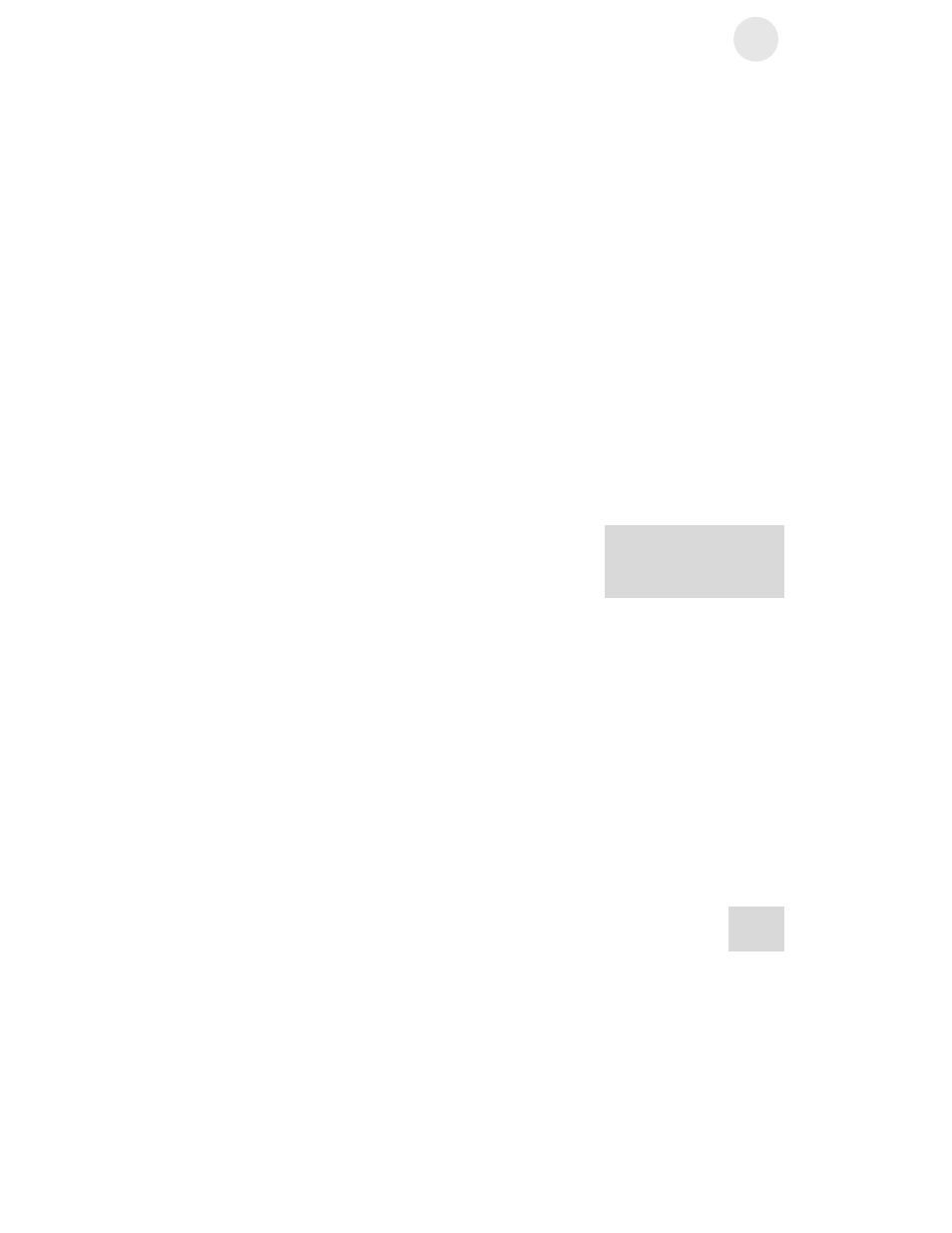
Firewire Recording
5
41
Adjusting latency by changing the buffer
size
“Latency” refers to the amount of time it takes for audio to get
into and out of the computer. In the best of all possible worlds,
there would be no such thing as latency—we would hear audio the
moment it was created. However, computers have limited
processing power, and they can “choke”—cutting off recording or
crashing programs—if they are asked to handle too much data all
at once.
To minimize this risk, audio can be stored in a buffer for a certain
amount of time. This buffering helps smooth out the stream of
data that the computer needs to handle. In the end, all of the
audio is sorted out and played correctly, but with a delay.
Here are the basic considerations to consider when adjusting
buffer sizes:
Lower buffer size = less latency but higher risk of audio
problems
Higher buffer size = more latency but lower risk of audio
problems
Very high buffer size = possible system instability
For most systems, there is a “sweet spot” where latency is not too
high and system performance is good. Experiment with raising or
lowering buffer sizes to hit this sweet spot.
As you begin adding plug-in EQ, compression, and so forth to
your project, your computer will need to work harder. If you start
to hear clicks, pops and other glitches in your audio, consider
increasing your buffer size at this time.
As a final note, one tremendous benefit that the MultiMix
FireWire offers is that you can monitor through it without latency
at all. Simply press down the MIX TO CTRL ROOM button,
and you can hear what you’re recording without havig to worry
about your computer’s settings.
Adjusting the sample rate
You can change the sample rate that the MultiMix uses in this area.
Some audio programs require that you change the sample rate
under their Project Setup or similar menus as well. For instance, in
Cubase, be sure that the sample rate selected here matches the
settings under the “Project” | “Project Setup…” menu.
Many people use two latency
settings—a lower one when
recording tracks and a higher
one when mixing.
