View the calibration data, Set the calibration reminder, Advanced operation – Hach-Lange SENSION+ EC71 User Manual
Page 9: Use a sample id, Select the data output, Set the calibration, Reminder
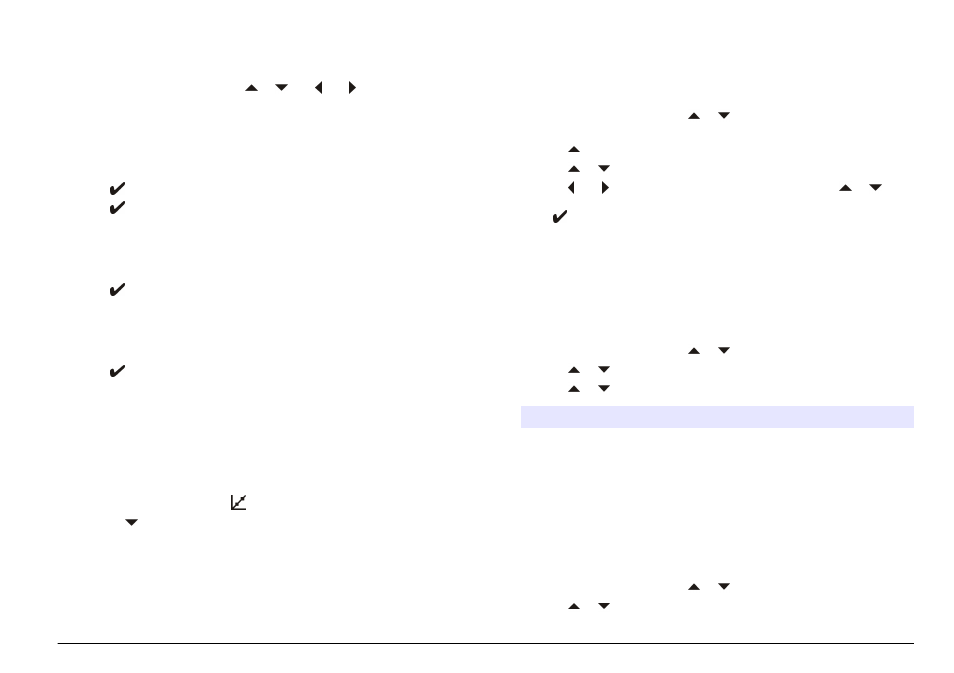
1. Pour the buffers or calibration solutions into the labeled calibration
beakers.
2. From the main menu use the or and and to select the
CALIBRATION parameter. Confirm.
3. If required select the Operator ID (1 to 10) and confirm.
4. Rinse the probe with deionized water and put the probe into the first
calibration beaker. Be sure that there are no air bubbles in the probe
measuring chamber.
5. Push to Start calibration.
6. Push to measure the first calibration solution.
The next calibration solution is shown.
7. Rinse the probe with deionized water and put the probe into the
second calibration beaker. Be sure that there are no air bubbles in
the probe measuring chamber.
8. Push to measure the second calibration solution.
The next calibration solution is shown.
9. Rinse the probe with deionized water and put the probe into the third
calibration beaker. Be sure that there are no air bubbles in the probe
measuring chamber.
10. Push to measure the third calibration solution.
When the calibration is good, the display briefly shows Calibration
OK and then returns to the main menu.
Note: When a printer is connected the print menu opens and the result can be
printed.
View the calibration data
Data from the most recent calibration can be shown.
1. From the main menu push .
2. Use the to view the last calibration data. The meter returns
automatically to the measurement screen after 3 seconds.
Set the calibration reminder
The calibration reminder can be set between 0 to 99 days (default
15 days). The display shows the remaining time to the new calibration.
Note: When 0 days is selected, the calibration reminder is turned off.
1. From the main menu use the or to select CALIBRATION.
Confirm.
2. Use the to enter the calibration menu.
3. Use the or to select Cal. frequency and confirm.
4. Use the and to advance to the next step and use the or to
change a value. Confirm.
Push to start the calibration.
Advanced operation
Use a sample ID
The sample ID tag is used to associate readings with a particular sample
location. If assigned, stored data will include this ID.
1. From the main menu use the or to select SYSTEM. Confirm.
2. Use the or to select Sample ID and confirm.
3. Use the or to select
Option
Description
Automatic A consecutive number will be automatically assigned to every
sample.
Manual
A keyboard or a barcode scanner is required to enter the
sample ID name before taking a measurement (maximum
15 characters).
Select the data output
Data can be stored or transferred to a printer or to a PC.
1. From the main menu use the or to select SYSTEM. Confirm.
2. Use the or to select Data Output and confirm.
English 9
