AT&T CU405 User Manual
Page 40
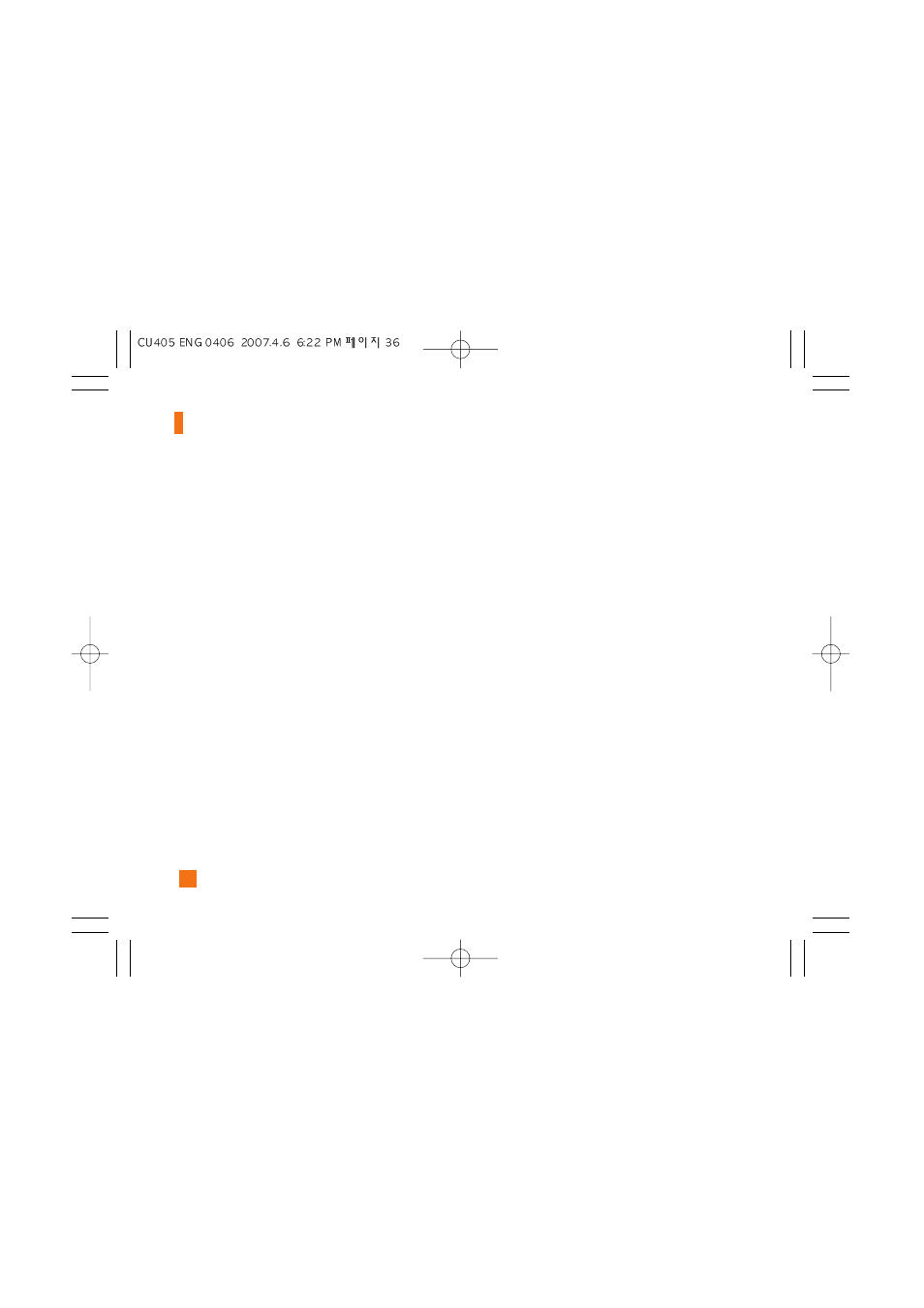
36
- Signature: Input your own signature created in
(Menu 2.9.3). For further details, see page 44.
]
Contact: You can browse one of your contacts and
insert it.
]
Slide: You can insert a slide and place it to Insert
Slide Before or Insert Slide After (Only for
Multimedia Message).
Using Options
Press right soft key [Options].
• Preview: Shows the created multimedia message
before sending it.(Only for Multimedia Message)
• Remove: Removes the selected multimedia or
vObject.(Only for Multimedia Message)
• Save to Drafts: Saves the selected message to draft.
• Select Slide: If the message has more than one
slide, you can select and move to the desired
slide.(Only for Multimedia Message)
• Set Slide: Sets the Duration, Text color and
background color of the selected slide.(Only for
Multimedia Message)
• Settings (Only for Multimedia Message)
- Priority: You can set the priority of the message
you choose.
- Validity Period: This network service allows you to
set how long your multimedia messages will be
stored at the message center.
- Delivery Receipt: If it is set to Yes in this menu, you
can check whether your message is sent
successfully.
- Request Read Receipt: This menu allows you to
determine whether to request a read confirmation
mail to a recipient.
• Text Entry Mode: Sets the text input mode. For more
details, refer to Entering Text (page 22).
• Text Entry Settings: Text Entry Languages allows
you to set the text entry language to English, Spanish
or French. T9 Next Word Prediction is available
when it is set to On. Use T9 Dictionary to add words
or delete/reset/modify words.
• Cancel: Allows you to exit the text input mode
without saving your input message.
Sending a Message
After completing a message using the Insert/Options,
select Send To to send a message.
• Enter the recipient(s) as To, Cc and Bcc. You can
use the Contacts option to choose a recipient.
Messaging
