AVerMedia Technologies LX5000 User Manual
Page 38
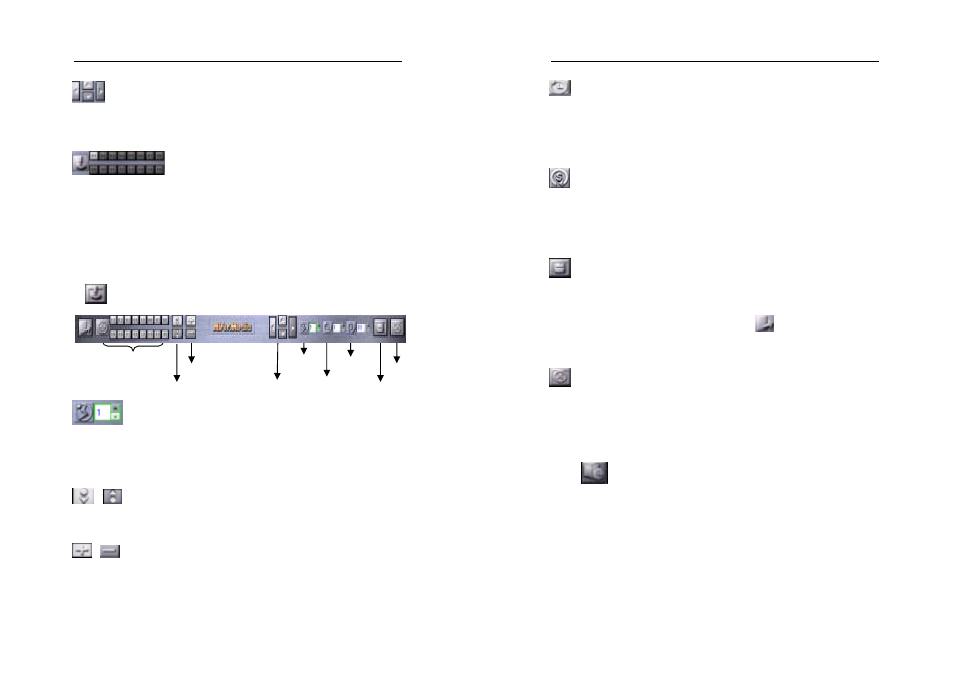
AVerMedia LX5000 User’s Manual
75
Direction buttons
Use these buttons to navigate the camera’s directional focus during
surveillance.
PTZ Camera Number
You may view the status of each PTZ camera by clicking on the
corresponding PTZ Camera Number buttons. Highlighted cameras
indicate that the PTZ cameras are connected. The gray (disabled)
squares indicate that no PTZ cameras are operational or no cameras are
installed.
2.
PTZ Setup Menu
Select one of the 16 preset positions from the Preset
Position Number buttons, then select the speed from one of the 4
Speed buttons (the higher the level, the faster the speed), and then
use the Up/Down/Left/Right buttons to adjust the position of the
camera.
/
Focus in / Focus out: Click these buttons to adjust the
image focus.
/
Zoom in / Zoom out: Click these buttons to zoom in and
zoom out, enlarging and reducing the image respectively.
Clear
Preset Position Number
Focus in / Focus out
Zoom in / Zoom out
Up / Down / Left / Right
Move Speed
Stay Time
Rotation Speed
Save
AVerMedia LX5000 User’s Manual
76
Stay Time: Use this setting to configure the stay-time in
seconds (1~8 seconds), which defines the time the camera stays fixed
at its previous or next preset position, depending on your PTZ model,
during Auto Pan.
Rotation Speed: This parameter defines the speed the camera
rotates from the current position to its next preset position. The
rotation speed (degree/second) ranges from 30 per second to 240 per
second in increments of 30 per second.
Save: After completing the steps above, click this button to save
the current preset position settings. Choose the next preset position
and follow the same steps until all desired positions are set. If you
want to continue with another camera, click
to go back to the main
menu of the PTZ Camera and select the new camera.
Clear: Click this button to clear the previous settings for all
preset positions for the current PTZ camera. If you only want to delete
some of the preset positions, you need to click into each preset position,
delete and/or reset new parameters before you click the Save button.
4.3.5
Start Network Service
Press this button: start or stop the internet service. Then, it can
accept the Client to do the remote management through the web viewer
and remote management program. When you press the button one
more time, you can stop the internet faction. The system will ask you to
input the password when you log on or log off. When the system
