6 boot menu, 1 boot device priority, 2 boot settings configuration – Asus P5G41TD-M PRO User Manual
Page 55: Boot menu -17 2.6.1, Boot device priority -17, Boot settings configuration -17, 1st ~ xxth boot device, Quick boot [enabled, Full screen logo [enabled
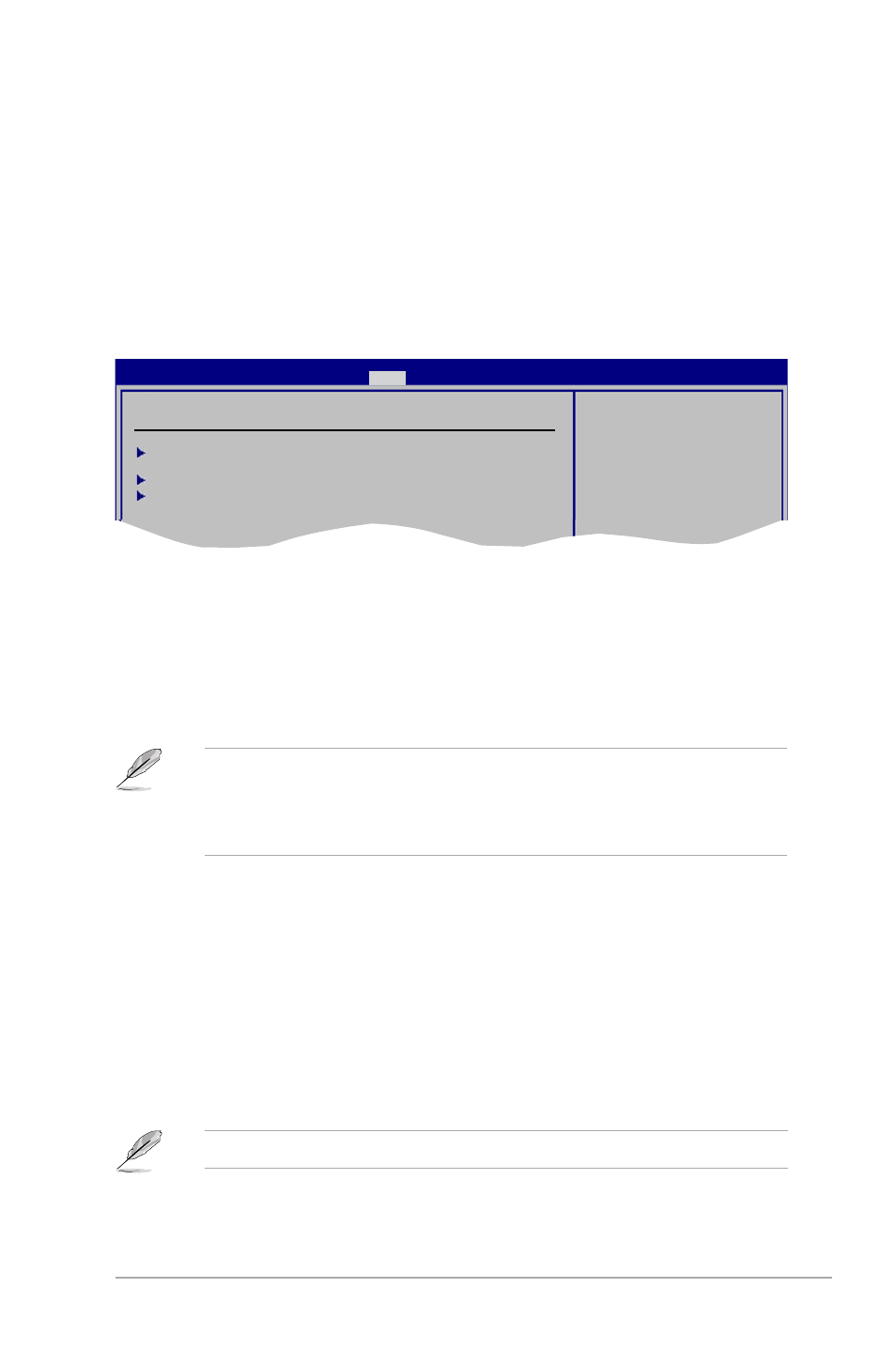
ASUS P5G41TD-M PRO
2-17
2.6.1
Boot Device Priority
1st ~ xxth Boot Device
These items specify the boot device priority sequence from the available devices. The
number of device items that appears on the screen depends on the number of devices
installed in the system. Configuration options: [Removable Dev.] [Hard Drive]
[ATAPI CD-ROM] [Disabled]
2.6
Boot menu
The Boot menu items allow you to change the system boot options. Select an item then
press
Boot Settings
Boot Device Priority
Boot Settings Configuration
Security
Specifies the Boot
Device Priority
sequence.
A virtual floppy disk
drive (Floppy Drive B:
) may appear when you
set the CD-ROM drive
as the first boot
device.
BIOS SETUP UTILITY
Main Advanced Power
Boot
Tools Exit
Set this item to [Enabled] to use the ASUS MyLogo2
™
feature.
2.6.2
Boot Settings Configuration
Quick Boot [Enabled]
Enabling this item allows the BIOS to skip some power on self tests (POST) while booting to
decrease the time needed to boot the system. When set to [Disabled], BIOS performs all the
POST items. Configuration options: [Disabled] [Enabled]
Full Screen Logo [Enabled]
This allows you to enable or disable the full screen logo display feature. Configuration
options: [Disabled] [Enabled]
• To select the boot device during system startup, press
• To access Windows
®
OS in Safe Mode, do any of the following:
•
Press
•
Press
VCORE Voltage, 3.3V Voltage, 5V Voltage, 12V Voltage [xxxV] or [Ignored]
The onboard hardware monitor automatically detects the voltage output through the onboard
voltage regulators.
