Front panels, Module led indicators, Installing an fx100 module – Asante Technologies FM2017 User Manual
Page 9
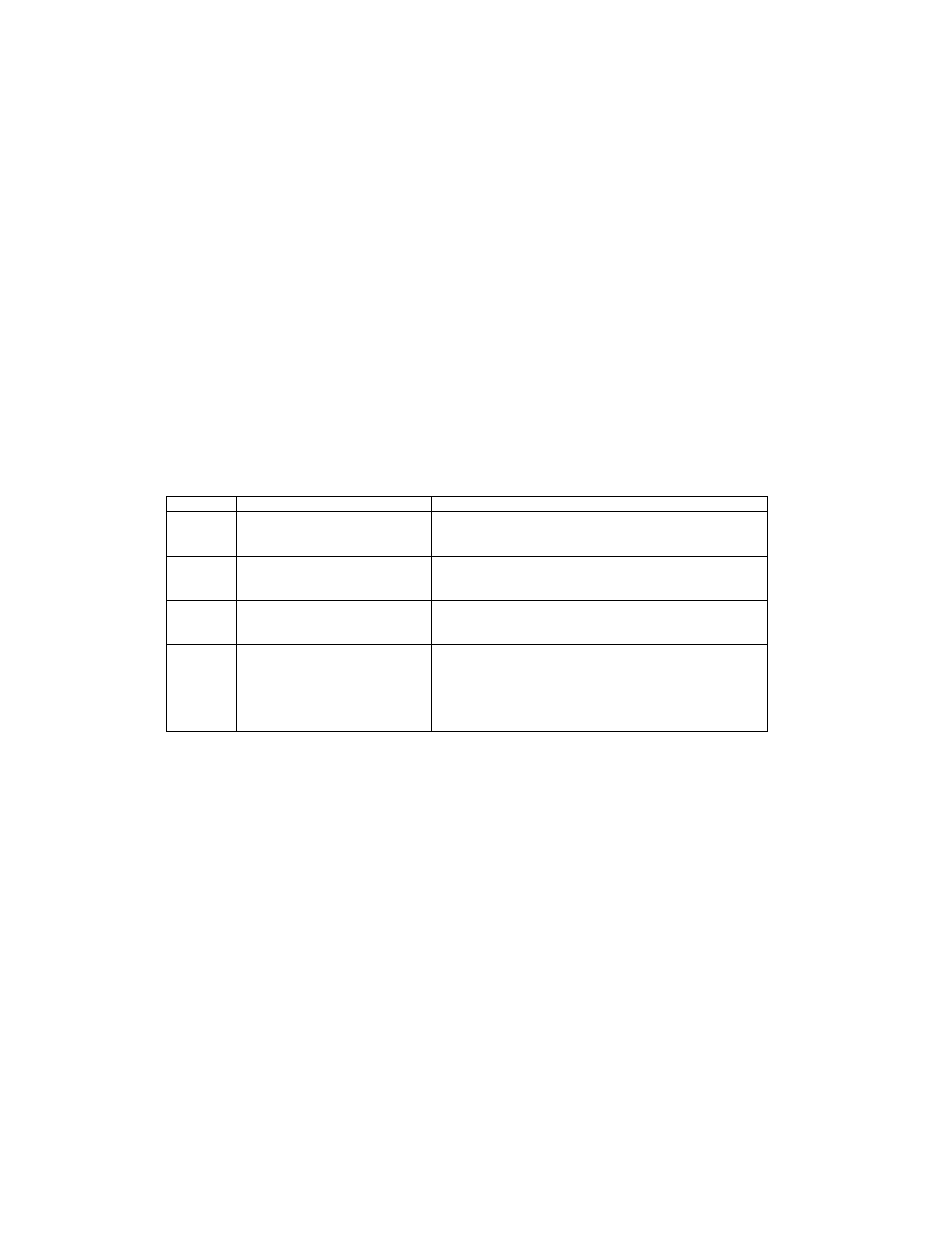
9
•
FX100-MMC
•
FX100-SMC15
•
FX100-SMC30
•
FX100-SMC60
The FX100 modules are designed to extend the allowable distance between the switch and other network
devices. The maximum distance that can be achieved with fiber cabling is 2 kilometers (multi-mode fiber)
and up to 15, 30 or 60 kilometers (single-mode fiber).
Front Panels
The front panels of the FX100 modules consist of LED indicators, two thumbscrews, a DIP-switch for half
and full-duplex mode (full-duplex is the default) and one fiber port.
Note: Another DIP-switch is found on the module’s board to enable or disable Flow Control (enabled is the
default).
Module LED Indicators
The LED indicators provide real-time information of systematic operation status. The following table provides
descriptions of LED indicators on the modules, and their meanings.
LED Status
Description
TX Blinks
Off
The port is transmitting data.
No data is being transmitted.
RX Blinks
Off
The port is receiving data.
No data is being received.
Link Green
Off
A valid link has been established on the port.
No link has been established on the port.
Full-
Duplex
Yellow
Blinking Yellow
Off
The port is operating in full-duplex mode.
The port is operating in half-duplex.
No link has been established on the port, or the port is in
half-duplex mode.
Installing an FX100 Module
Follow the steps below to install the FX100 modules:
Important! Before beginning the installation of a module, disconnect the power from the switch. The FX100
modules are NOT hot-swappable!
1. Unscrew the blank bracket from the front of the fiber port, using the thumbscrews, and set aside.
2. Align the bottom of the module with the guides on the inside of the port.
3. Slide the module into the port until it stops. Press firmly until you feel the module snap into place.
Never force, twist or bend the module.
4. Gently push the thumbscrews in and turn clockwise to tighten. Be careful not to over-tighten the
thumbscrews.
5. Power on the switch (it will automatically detect the FX100 module). Plug the fiber cable connector
into the FX100 module, and connect the other end into a network device. Check the LEDs to verify
that there is a link established on the port.
