File explorer – ZEKI TAB803B USER MANUAL User Manual
Page 22
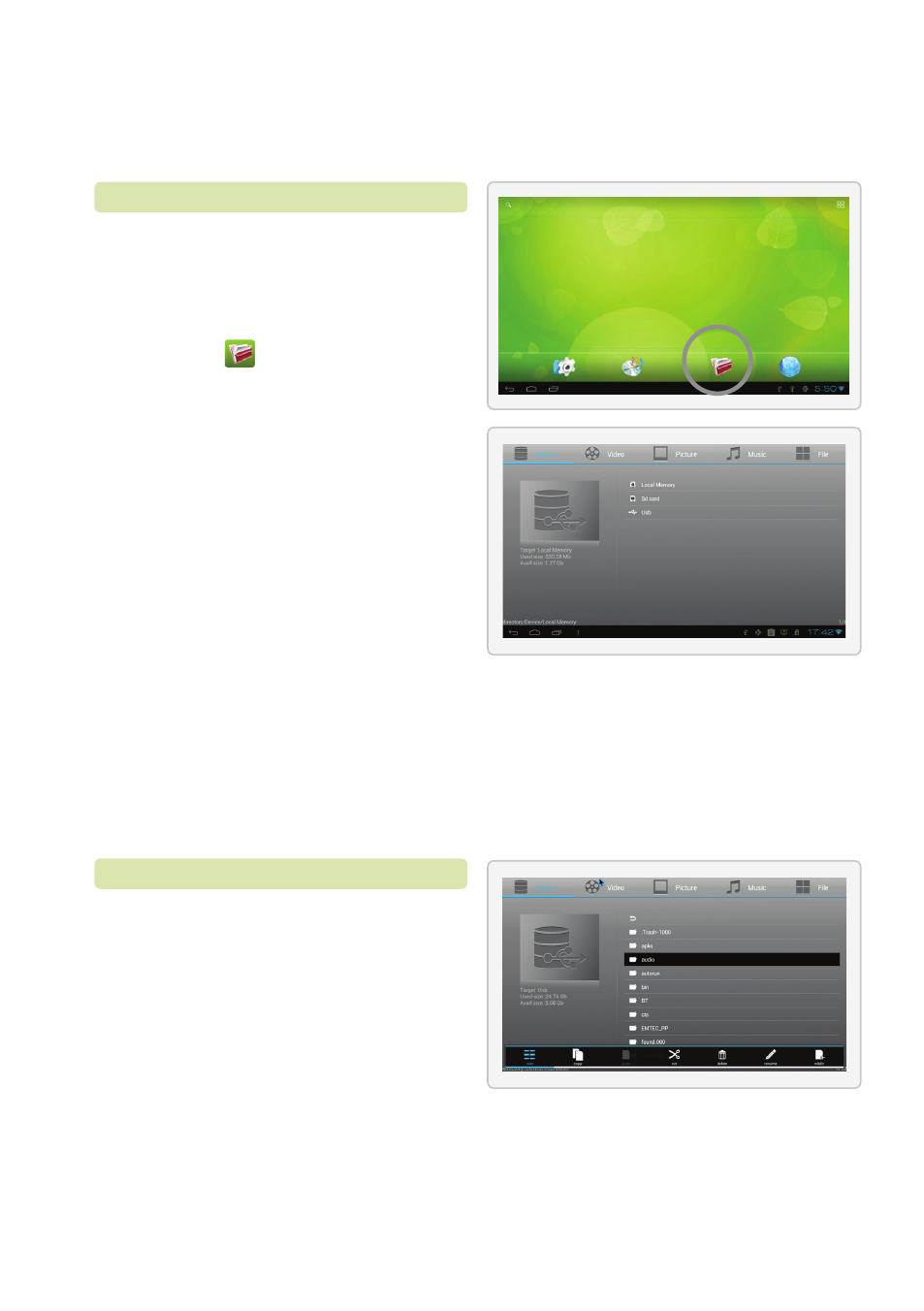
•
The
File Explorer
allows you to access
all the stored media on your media
box.
1. To access it, simply click the
File
Explorer
icon on the home menu.
2. In the equipment section, select
where you are trying to access files
from. You can access files from:
•
The media box
•
Your local connected network
•
A connected USB flashdrive
•
An inserted SD card
Note: You must select an option
before accessing any files.
Note: To access files on your
local network you must have
file sharing enabled.
3. Select one of these options and a
list of available files will appear.
1. In the File Explorer, press the
menu button at the bottom of
the screen. A menu will pop up
on the bottom of the screen.
2. To modify an object using the menu,
select it from the list and press
and hold the
Mouse Click
button.
From this menu you can modify
the object you have selected, such
as renaming it or copying it.
Using the File Explorer
File Explorer Menu
File Explorer
22
