Connecting storage devices – ZEKI TAB803B USER MANUAL User Manual
Page 21
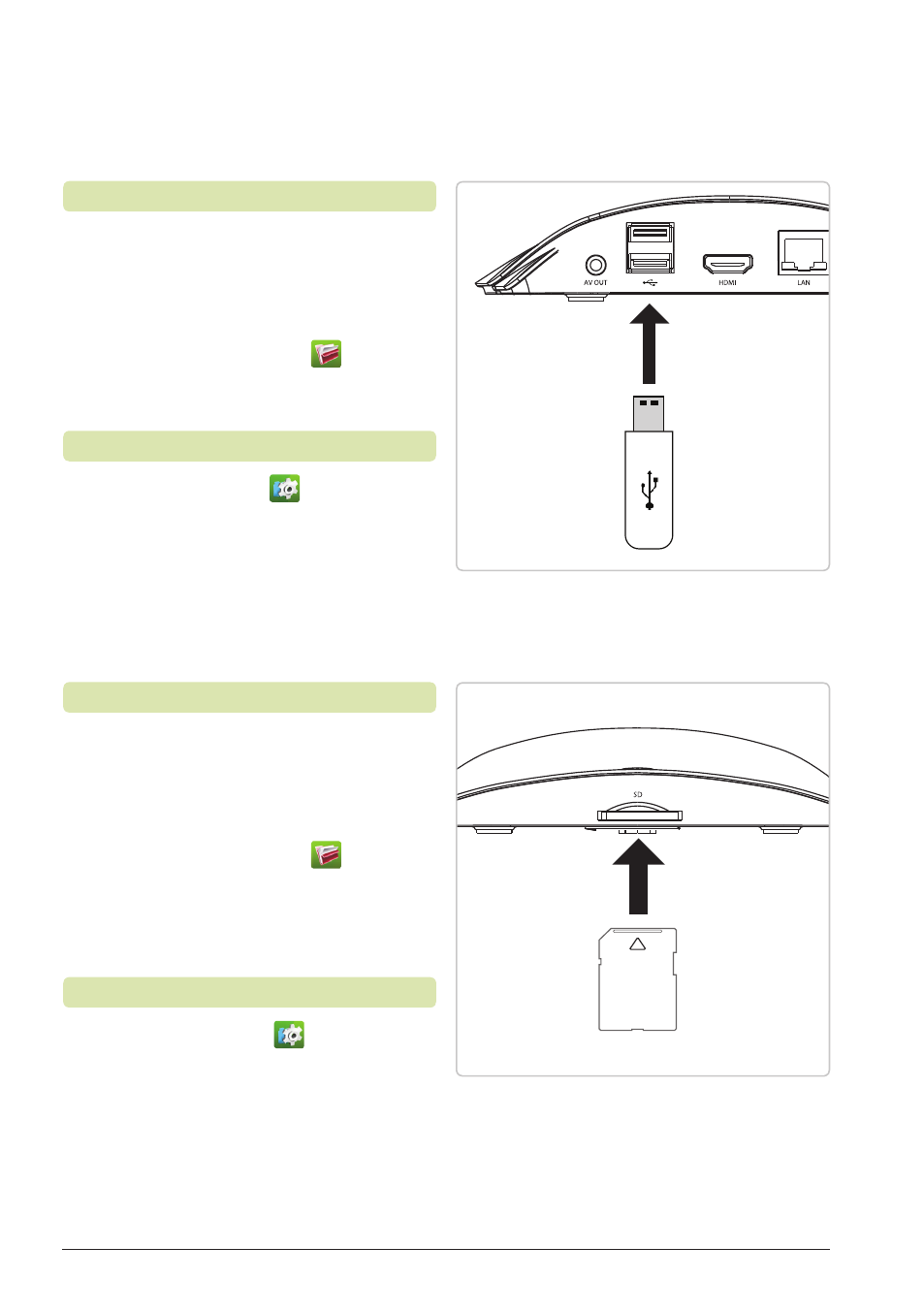
Customer Support: 1-888-999-4215
21
Connecting Storage Devices
1. Insert the SD Card into
the
SD Card Slot
.
A notification will pop up saying
the SD Card has been mounted.
2. Press the
File Explorer
icon
and select
SD Card
to explore the
contents of the connected drive.
1. Press the
Settings
button
to access the settings menu.
2. Select
Storage
.
3. Select
Unmount Shared Storage
.
4. Remove the card gently.
Connecting a SD card
Removing a Micro SD card
SD
Customer Support: 1-888-999-4215
21
1. Insert a USB Drive into one of the
USB Slots
on the back of the unit.
A notification will pop up saying the
USB device has been mounted.
2. Press the
File Explorer
icon
and select
USB Drive
to explore the
contents of the connected drive.
1. Press the
Settings
button
to access the settings menu.
2. Select
Storage
.
3. Find the connected device in the list
and select
Unmount Shared Storage
.
4. Remove the drive.
Connecting a USB Drive
Removing a USB Drive
