15_16.pdf – Lexibook IG300BB User Manual
Page 9
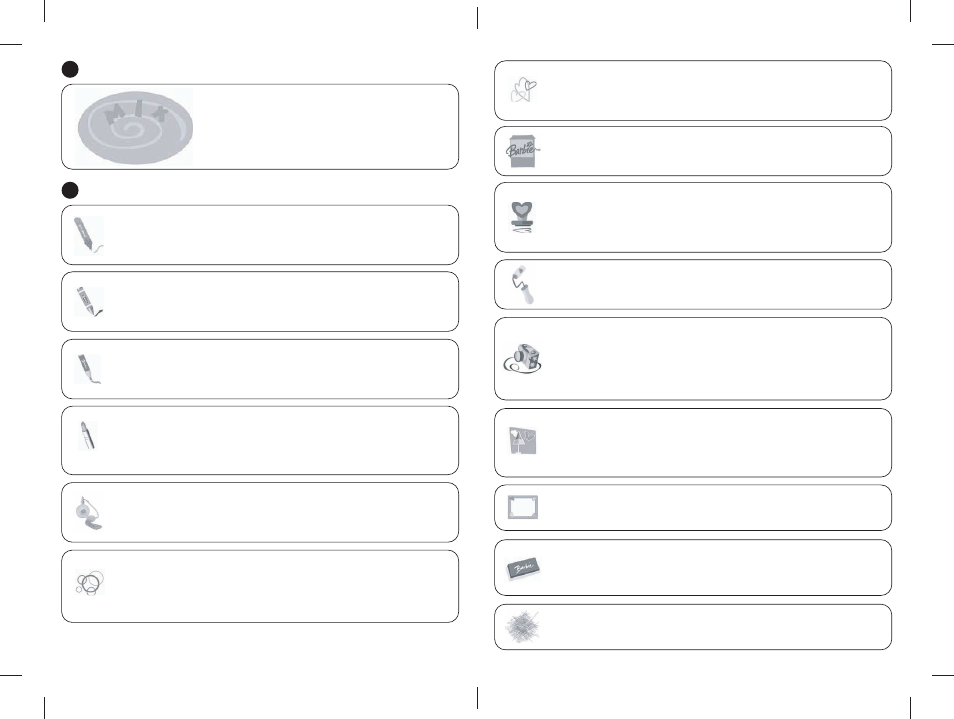
GB5
GB6
Mixing colours
5
To mix 2 or 3 colours press repeatedly on the 2 or 3 colours to
be mixed amongst the 9 available colours. Then, using the
digital pen, press in on the mix button located on the right of
the mixing palette, tracing circles in order to “mix” the colours.
Choosing a graphic tool
6
Pencil
This tool is just like a normal pencil. Using the digital pen, click on the icon of this
tool to select it. Note : It is possible to mix several colours with this tool.
Neon
This is flashing pencil. Using the digital pen, click on the icon of this tool to select it.
Note : It is possible to mix several colours with this tool.
Large marker
This is a marker drawing thick lines. Using the digital pen, click on the icon of this
tool to select it. Note : It is possible to mix several colours with this tool.
Magic Lipstick
This is the tool to leave lipstick marks! Using the digital pen, click on the icon of this
tool to select it. Note : It is possible to mix several colours with this tool.
Magic spray
Using the digital pen, click on the icon of this tool to select it.
Circle
Click repeatedly in order to select amongst the different available sizes of circles.
Once you have selected the desired size, click on the drawing area to place the
circle.
Hearts
Click repeatedly in order to select amongst the different available sizes of hearts.
Once you have selected the desired size, click on the drawing area to place the
heart.
Main Menu
Click on this icon to return to the activity selection menu.
Magical stamp
Click repeatedly in order to select amongst the different available animations. There
are 69 different designs. Once you have selected the animation, click on the
drawing area to place it.
Paint
Using the digital pen, click on the icon of this tool to select it.
Photographic camera
Click on the stamp icon to select the area to be copied (by pressing several times,
you can modify the size of this area). Then, click on the photographic camera icon
to reproduce the copied area (by clicking several times, you can change the size of
this area).
Graphic background
Click repeatedly in order to select amongst the different available graphic
backgrounds.
Frame
To change the frame of your drawing.
Eraser
Click repeatedly in order to select amongst the different available eraser sizes. Once
you have selected the desired size, click on the drawing area to erase the objects.
Waste bin
Click on the waste bin icon to delete the current drawing.
