17_18.pdf – Lexibook IG300BB User Manual
Page 10
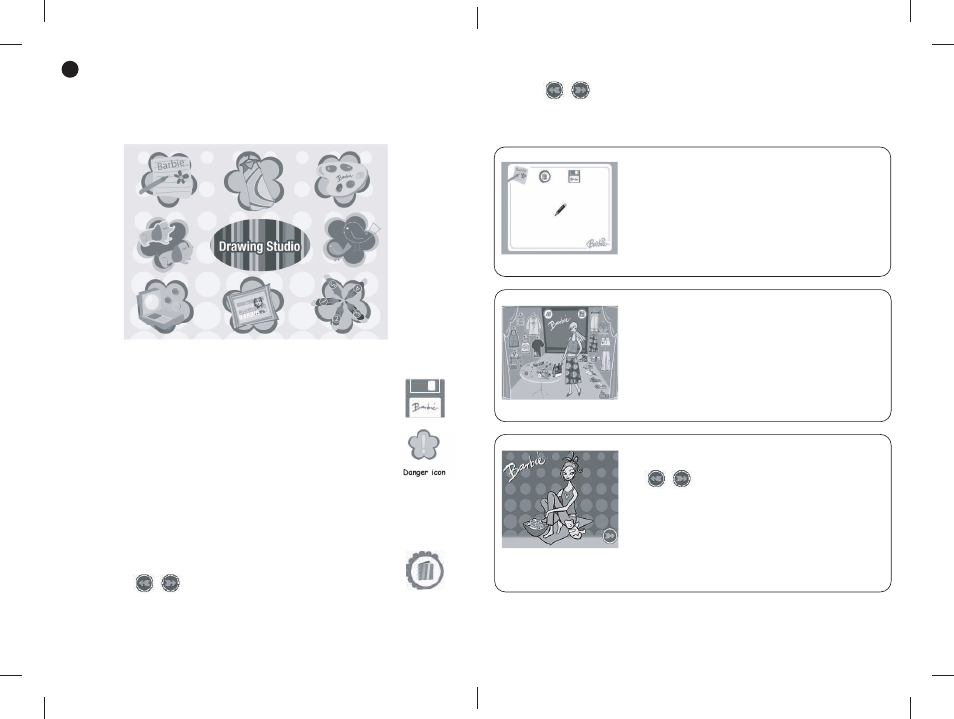
GB7
GB8
Activities
7
Selecting an activity:
To choose an activity, you must lead Barbie
TM
over the activity icon and click the felt-tip pen to enter.
Look Consultant
Free Drawing
Step-by-Step
Drawing
Eye Shadow
Mix
Puzzle
Colouring
Link Drawing
Colour Match
Saving function:
Note: You can save more than 2000 works in the Look Consultant activity and more
than 1000 in the Colouring activity.
The saving function is available for 3 activities: Free Drawing, Look Consultant, and
Colouring. In these activities, you can save your work into the photo album.
To save a drawing/work click on the floppy icon located on the activity screen.
For the free drawing activity, you can only save up to 5 works in the photo album.
If the memory is full, the danger icon will be displayed for 15 seconds. If you press
the floppy icon again, this work will be saved and your oldest one will be deleted. If
you do not press the floppy icon within 15 seconds, the work will not be saved and
your oldest work will be preserved.
Photo Album:
To view the works you have saved in the photo album for one of the 3 activities, click
on the photo album icon.
Use the arrow keys to move from one picture to the other. Press the Home
Key to go back to the activity and exit the photo album. The game play will be
resumed where you left off.
Note: for the Look Consultant & Colouring activities, you can manage your album
and erase some drawings by clicking on the waste bin icon.
Playing the activities
Some activities offer many templates which you can choose from using the left and right
arrow keys . Use Barbie
TM
’s magic wand to select an answer or click on the floppy
disk or photo album. If you want to exit an activity and return to the main menu, click on the
main menu icon using the felt-tip pen. A short description of each activity can be found in
the table below.
Free Drawing
This freehand drawing activity allows your children to demonstrate
their talent thanks to the different graphic tools available to them.
You can use all the tools and colours of the graphic tool palette on
the blank easel and let your imagination run free.
Note: remember that for this activity, you can save up to 5
drawings in the photo album. You can also use the colour mix
function (see section 5).
Look Consultant
Wow! Give Barbie
TM
a make-over and offer her some clothing and
accessory advice. The setting is a top fashion boutique filled with
great outfits. Use the magic wand to click on a piece of clothing or
accessory and drag it towards where Barbie
TM
should wear it. The
new piece of clothing or accessory will replace the previous one.
Note: remember that for this activity, you can save your drawings
in the photo album.
Colouring
There are 6 pictures you can colour. Choose one using the arrow
keys . Use the magic palette to choose which colours
to use on each part of your drawing.
For example, on one of the pictures is Barbie
TM
sitting on a rug.
Use the felt-tip pen to select the colour black on the magic palette
and then click on Barbie
TM
’s hair to colour her hair black. Remember
that you can mix colours!
Note: in this activity, you can save your drawings in the photo
album.
