Lexibook IG200 User Manual
Page 3
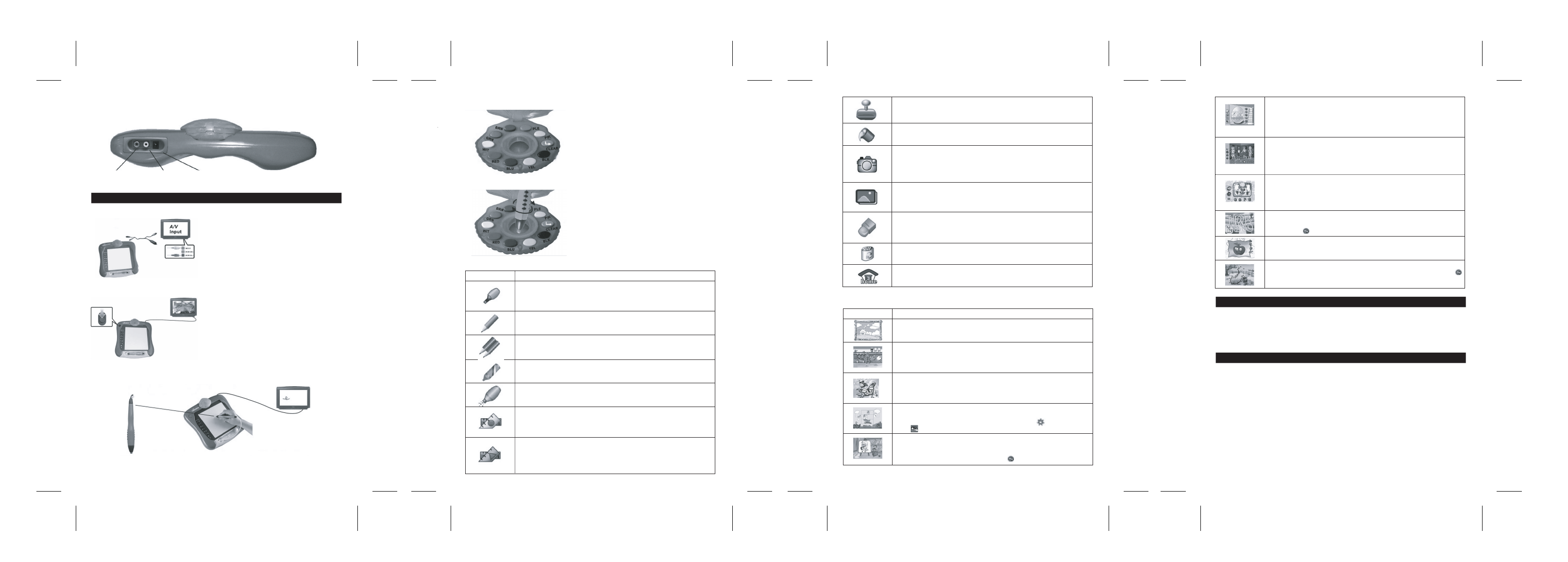
9
8
10
11
Happy Egg
In this decorating activity, the children start by selecting an object to decorate (to
the left of the screen). They must choose and place the objects used for
decorating (to the right of the screen). Colouring these objects will be the final
stage in order to finalise this superb decoration.
Change Costume
4 girls need the help of the children to get dressed and to get themselves ready.
The children will choose the type of clothing or the hair style (to the left of the
screen). At the bottom of the screen, the child will select amongst all the
available models.
Fruit Man
A relaxing activity in which the children place fruits on the head of the models.
They will start by choosing between a boy and a girl, then, by clicking on the
different parts of the face, they will discover the fruits they can place on that
area.
Maze
Many labyrinths in which the children will have to find their way out by tracing a
line. Click on to go to the next labyrinth.
Trace Frame
By following carefully the outline of the objects being displayed, your children
will develop their accuracy.
Dot to Dot
Dot by dot, the children will have to reveal correctly the hidden object. Click on
to go to the next object.
Free Drawing
This freehand drawing activity allows your children to demonstrate their talent
thanks to the different graphic tools available to them.
Mix up Colors
In this activity, the children must reproduce the colour shown to them in the
model. They will need to learn how to create a colour by mixing 2 or 3 colours
amongst the following 5 colours: white, red, blue, yellow and black.
Art Gallery
A colouring activity allowing the children to enjoy themselves while colouring and
mixing different colours in order to create new ones. The children can also mix 2
or 3 colours amongst the 9 available colours.
Puzzle
In this memorisation activity, the children must reproduce an image replacing
appropriately the different elements it is made of. Click on to change image
or on to display the model to be reproduced in the background.
Paint-a-Kid
The children colour the drawing in black and white following the model shown to
the right of the easel. By clicking at the bottom left of the screen, they can
change the colour. To change model, click on .
Activity
Description
Press the red button on the top left of your unit to switch
ON or OFF the graphic palette. Once switched off, you
might want to disconnect the wiring from your TV set in
order to use the latter as normal.
Note: This equipment has an automatic shutdown
function which gets activated after 20 minutes of
inactivity.
Connect the wiring to the audio and video inputs of your
TV set, and to the outputs of your game observing the
colour coding (yellow and red).
Note: You will find in the box an adaptor allowing the
connection to your TV set scart socket.
Top view
Audio output Video output Power adaptor voltage input (adaptor not included).
START UP AND OPERATION
1. Connection
2. Start up
3. Using the palette
Use this tip on the drawing area in order to validate your selections, draw, etc.
To mix 2 or 3 colours press repeatedly on the 2 or 3
colours to be mixed amongst the 9 available colours.
Then, using the digital pen, press in the middle of the
selector tracing circles in order to “mix” the colours.
You can cancel the selected colours by pressing on the
grey key named “CLEAR”.
Note: If you are using the “Mix-up colours” activity, the
choice of colours to mix will be limited to white, red,
blue, yellow and black.
To select a colour, press on 1 of the 9 buttons of your
choice.
You can also mix 2 or 3 colours amongst all the
available colours (see further down).
4. Selecting colours
5. Mixing colours
6. Choosing a graphic tool
Marker
You can choose the thickness of the line by “clicking” repeatedly on the icon of
this tool using the digital pen.
Note: It is possible to mix several colours with this tool.
Colouring pencil
Using the digital pen, click on the icon of this tool to select it.
Note: It is possible to mix several colours with this tool.
Double colouring pencil
Using the digital pen, click on the icon of this tool to select it.
Note: It is possible to mix several colours with this tool.
Soft-tip pen
Using the digital pen, click on the icon of this tool to select it.
Note: It is possible to mix several colours with this tool.
Airbrush
Click repeatedly in order to select amongst the different available objects. Once
you have selected the desired shape, click on the drawing area to place it.
Circle
Click repeatedly in order to select amongst the different available sizes of
circles. Once you have selected the desired size, click on the drawing area to
place the circle.
Triangle
Click repeatedly in order to select amongst the different available sizes of
triangles. Once you have selected the desired size, click on the drawing area to
place the triangle.
Tool
Function / Application
Magical stamp
Click repeatedly in order to select amongst the different available animations.
Once you have selected the animation, click on the drawing area to place it.
Pot of paint
Using the digital pen, click on the icon of this tool to select it.
Photographic camera
Click on the stamp icon to select the area to be copied (by pressing several
times, you can modify the size of this area). Then, click on the photographic
camera icon to reproduce the copied area (by clicking several times, you can
change the size of this area).
Graphic background
Click repeatedly in order to select amongst the different available graphic
backgrounds. Once you have selected the background, click on the drawing
area to place it.
Eraser
Click repeatedly in order to select amongst the different available eraser sizes.
Once you have selected the desired size, click on the drawing area to erase the
objects.
Waste bin
Click on the waste bin icon to delete the current drawing.
Main Menu
Click on this icon to return to the activity selection menu.
7. Selecting an activity
MAINTENANCE
In order to clean the game, use only a soft cloth moistened with water; do not use any detergent
product.
Do not expose the game to direct sunlight or to any other source of heat.
Do not get the game wet.
Do not dismantle or drop the game.
Remove the batteries if the product is not going to be used for an extended period of time.
WARRANTY
NOTE: Please keep this instruction manual, it contains important information.
This product is covered by our 2-year warranty.
For any claim under the warranty or after sale service, please contact your distributor and present a
valid proof of purchase. Our warranty covers any manufacturing material and workmanship defect,
with the exception of any deterioration arising from the non-observance of the instruction manual or
from any careless action implemented on this item (such as dismantling, exposition to heat and
humidity, etc.). It is recommended to keep the packaging for any further reference.
In a bid to keep improving our services, we could implement modification on the colours and the
details of the product shown on the packaging.
Not suitable for children under 36 months old, as it contains small detachable elements which could
be swallowed.
Reference: IG200
© 2004 LEXIBOOK®
