Lexibook DJ200BB User Manual
Page 15
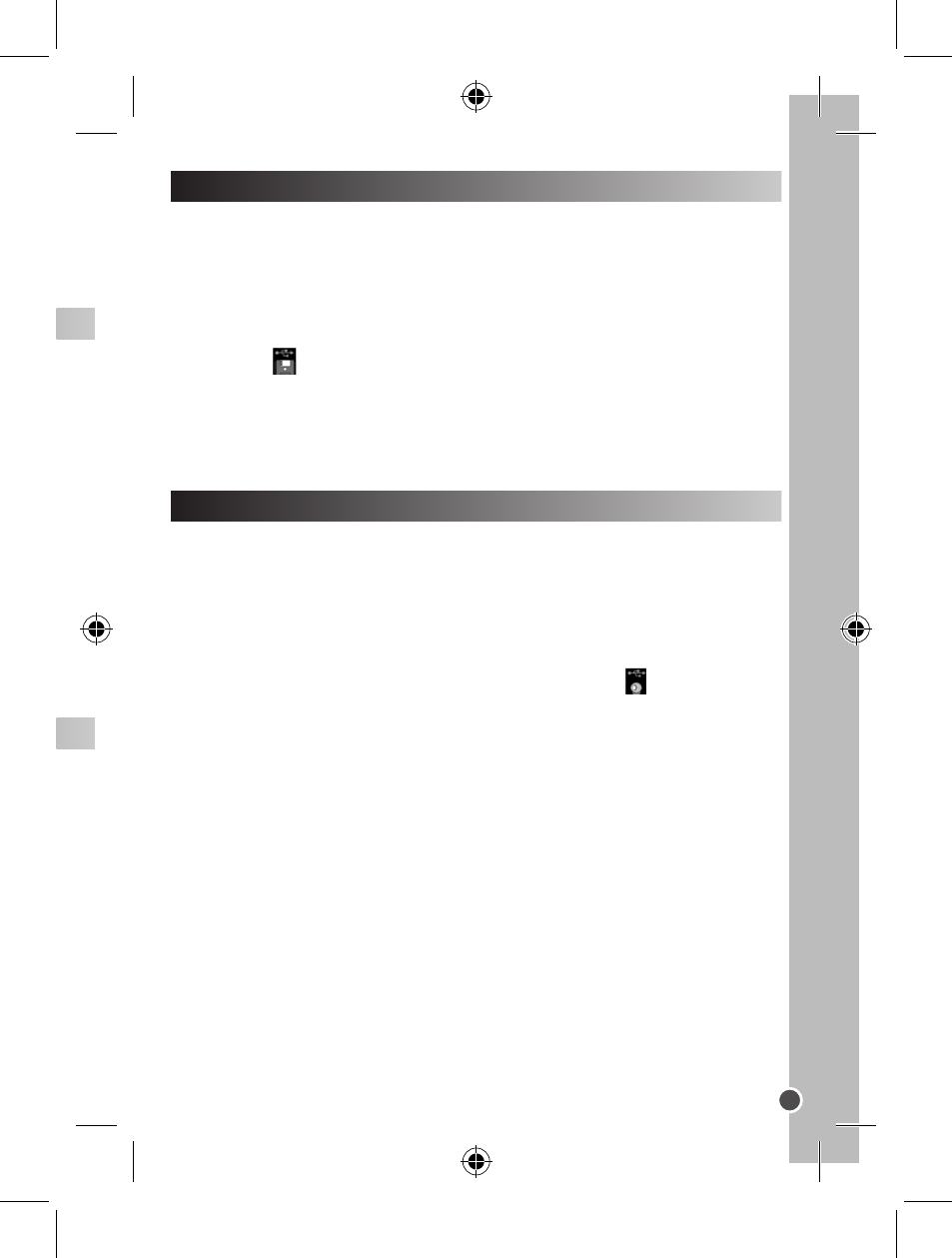
4. The icon located on the bottom right part of the screen indicates
that the file is a video clip.
Press the Shutter button [7] to play the selected video clip. Press the
Shutter button [7] again to stop the playback.
DELETING FILES
Deleting one file
In playback mode, select a file and press the DEL button [3]. When
“Delete picture?” appears onscreen, press the DEL button within 5
seconds to confirm. The selected photo/video clip will be deleted.
Deleting all files
In playback mode, press and hold the DEL button [3] for about 6
seconds. When “Delete all?” appears onscreen, press DEL [3] within 5
seconds to confirm. All photos/video clips will be deleted.
Note: if you press the DEL button by mistake, just wait 5 seconds to
cancel this operation or press the up or down arrow keys.
FORMATING THE SD CARD
Do not format your SD card unless you wish to delete all its data
or if it has not been formatted.
1. Set up your digital video camera under DV (digital video) or DSC
(photographic camera) mode.
2. Press the DEL button [3]. “Format card?” is displayed onscreen.
3. Press the DEL button [3] within 5 seconds to confirm. Your card will
be formatted.
Note: wait 5 seconds to cancel this operation or press the up or down
arrow keys.
MASS STORAGE MODE
1. Turn the digital video camera off.
2. Lift the USB connector cover. Plug the smaller connector of the USB
cable into the USB port on the camera. Plug the larger connector of the
USB cable to the USB port on your PC or notebook computer.
3. The icon will be displayed onscreen to indicate that the digital
camera is in Mass Storage mode.
4. Double-click My Computer /Removable Disk/DCIM/100JLCAM.
5. You can now copy the files to other drives of your PC.
PC CAM MODE
Entering PC Cam mode
1. Turn the digital video camera off.
2. Press and hold the Shutter button [7], and connect the camera to
your computer using the USB cable provided.
3. Do not release the Shutter button [7] until the icon appears on
the LCD screen. You are now in PC Cam mode. To view the real-time
images taken by the webcam, go to “My Computer” and double click
on the new drive called “Digital Camera”.
Video Conference
1. Set your digital video camera to PC Cam mode.
2. Run the video conference software Microsoft NetMeeting on your
computer.
3. Input the IP address of the computer you wish to dial in the address
bar.
4. Select tool/accept/transfer options. When the other parties have
accepted your call, you can now hold a video conference.
ENGLISH
1
