Lexibook DJ025 Series User Manual
Page 9
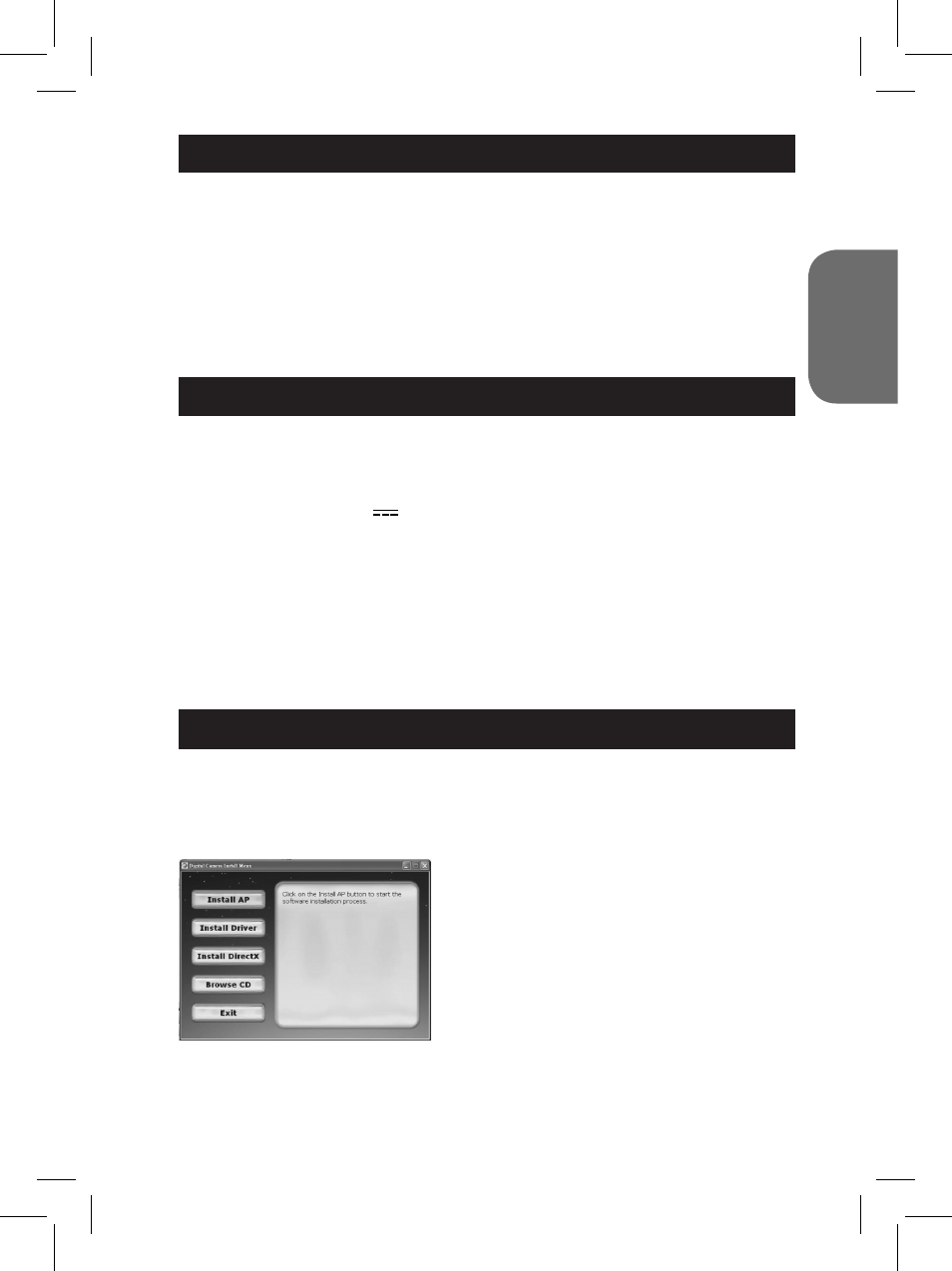
8
9
ENGLISH
GETTING TO KNOW YOUR CAMERA
Please refer to images A & B.
1. Shutter/Set button
2. Optical viewfinder
3. Flash
4. Strap hole
5. Camera lens
6. Face plate
7. LED
8. Power/Menu button
9. Playback mode/Camera
mode button
10. Up button
11. Down button
12. Battery compartment
13. LCD display
14. USB connector port
INSERTING NEW BATTERIES
Please refer to image C.
1. Make sure the camera is off.
2. Open the battery compartment located at the back of the unit.
3. Note the polarity of the batteries (+/- signs) inside the battery compartment.
4. Insert 3 new AAA 1,5 V
batteries (not included). Replace and close the
battery cover.
Warning: Mal-function or loss of memory may be caused by strong
frequency interference or electrostatic discharge. Should any abnormal func-
tion occur, remove the batteries and insert them again.
Important note: All files will be lost when replacing the batteries. Make sure
you transfer the files to your PC before changing the batteries.
INSTALLING THE SOFTWARE AND THE CAMERA DRIVER
Follow these instructions to install the “PhoTags Express” and “Webcam
Express” software and the camera driver on your computer system.
1. Insert the CD Software (included) in your CD-ROM drive. The CD will auto
run, and the installation menu will appear.
Click “Install AP” on the “Digital Camera
Install Menu” window and select a
language from the drop down
list.
Click “Install PhoTags Express” and follow the instructions to install “PhoTags
Express” and “WebCam Express”. “PhoTags Express” and “WebCam
Express” software offer many applications for photo editing and printing.
When the installation is completed, a confirmation window will be displayed.
Untick the “Start the application” option and click the “Finish” button to close
