Envizen V100M User Manual
Page 6
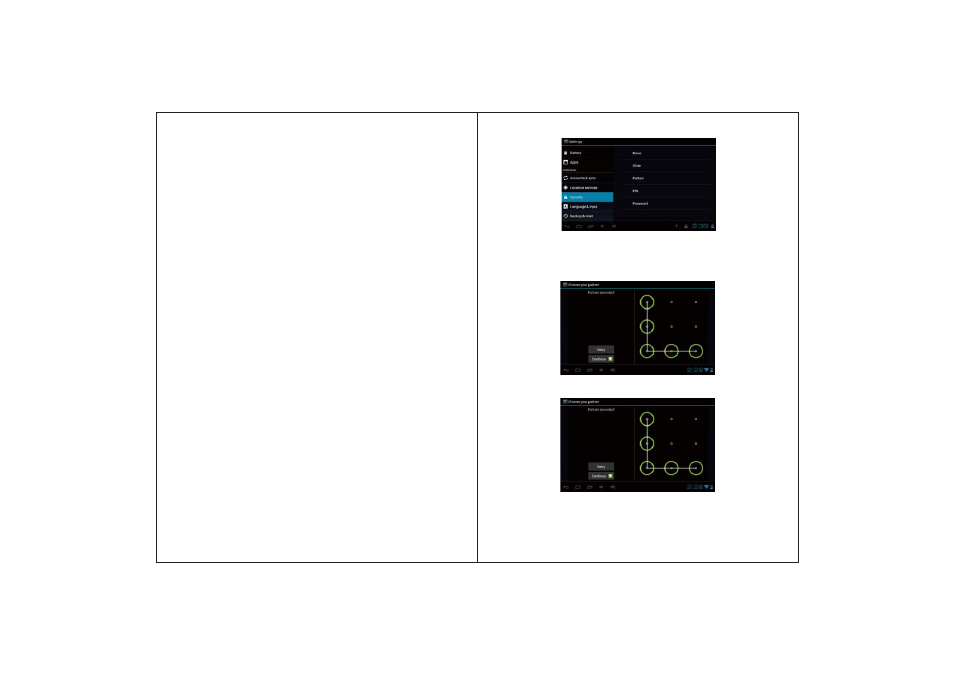
7
If use the pattern, as below:
1. You must ensure the four-point connection when you draw the
unlock pattern.
2. Click Continue and draw again to confirm it
3. Cilck confirm to complete unlock pattern designing.
4. Each time you open or waking your MID device, you must draw
pattern to unlock the screen.
6
the home screen.
Press the icons of applications you need to move for several seco-
nds, it will enter into the moving model (the icon of application will
be turn big), then drag the icon to desired position directly.
Press the icons of applications you need to move for several seco-
nds, and you can drag the icon to the left side or right side.
Press the icon of application you need to remove for several seco-
nds, drag the icon to
(when the icon was turn big, the bottom of
screen will appear , then you can delete the application.
When you need to input by the on-screen keyboard, you just need
to select applications or press the button on the screen, then click
the items.
When you want to start the available options of a project(such as
web page link), you only need to press the project.
Sliding on the interface with your fingers to make vertical or horizo-
ntal dragging action.
Before you start dragging, you must press the items with your fing-
ers, and can not let fingers leave the screen before dragging to the
desired position.
Changing the screen orientation by rotating the device laterally.
You can set the unlock pattern, each time you open or wake your
MID device, you must draw pattern to unlock the screen. In
Settings>Security>Screen lock, it support many unlock ways.
●
Move application icons in screen
●
Move application icons screen to screen
●
Delete applications
●
Click
●
Press
●
Slide
●
Drag
●
Rotation
1.2.1 Screen gestures
4
1.2.1 Security
5
