Double Power Technology MD-740 User Manual
Page 15
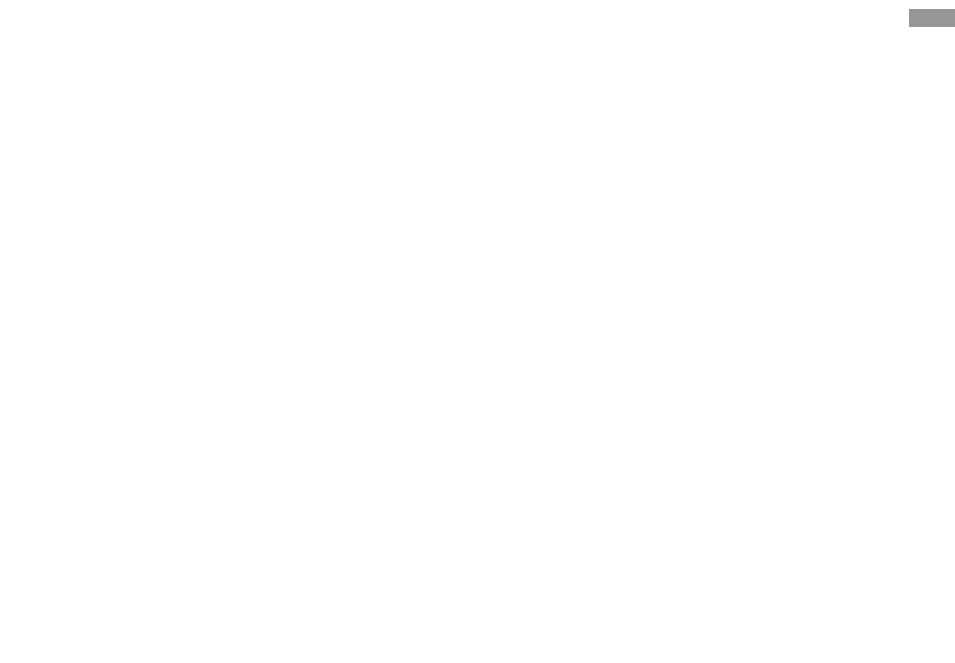
>>
>>
>>
>>Add
Add
Add
Add items
items
items
items to
to
to
to the
the
the
the home
home
home
home screen
screen
screen
screen
You can customize the home screen by adding
shortcuts to applications or items in applications,
widgets, or folders.
Tap and hold an application icon for two or three
seconds, it will appear in the home screen, place it
to where you want.
Tap at the blank space of the home screen for 3
seconds
→
→
→
→
Choose
Choose
Choose
Choose wallpaper
wallpaper
wallpaper
wallpaper from
from
from
from
→
→
→
→
Set
Set
Set
Set
wallpaper
wallpaper
wallpaper
wallpaper
>>
>>
>>
>>Move
Move
Move
Move items
items
items
items on
on
on
on the
the
the
the home
home
home
home screen
screen
screen
screen
1. Tap and hold the item until the " X " appears
at the top of the screen.
2. Drag the item to the location you want.
>>
>>
>>
>>Remove
Remove
Remove
Remove items
items
items
items from
from
from
from the
the
the
the home
home
home
home
screen
screen
screen
screen
Tap and hold the item you want to remove.
The " X " appears at the top of the home screen.
Drag the item to the " X ".
When the item and the " X " turn red, release the
item.
>>
>>
>>
>>Add
Add
Add
Add a
a
a
a shortcut
shortcut
shortcut
shortcut to
to
to
to an
an
an
an application
application
application
application
Open the application list, tap and hold an
application icon. The shortcut icon for the
application is added to the home screen. Move the
icon to the location you want or move it to another
panel of the home screen.
Getting started
13
