2 turning on the power, 3 installing the scanner driver – Avision AV210D2+ (FF-1001H) User Manual
Page 14
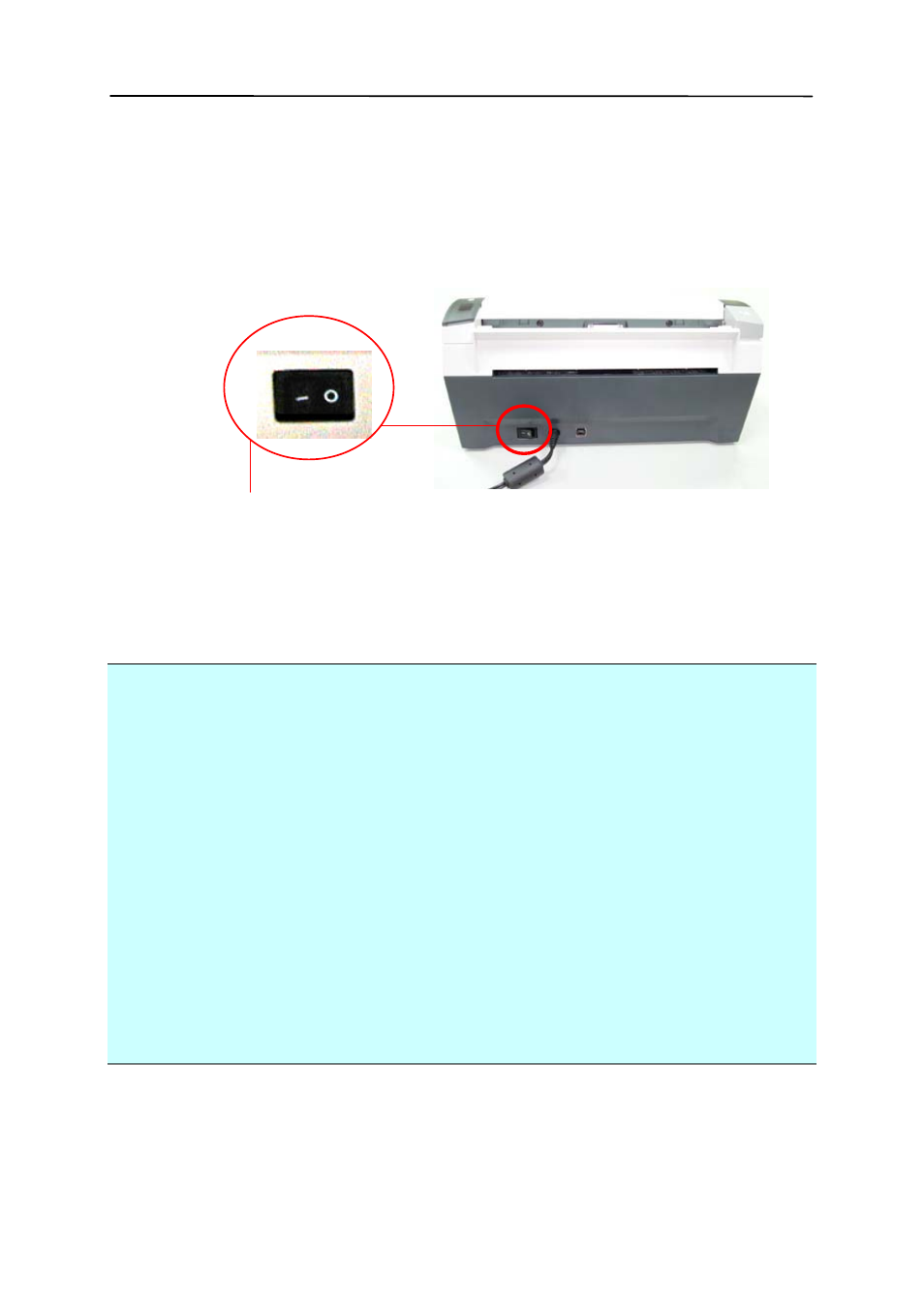
2.4.2 Turning on the Power
After the power cable has been connected, press the power
switch to the “-” position to turn on the scanner. To turn off
the scanner, please press the power switch to the “O”
position.
Power Switch
2.4.3 Installing the Scanner Driver
NOTE:
1. The Windows system CD may be required when installing
on some PC’s.
2.
To ensure your computer can identify the USB scanner,
please install scanner driver first before connecting the
scanner to your computer.
3.
The scanner driver contains both TWAIN driver and WIA
driver. If you are running Windows XP, or Windows Vista,
after the installation of scanner driver is completed, this
scanner allows you to scan via a TWAIN user interface or a
WIA (Windows Image Acquisition) interface. Start your
TWAIN-compatible image editing software application to
select a TWAIN or WIA user interface. Or you might
launch Microsoft’s Scanner and Camera Wizard to scan via
a WIA user interface.
2-6
