Dvb-t, Important buttons and there functions – Xoro HTC 2228D User Manual
Page 84
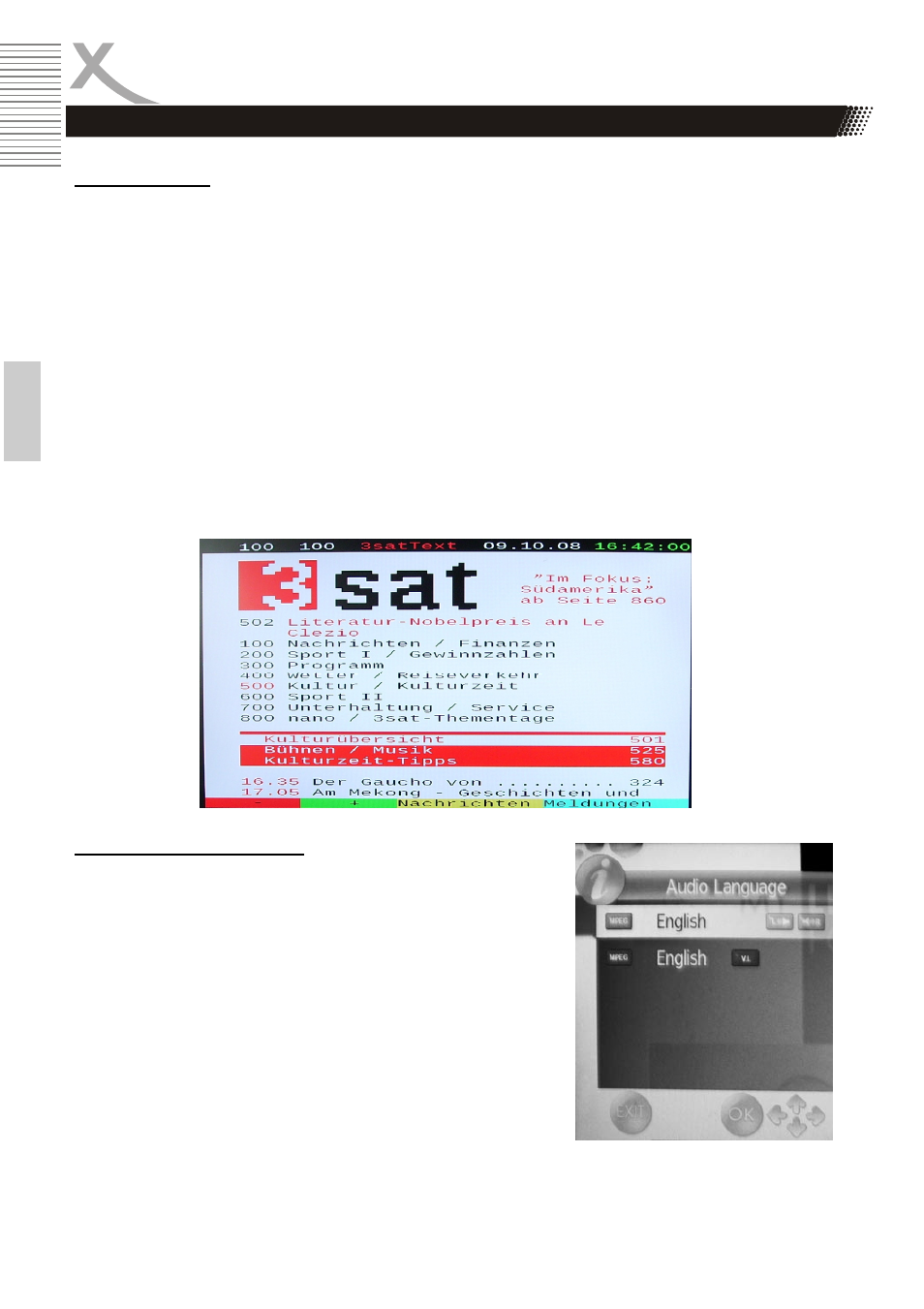
24
HTC 2228D
Eng
lish
DVB-T
Important buttons and there functions
Tele- / Videotext
Press
TEXT button to view the videotext information of the current TV program.
1.
With the numeric buttons you can select special videotext pages.
2.
On the bottom side of the videotext window you can find four colored fields (Red, Yellow,
Green, Blue). The colored fields corresponds with the colored buttons on the remote control.
Press one of the colored button, the HTC TV set goes directly to this videotext page.
3.
With the
RED button you can choose to the previous videotext page.
4.
With the
GREEN button you can choose the next videotext page.
5.
With the
YELLOW button you can choose the pre-defined videotext page.
6.
With the
BLUE button you can choose the pre-defined videotext page.
7.
The
CANCEL button hidden the opened videotext window. Press again, than opens the win-
dow.
8.
The
INDEX button makes a quick access to the first videotext page (for example page 100).
9.
With the
SIZE button you can zoom in the videotext window on full screen size. Than you can
see the first half videotext page. Press again the
SIZE button and you can the second part of
the videotext page. By pressing the third time the
SIZE button the videotext window changes
to normal size and view.
10.
To close the Videotext window please press the
TEXT or EXIT button.
Language or another Audio
Press
NICAM button to change the audio language or the
audio track output. After pressing the
NICAM button a popup
window appears on the screen, where you can select the
preferred audio language or sound mode by using the ▲/▼
buttons. Confirm the selection by pressing the
OK button.
Note:
Some broadcaster supports different languages or sound
modes.
