Troubleshooting dvd – Xoro HTC 2228D User Manual
Page 115
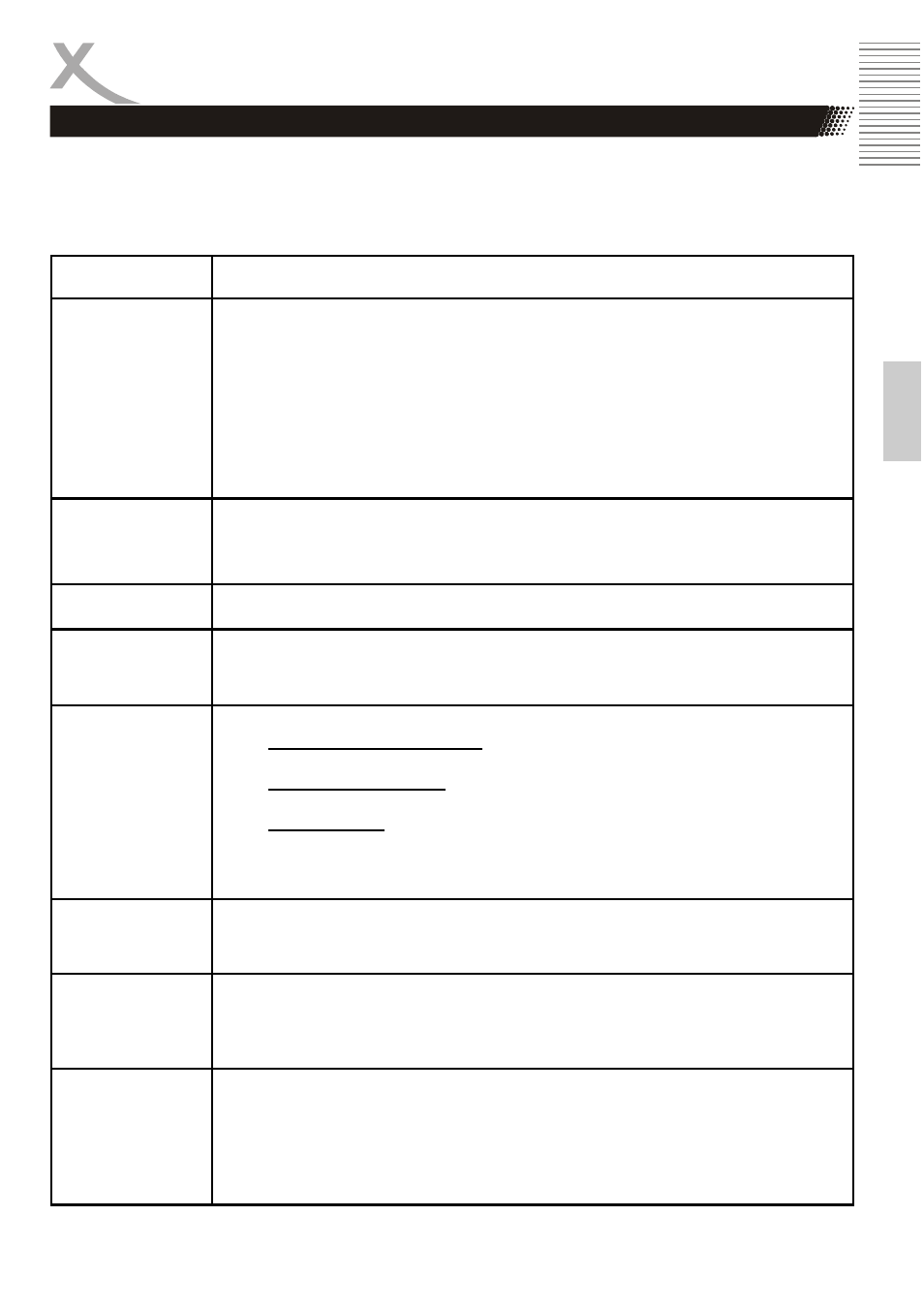
HTC 2228D 55
Engl
ish
Troubleshooting DVD
Our custom service will help you. Did you already read the Troubleshooting pages?
Technical custom service of Xoro/MAS:
•
Phone: +49 40 77 11 09 17
•
Internet:
www.xoro.de/support.htm
Symptom
Check and Action
Does not play
•
No disc, load a disc.
•
Disc has been loaded upside down. Place the disc with the label side
up.
•
Disc’s region code does not match to the player.
•
Disc’s rating level is higher than the player’s rating level setting.
•
Disc is not correct type for the player.
•
Disc is damaged or power on for one or two hours.
•
Moisture may be condensed inside the player. Remove the disc and
leave the unit power on for one or two hours.
No Picture
•
Check the system connection is proper and secure.
•
Check if the connection cables are damaged.
•
Clean the disc.
Picture distorted
•
The disc is dirty or damaged. Clean the disc or try another disc.
Picture not full
screen
•
Select the screen format from the player’s SETUP MENU.
•
See “SETUP MENU” of this manual.
•
Select the screen format from DVD disc menu.
Problem
message display
on screen
Following message will display when there is a problem with the loaded disc”
1. “WRONG REGIONAL DISC”: Disc’s region code is not match to the
player.
2. “WRONG PASSWORD”: The player refuse to play a disc with rating level
higher than the player’s rating level setting.
3. “WRONG DISC”: The player is equipped with automatic disc quality detec-
tion software. When the player detects a problem disc or a damaged disc,
the player may keep playing the disc at lower quality or stop playing, de-
pending on the damage level of the disc.
Cannot SKIP
or SEARCH
•
Some discs are programmed that do not allow users to SKIP or GOTO a
some sections, especially at the beginning WARNING section
•
Single Chapter disc cannot apply SKIP function.
No playback from
USB
•
Activates the USB port (System Setup —> Source —> USB)
•
Connect the USB-Stick
•
Connect the USB Stick in order to the description. Label side to the rear.
•
Content are not conform
No playback from
Card Media
•
Activates the Card Reader (System Setup —> Source —> Card)
•
Connect the Card Media
•
Use only SD, MMC or MS cards
•
Connect the Card Media in order to the description. Label side to the
rear.
•
Content are not conform
