Operating elements on the remote control, Mouse operation – ABUS TVVR45021 Operating instructions User Manual
Page 83
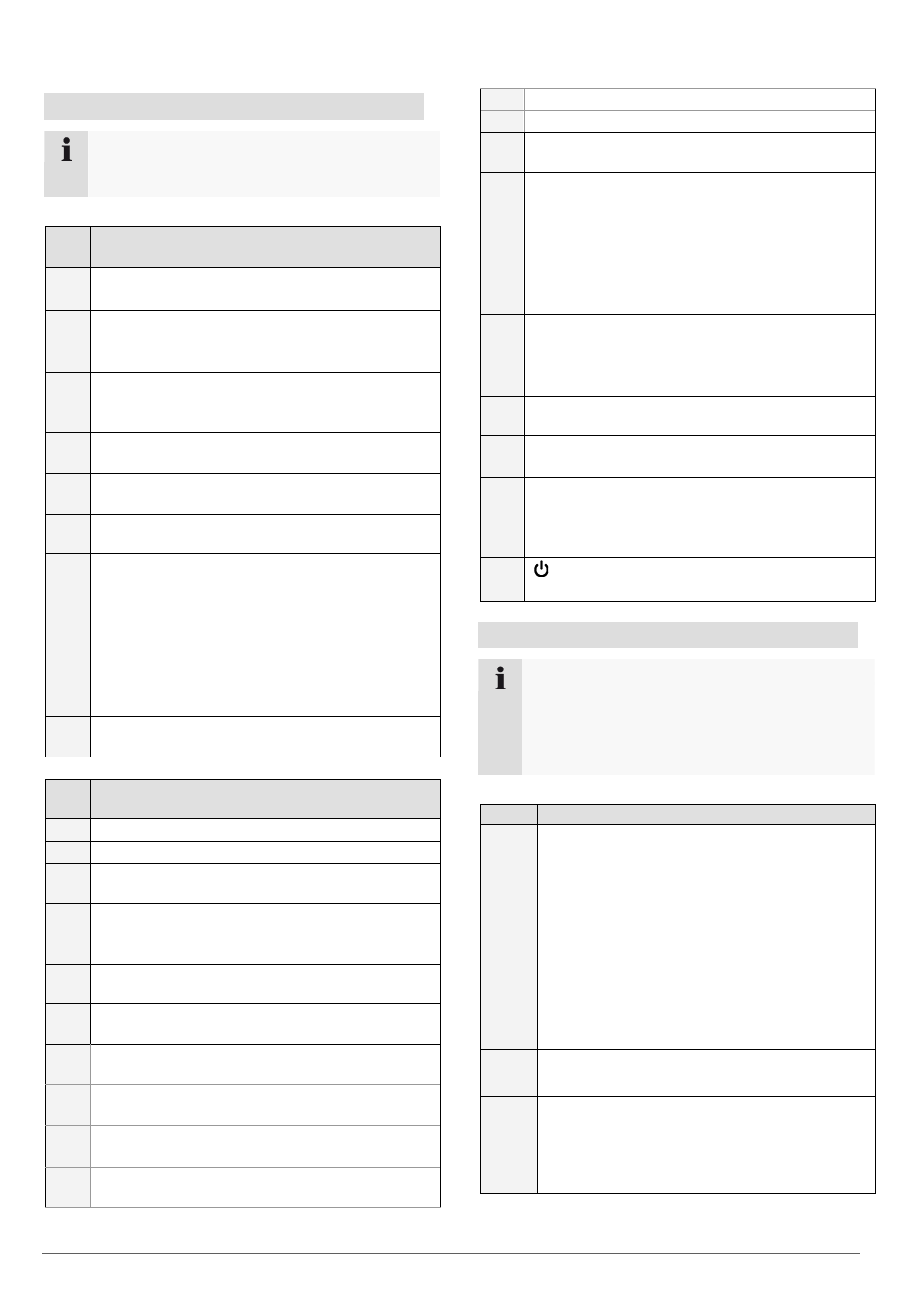
83
Operating elements on the remote control
Note
Pay attention to the remote control diagram on
page 67.
No.
Name
Function
20
DEV:
Assigns the remote control with the device ID
21
Alphanumeric keys:
Selects the camera (channel) in the live view
Entry of letters and digits in system fields
22
A:
Changes the entry format (upper / lower case,
symbols, digits)
23
PLAY:
Starts playback
24
VOIP:
Not used
25
PREV:
Changes the screen display in the live view
26
Navigation keys:
During playback:
, Sets the speed
, Previous / next day
In the live view:
Selects the camera (channel selection)
In menus:
Navigation
27
ESC:
Not used
No.
Name
Function
28
Not used
29
Not used
30
Zoom +:
Zooms in on the image section in PTZ mode
31
F1:
In lists:
Selects all available options
32
Zoom -:
Zooms out of the image section in PTZ mode
33
F2:
Switches between tabs
34
IRIS-: In PTZ mode:
Closes the iris
35
Focus-: In PTZ mode:
Brings the image section into focus
36
IRIS+: In PTZ mode:
Opens the iris
37
Focus+: In PTZ mode:
Brings the image section into focus
38
◄II: Pause / reverse playback
39
: Stops playback
40
PTZ:
Switches on PTZ control
41
Enter II:
Confirms the selection
Ticks / unticks the boxes
During playback:
PLAY/PAUSE
Single play mode:
Advances by a single frame
42
MENU:
Calls up the main menu
Switches the key tones on and off (press and
hold down for 5 seconds)
43
REC:
Opens / starts manual recording
44
INFO:
Switches to another monitor in the live view
45
EDIT:
General use:
Activates the text entry; backspace in text
fields
46
POWER:
Switches on/off (hold down for 5 seconds)
Mouse operation
Note
Further descriptions in these operating instruc-
tions are made with the mouse.
The device is suitable for use with a USB mouse.
Connect the mouse to the USB port.
Button Function
Left
Single-click:
Selection in menu, activation of an entry
field or tab
Double-click:
Switches between the screen display of
single and multiple images in the live view
and during playback
Click and drag:
In PTZ mode: Camera control
Set-up of alarm areas or zones
Right
Single-click:
Calls up the pop-up menu
Scroll
wheel
In the live view:
Shows previous / next camera
In menus:
Scrolls through the menus
