Franklin Fueling Systems TS-DIMIB Diagnostics User Manual
Page 3
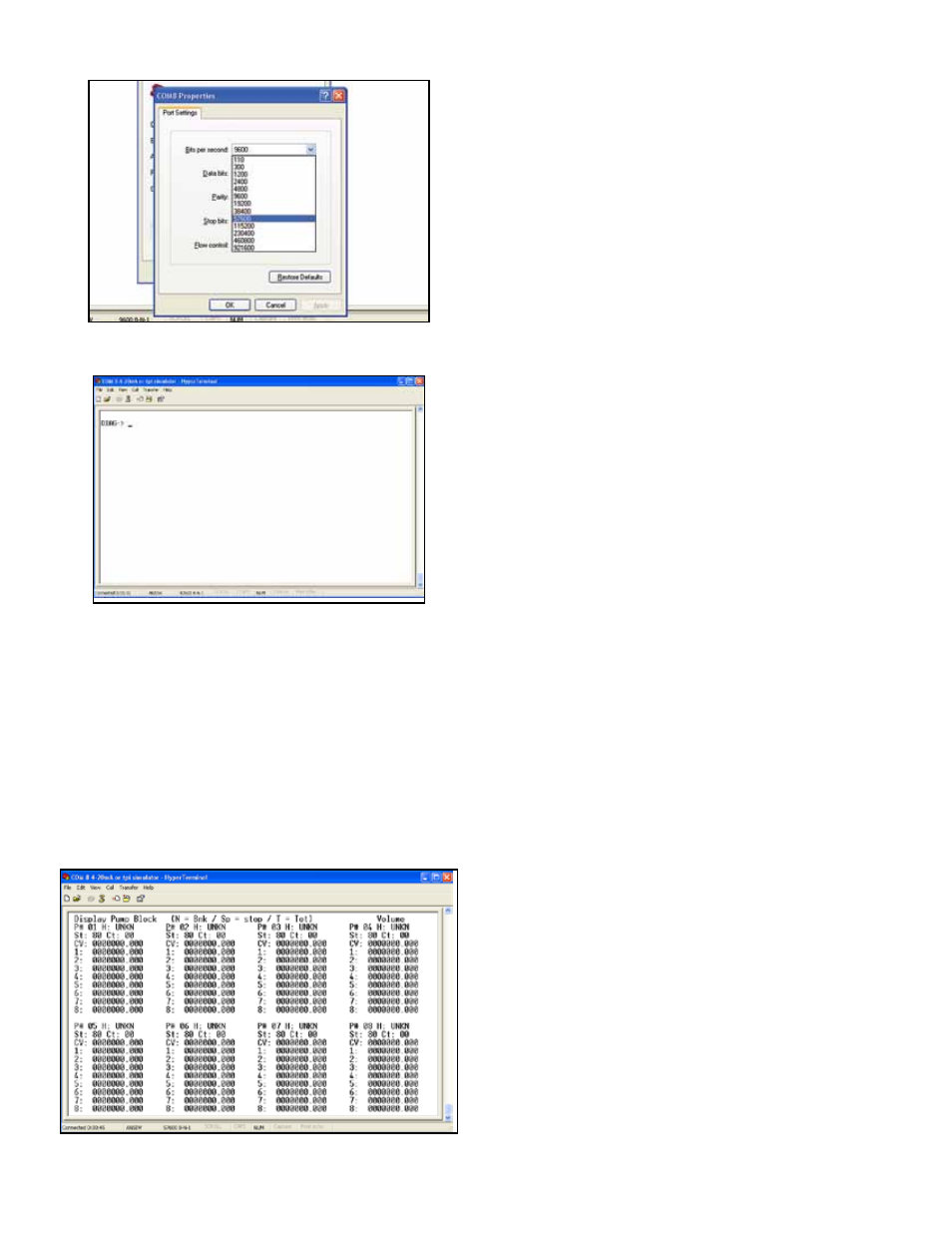
3
Figure 10: Setting Baud Rate
Once connected hit the Esc key to access the “DIAG>” prompt.
Figure 11: DIAG> Screen
Step 3
Accessing the Pump Totals
The display Pump Block section of the diagnostics will
show the transaction totals for each fueling position.
1. At the
DIAG-> prompt, enter D for the diagnostic
section.
2. Next, at the
Select Section: prompt, enter A for
the database section.
3. At the
DBASE-> prompt, enter D for the display
pump block option.
4. Finally, at the
Select: prompt, enter 0 for the total
volume option (Figure 12).
Figure 12: Display Pump Block Screen
Clearing the Database Using Privileged Mode
Normally, at startup, the totals for all pumps are zero, but,
in some situations, the fueling positions may contain data
that needs to be cleared in order to start the meter mapping
process. The Privileged Diagnostic mode will have to be
entered in order to access the Clear Database function.
Entering Privileged Mode
At the
DIAG-> prompt, select S. An Access Code will
be displayed and a Security Code will be requested. To
calculate the security code subtract the access code from
100 and then reverse the digits. See the following example.
Example: If the
Access Code = 25 and 100-25 = 75, then
reverse the 75 to 57. The
Security Code = 57.
Note: For an access code that results in a single digit
(i.e. 98: 100-98 = 2), assume a 0 before the digit
to get the security code (i.e. 2
→ 02 → 20).
Clearing the Database
These steps will clear the totals from the database and
reset all of the fueling positions to zero. This process can
be repeated at any time during the meter mapping process
to get back to a clean database.
1. Follow the above instructions to enter the
privileged mode.
2. At the
DIAG(P)> prompt, select D for diagnostic
section.
3. Next, at the
Select Section: prompt, enter A to
select the database.
4. At the
DBASE-> prompt, enter C to clear the
database.
5. The TS-DIM will ask the following two questions:
a. “Are you sure you want to clear the
database?” Answer
Yes to clear the database.
b. “Database Cleared — do you want to store in
NVRam?” Answer
No.
Using the DIM Diagnostic
Once connected to the DIM Diagnostic you will see all
available positions for Fueling Points 1 through 8.
Enter N to cycle through the remaining Fueling Points.
To verify communications between the TS-DIMIB and the
dispenser / POS system dispense a small amount of fuel at
one or more fueling points. The volume dispensed should
appear on the corresponding Fueling Point in one of the
positions. If the volume dispensed does not appear in one
of the eight positions for that fueling point then there is a
communication problem. Verify all cabling, connections,
and setup to ensure proper installation.
Step 4
Once you have finished using the DIM Diagnostic,
power
cycle the T5 series console to restore normal operation.
