Setting, En gl ish – Acer K520 User Manual
Page 32
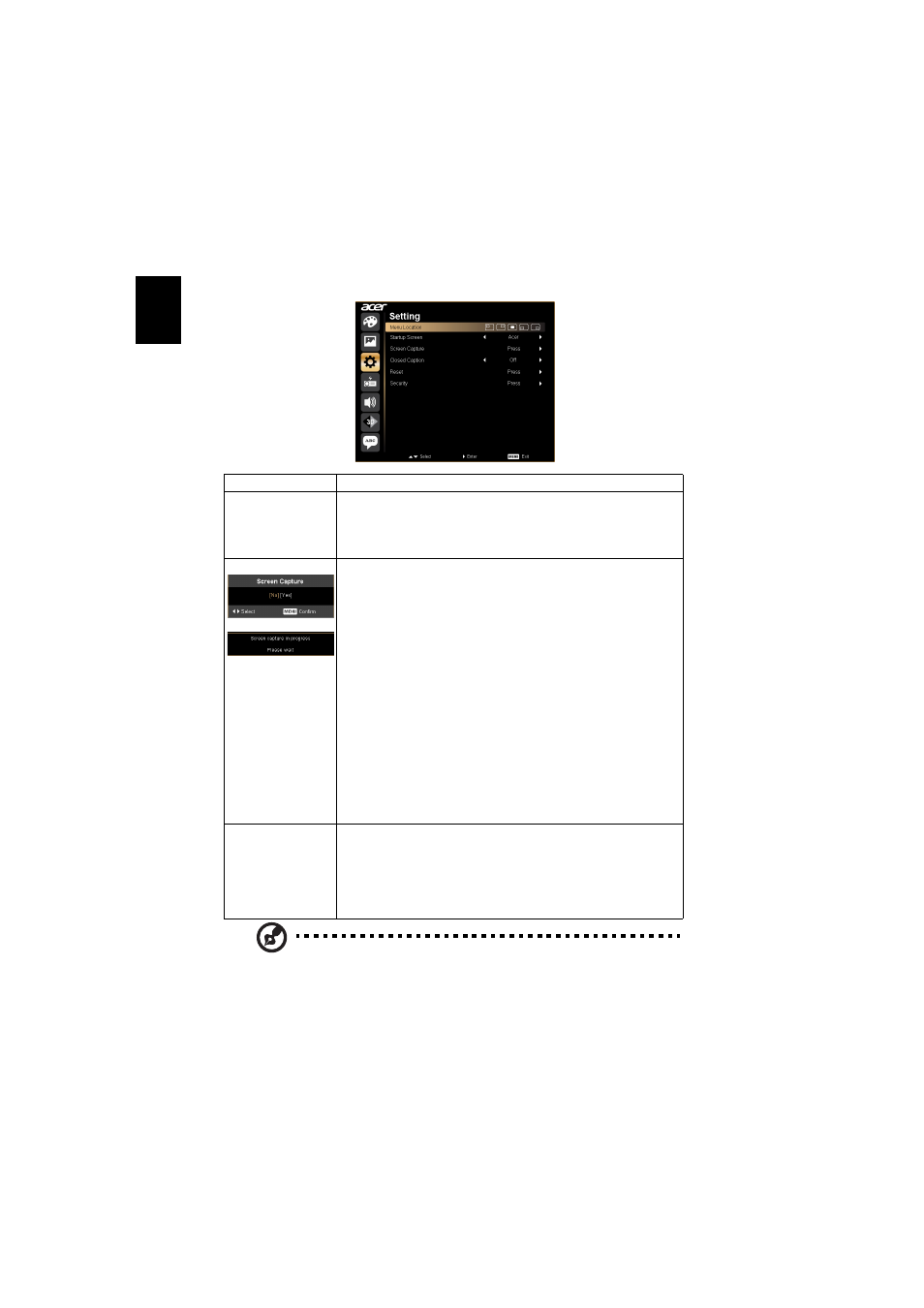
22
En
gl
ish
Setting
Menu Location
Choose the menu location on the display screen.
Startup Screen
Use this function to select your desired startup screen. If you
change the setting, the changes will take effect when you exit the
OSD menu.
•
Acer: The default startup screen of your Acer projector.
•
User: Use memorize picture from "Screen Capture" function.
Screen Capture
Use this function to customize the startup screen. To capture the
image that you want to use as the startup screen, follow the
instructions below.
Notice:
Before proceeding with the following steps, make sure that the
"Keystone" is set to the default value 0 and the aspect ratio is set
to 4:3. For details, refer to the "Image" section.
•
Change the "Startup Screen" from the default setting "Acer"
to "User".
•
Press "Screen Capture" to customize the startup screen.
•
A dialog box appears to confirm the action. Choose "Yes" to
use the current image as your customized startup screen. The
capture range is the red rectangular area. Choose "No" to
cancel the screen capture and exit the onscreen display (OSD).
•
A message appears, stating that the screen capture is in
progress.
•
When the screen capture is finished, the message disappears
and the original display is shown.
•
The customized startup screen, as shown below, takes effect
when there is a new input signal or when you restart the
projector.
Closed Caption
Selects a preferred closed captioning mode from CC1, CC2, CC3,
CC4, (CC1 displays captions in the primary language in your area).
Select "Off" to turn off the captioning feature. This function is only
available when a composite video or S-Video input signal is
selected and its system format is NTSC.
available when the aspect ratio is "16:9" or "Auto" .
Note: This screen capture function is limited by 4:3 aspect ratio only.
Note: For XGA models, to get best quality for you desired image, suggest
end-user set PC resolution to 1024 x 768 before you use this function.
Note: For WXGA models, to get best quality for you desired image,
suggest end-user set PC resolution to 1280 x 800 before you use this
function.
