Acercloud options – Acer S510 User Manual
Page 37
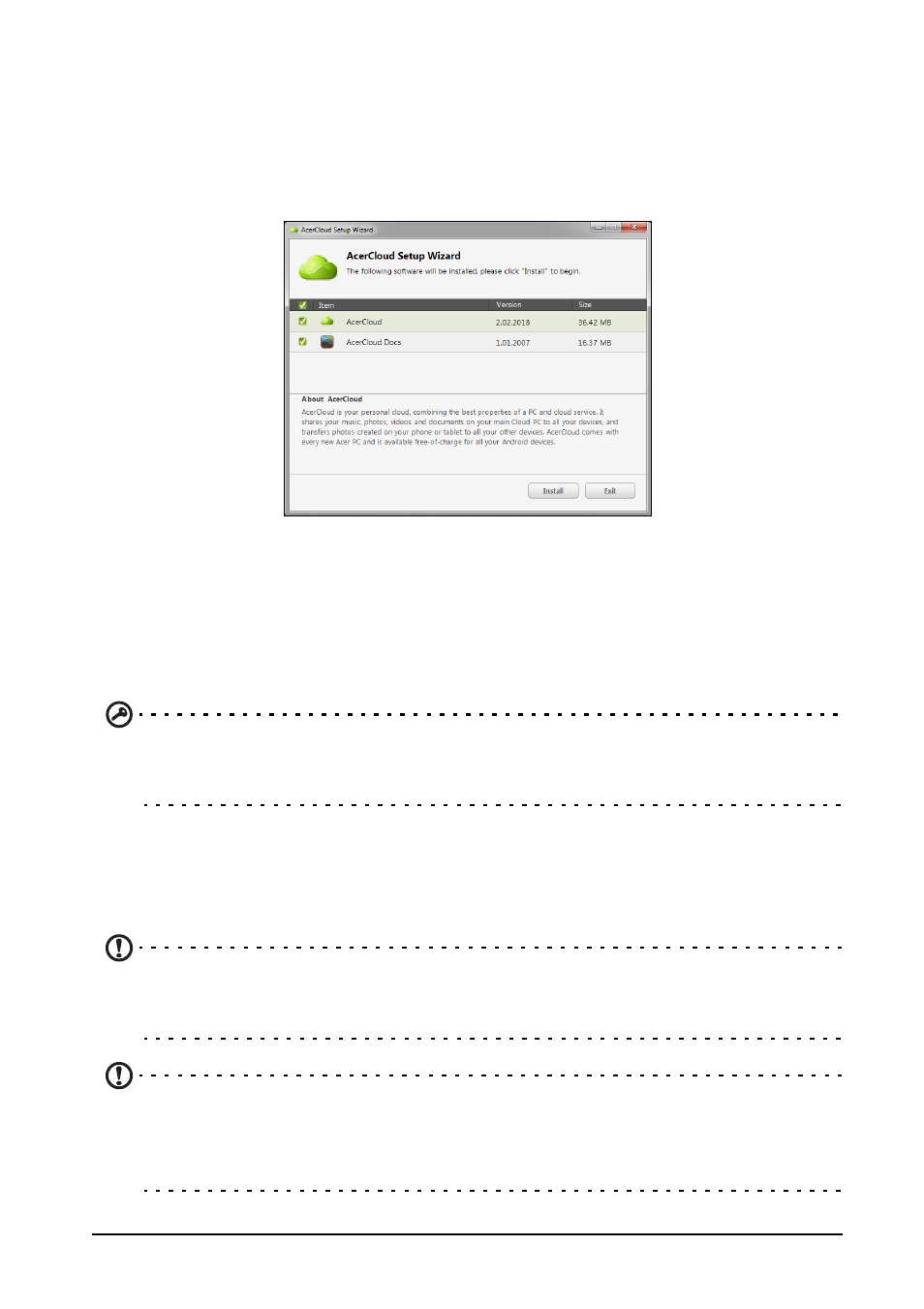
37
After entering the information, tap Next to apply for an Acer ID. Check your email
account for an Acer ID activation message and click on the link in the email to
activate your Acer ID device.
AcerCloud options
When you install AcerCloud, you have several options. Select the options that are
useful on your PC and click Next to complete the setup:
PicStream - Take holiday snapshots on your smartphone and share them with other
smart devices. Photos will be backed up permanently on your Cloud PC, and
temporarily accessible for 30 days in your personal cloud and other devices.
Make this PC the Cloud PC - You must define one (only one) PC as your Cloud PC.
Copies of all content added to your personal cloud will be transfered to your Cloud
PC, and content on this PC will be available to your other AcerCloud devices.
Important: If you already have a Cloud PC, do NOT select this option.
Your Cloud PC must be connected to the Internet and have sufficient storage for
all your media content.
AcerCloud Docs Upload - When you update and save a document on your PC, the
document will be put into the personal cloud and streamed to other devices.
Documents will be temporarily accessible for 30 days in your personal cloud. You
can download documents to other devices for long-term storage.
Note: If AcerCloud Docs Upload is not available, click on the AcerCloud icon in
the notification area (the bottom-right corner of the Windows desktop) and select
Check for updates to install AcerCloud Docs.
Note: You can access and change these AcerCloud settings from the AcerCloud
icon in the Notification area (the bottom-right corner of the Windows desktop).
Click on the AcerCloud icon, then select Open AcerCloud to see the settings
window.
