Turn on and connect to the network – Acer P5207B User Manual
Page 26
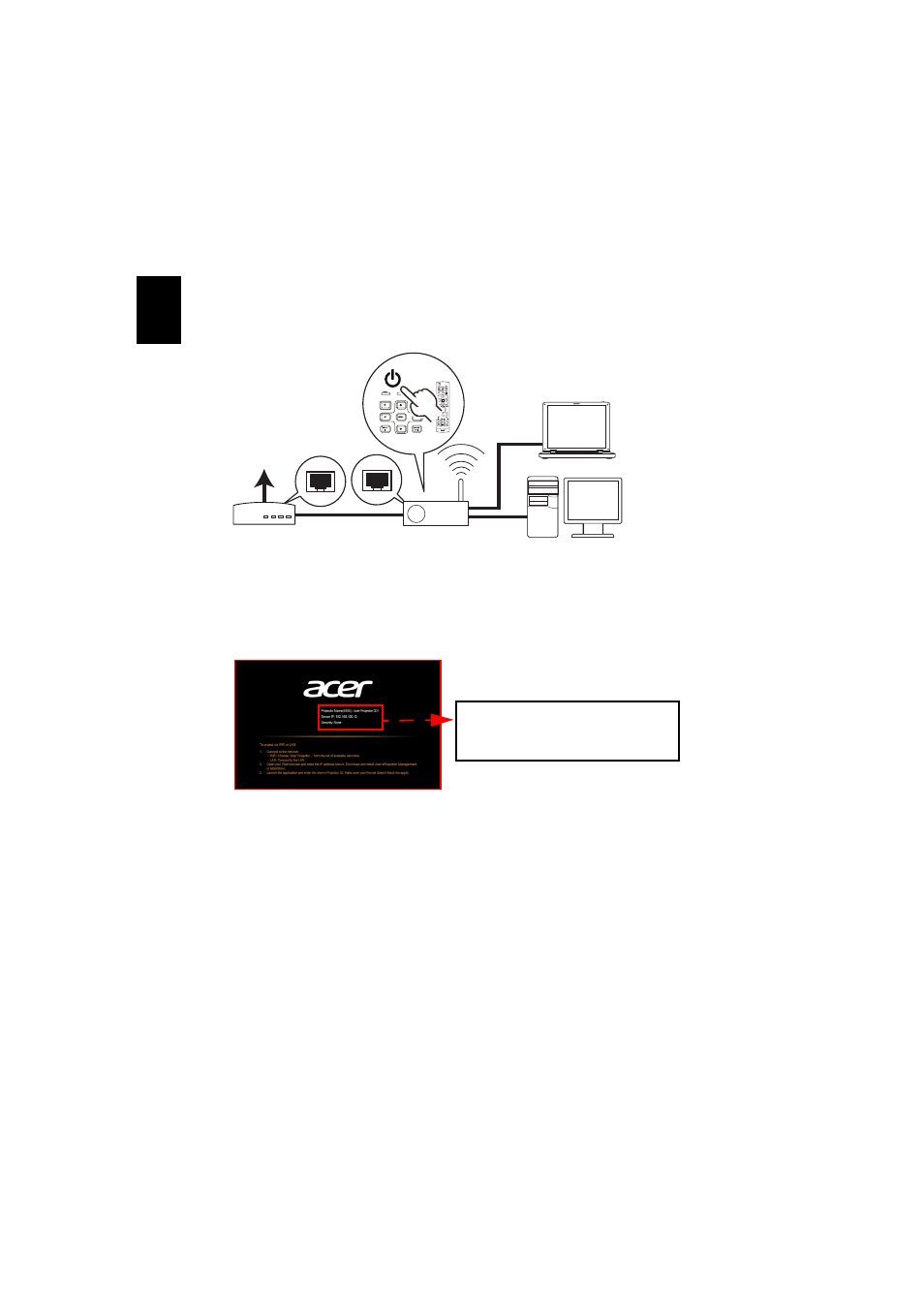
26
En
gl
ish
Turn on and connect to the network
Press the Power button on the bundled remote control or the device to turn on
your Acer projector and enable the WLAN. Connecting the projector to the LAN
for a wired connection is also recommended.
Select the source "LAN/WiFi", you will see the WiFi Display welcome screen. You
can set the projector to play 3 kinds of roles: AP Mode (Default), Client Mode,
or WiFi Direct by going to the Settings > LAN/WiFi menu.
1
Select AP Mode in the LAN/WiFi setting, and the projector plays an AP role.
You can tap "DoWiFi" to see below splash screen.
Check Projector ID (if enabled, a 4-digit random number will display on the
upper-left corner of the screen), Projector Name (SSID, default name is
AcerProjector), Server IP (default is 192.168.100.10) and Security (default is
None).
APG / AP
DHCP Server
Cable/ADSL
Modem
Internet
Projector Name(SSID) : AcerProjector001
WiFi IP : 192.168.100.10
Security : None (default)
LAN IP : 0.0.0.0 (if no LAN cable plugged in)
