Adjusting the osd settings, Adjusting the picture quality, Adjusting the audio settings – Acer AT3265 User Manual
Page 16: Adjusting the time settings, Adjusting the setup
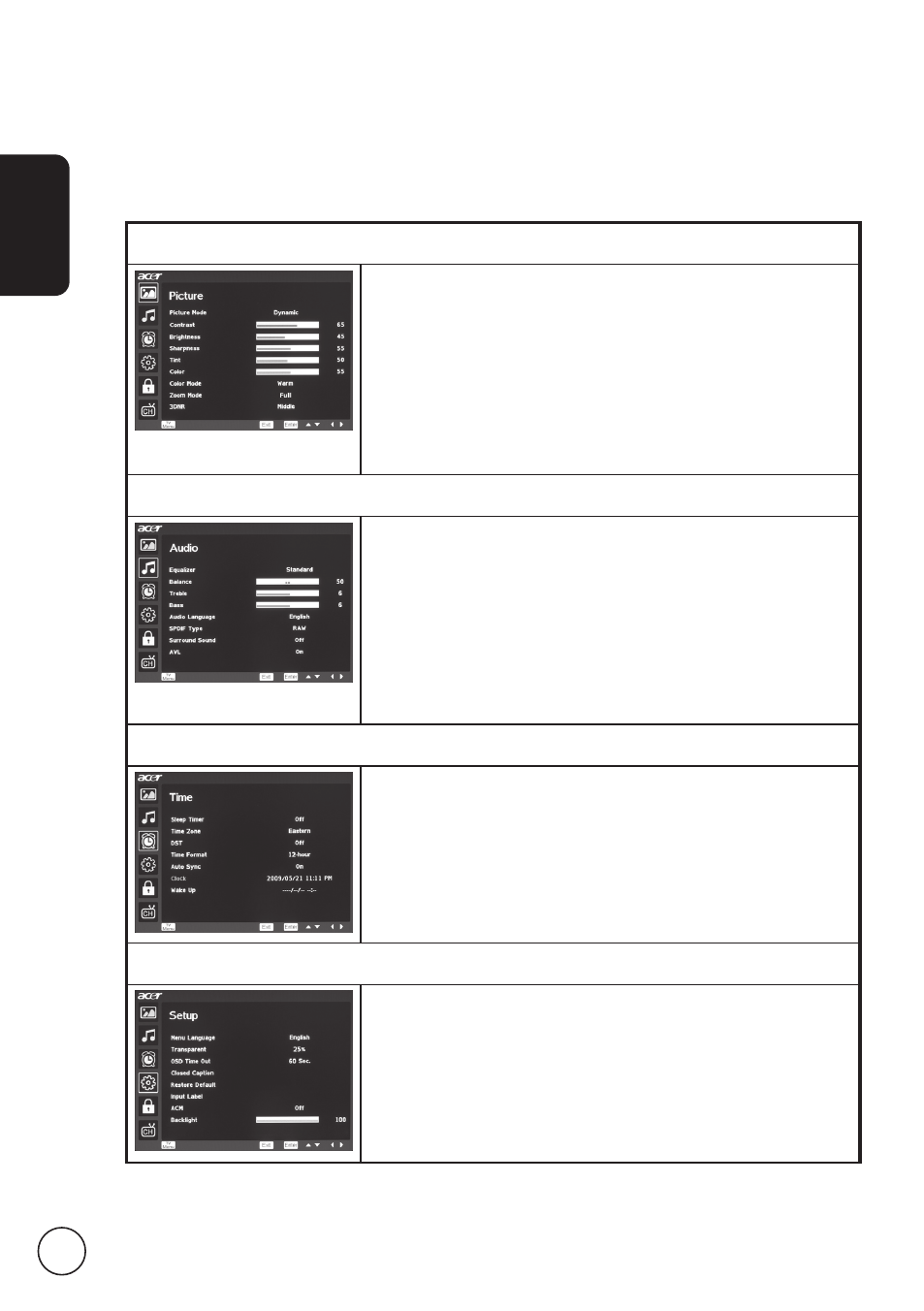
English
6
Adjusting the OSD settings
The OSD can be used for adjusting the settings of your TV.
Press the MENU key to open the OSD. You can use the OSD to adjust the picture quality,
audio settings, channel settings and general settings. For advanced settings, please refer
to following page:
Adjusting the picture quality
Press the MENU key to bring up the OSD.
2 Using the directional keys, select Picture from the OSD.
Then navigate to the picture element you wish to
adjust.
3 Use the left or right keys to adjust the sliding scales.
4 The Picture menu can be used to adjust the current
Picture Mode, Contrast, Brightness, Sharpness, Color,
and other image-related qualities.
Adjusting the audio settings
Press the MENU key to bring up the OSD.
2 Using the directional keys, select Audio from the OSD.
Then navigate to the feature you wish to adjust.
3 Use the left or right keys to adjust the sliding scale.
Press OK to save.
4 The Audio menu can also be used to adjust the current
Equalizer, Balance, Treble, Bass, MTS, Surround Sound
and other important sound-related settings.
Adjusting the time settings
Press the MENU key to bring up the OSD.
2 Using the directional keys, select Time from the OSD.
3 Use the directional keys to navigate the menus.
4 The Time menu can be used to adjust the Sleep Timer,
Time Zone, DST, Time Format, Auto Sync and other
important time-related settings.
Adjusting the setup
Press the MENU key to bring up the OSD.
2 Using the directional keys, select Setup from the OSD.
Then navigate to the feature you wish to adjust.
3 The Setup menu can be used to adjust the Menu
Language, OSD Time Out, Closed Caption and other
important settings.
