Using the touchscreen, The onscreen keyboard, Text assistance – Acer E110 User Manual
Page 18
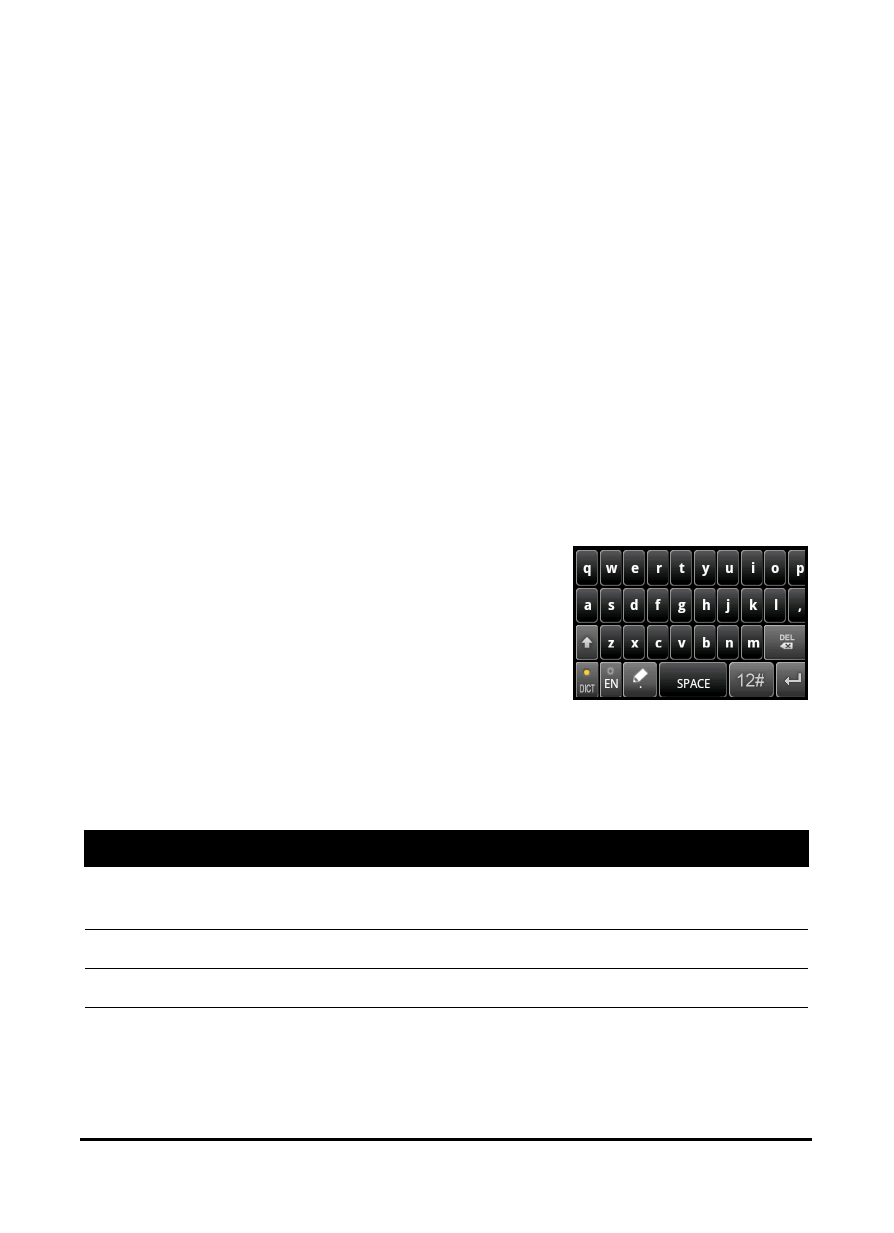
18
Using the touchscreen
Your smartphone uses a touchscreen for selecting items and
entering information. Use your finger to tap the screen.
Tap: Touch the screen once to open items and select options.
Drag: Hold your finger on the screen and drag across the
screen to select text and images.
Tap and hold: Tap and hold an item to see a list of actions
available for that item. On the pop-up menu that appears, tap
the action you want to perform.
Scroll: To scroll up or down the screen, simply drag your finger
up or down the screen in the direction that you want to scroll.
The onscreen keyboard
When you tap a text box to enter text,
the onscreen keyboard will
automatically display.
Text assistance
You can enable various features that
assist you to enter correct text. Tap Menu > Settings > Locale &
Text > TouchPal. From here you can enable or disable the
following basic settings:
Function
Description
Word prediction
Inserts the suggested word whenever you tap space
or a punctuation mark.
Key press sound
Plays sound on key press.
Key press vibration Vibrates on key press.
