Swype, Text assistance – Acer E380 User Manual
Page 12
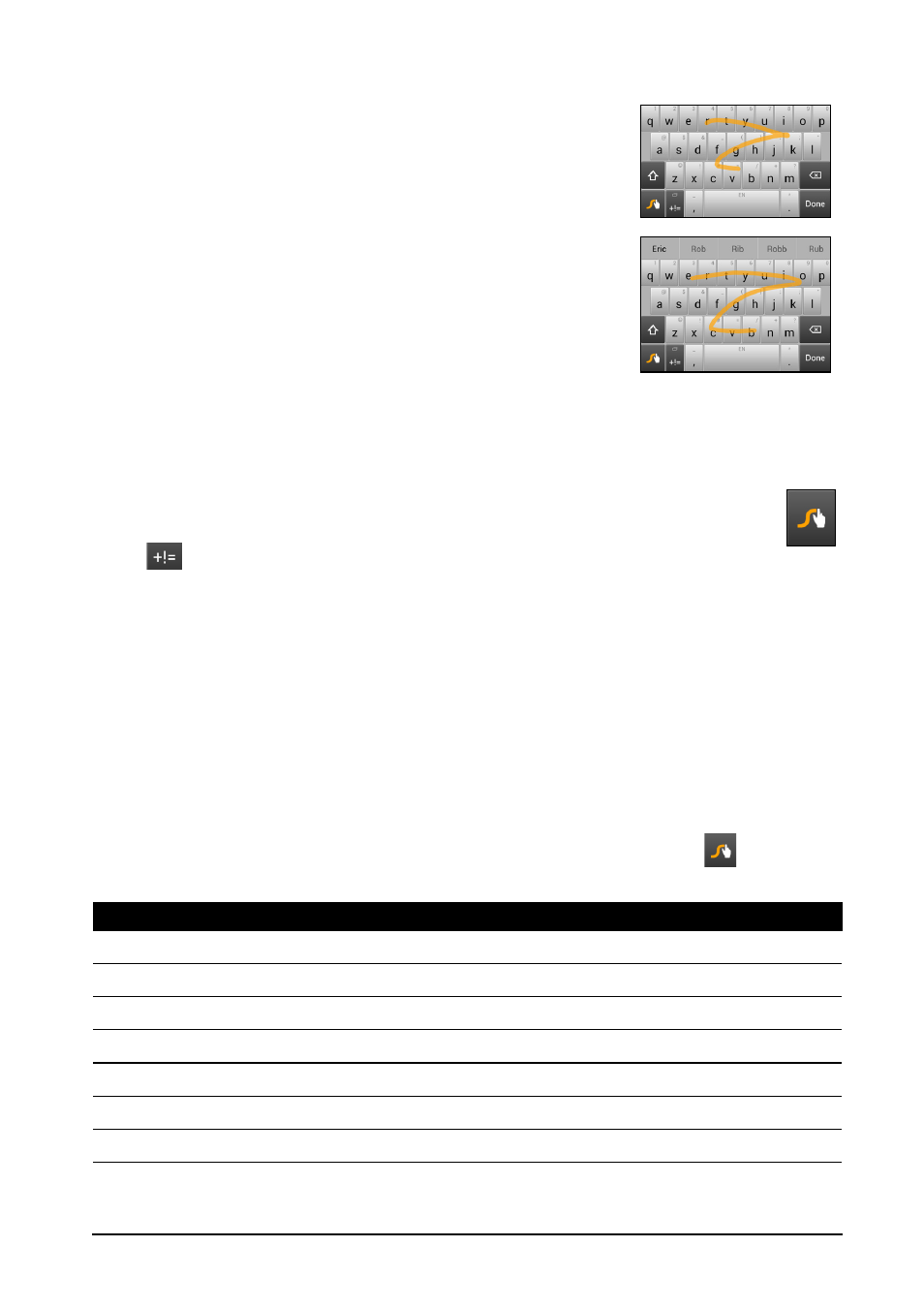
12
Swype
Swype is a fast way to enter text. It allows you to type with
one continuous motion across the screen keyboard; you
create a word by drawing through letters.
Put your finger on the first letter of the word and draw a
path from letter to letter, lifting up only after the last letter.
Swype will insert spaces where necessary.
Swype will usually add a double letter in a word when
needed, but you can help Swype recognize you want a
double letter by scribbling slightly or making a loop on the
letter. For example, to get the "ll" in "hello", scribble (or
make a loop) on the "l" key.
When there are multiple suggestions for the word you
want to enter. Swype displays a Word Choice List. To accept the default word in the
Word Choice List, just keep Swyping. Otherwise, scroll through the list by dragging
your finger, and tap the word you want.
Press and hold the Swype key to access settings, features, updates,
preferences, and help.
Tap
to see numbers and special characters; tap the page (shift) key to
see even more.
Additional keys vary depending on the type of text you enter, e.g. a key to add a
smiley is available when typing a text message. Like other keys, tap and hold for
additional options.
To change the input method, open the Notification area (see "Status and
notification area" on page 17") and tap Choose input method.
Text assistance
The Swype keyboard has various features that assist you to enter correct text. In the
Application menu, tap Settings > Language & input and then tap the Settings
icon to the right of Swype. You can also tap and hold the Swype key
. From here
you can enable or disable the following:
Function
Description
Settings
Change your text input preferences.
Themes
Change your keyboard theme.
My Words
Adjust settings and check words added to your personal dictionary.
Languages
Set the language used by the keyboard.
Gestures
A list and description of the various Swype gestures.
Help
Learn how to use the Swype keyboard.
Updates
Check for application and dictionary updates.
