Acer P3251 User Manual
Page 30
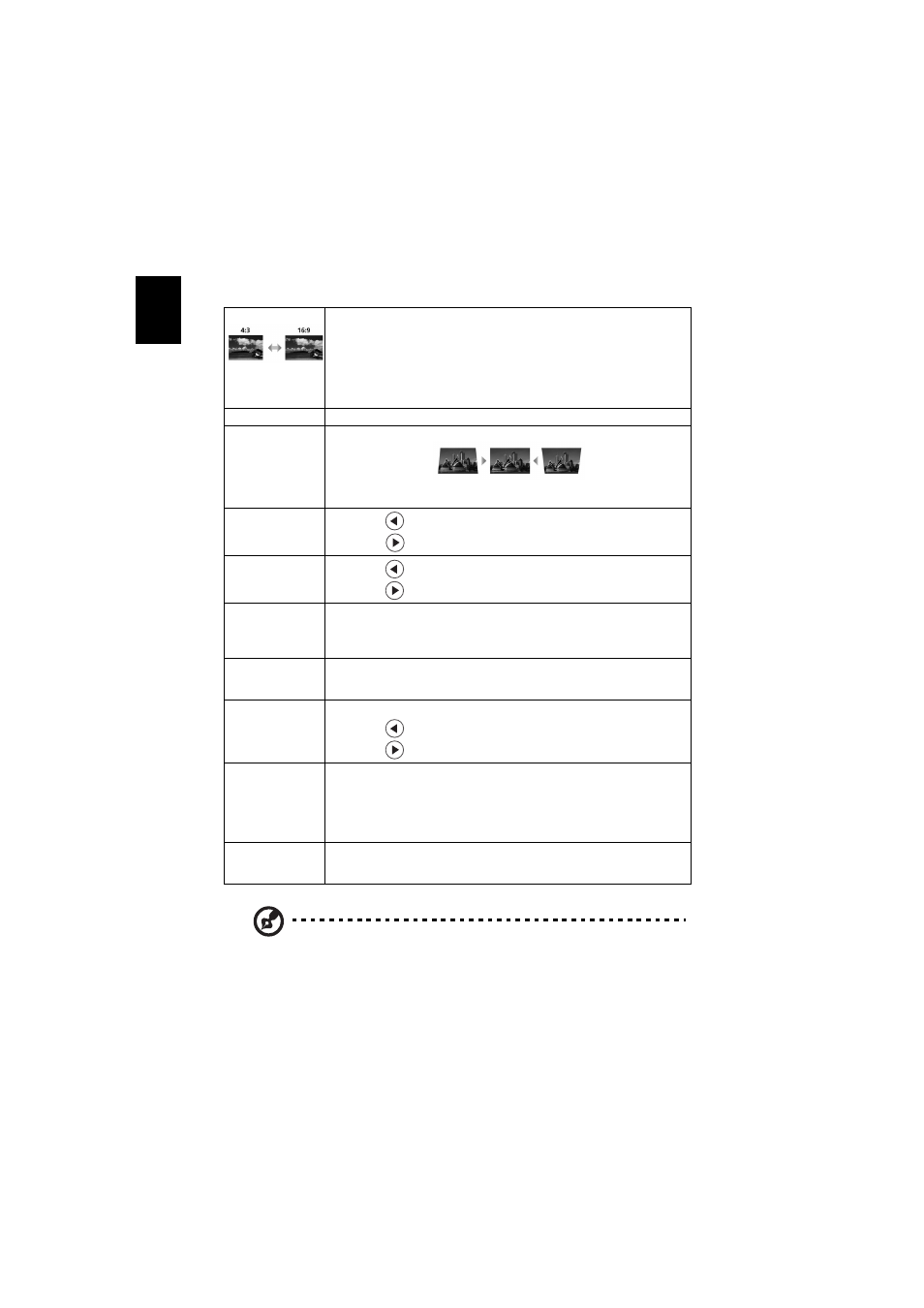
20
En
gl
ish
Note: "H. Position", "V. Position", "Frequency" and "Tracking" functions
are not supported under HDMI or Video mode.
Note: "Sharpness" function is not supported under HDMI or computer
mode.
Note: 3D function is supported for specific timings of VGA/DVI/HDMI and
Component/VIDEO/S-VIDEO sources. Please see timing tables for detail 3D
timings.
Note: It needs correct settings on graphic card 3D application program for
Aspect Ratio
Use this function to choose your desired aspect ratio.
•
Auto: Keep the image with original width-higth ratio and maxi
mize the image to fit native horizontal or vertical pixels.
•
4:3: The image will be scaled to fit the screen and displayed using
a 4:3 ratio.
•
16:9: The image will be scaled to fit the width of the screen and
the height adjusted to display the image using a 16:9 ratio.
Auto Keystone
Automatically adjusts vertical image.
Manual Keystone Adjust image distortion caused by tilting projection. (±40 degrees)
Keystone setting to "On".
H. Position
(Horizontal
position)
•
Press
to move the image left.
•
Press
to to move the image right.
V. Position
(Vertical position)
•
Press
to move the image down.
•
Press
to move the image up.
Frequency
"Frequency" changes the projector's refresh rate to match the
frequency of your computer’s graphics card. If you can see a vertical
flickering bar in the projected image, use this function to make the
necessary adjustments.
Tracking
Synchronizes the signal timing of the projector with the graphics card.
If you experience an unstable or flickering image, use this function to
correct it.
Sharpeness
Adjusts the sharpness of the image.
•
Press
to decrease the sharpness.
•
Press
to increase the sharpness.
3D
Choose "On" to enable DLP 3D function.
•
On: Choose this item while using DLP 3D glasses, quad buffer
(NVIDIA/ATI…) graphic card and HQFS format file or DVD with
corresponding SW player.
•
Off: Turn off 3D mode.
3D Sync L/R
If you see a discrete or overlapping image while wearing DLP 3D
glasses, you may need to execute "Invert" to get best match of left/
right image sequence to get the correct image (for DLP 3D).
